Create A VLC Shortcut That Plays All Audio Files In A Selected Folder
VLC player is incredibly popular. So popular that I don’t really need to give it much of an introduction. A lot of people substitute their default media players with VLC players and it’s equally popular on both Windows and OS X. What makes VLC so great is how powerful it is and how you can always find a plug-in to use with it that will make it better. That said, if you’re a Windows user who hasn’t set VLC player as the default media player but would like to use it to play all media files in a particular folder there isn’t a simple way to do it through the UI. Here’s a little tweak you apply to a VLC player desktop shortcut that will allow have it play all media files in a pre-selected folder.
First things first; make a VLC shortcut on your desktop. It’s easy enough; go to where VLC player is installed and find the EXE file. Right-click it and select Send to>Desktop from the context menu.
Next, go to your desktop and find this newly created shortcut. Right-click it and select Properties from the context menu. In the properties window, go to the Shortcut tab and look for the ‘Target’ field. It should read something like this; “C:\Program Files (x86)\VideoLAN\VLC\vlc.exe”
What you need to do is add this switch at the end of the above line in the Target field;
-LZ D:\music
You can replace D:\music with the location of the folder that you want to play media from. The -LZ command is not to be changed.
That’s it. Simply click Apply and close the properties window. Any time you run VLC from that particular shortcut, it will open and automatically start playing all media files in the folder you set in its shortcut. You should probably rename it so you don’t confuse it with the shortcut for opening VLC player.
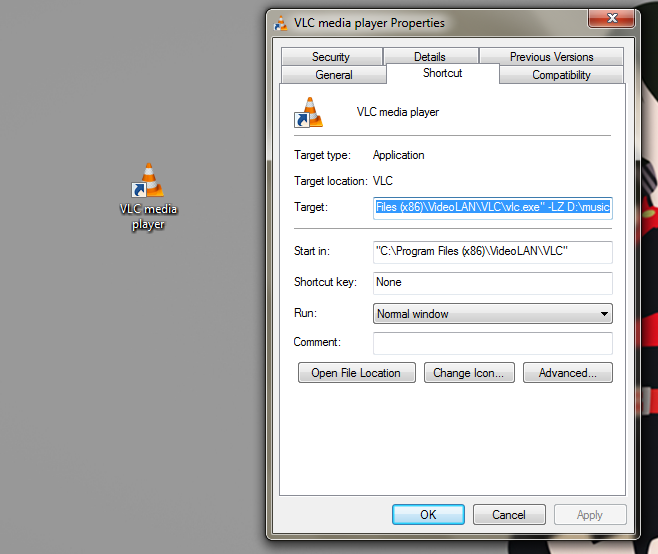

It can’t have spaces and any special charecters tho.
Thanks!
It can’t have spaces and and any special charecters tho.
Thanks!