How To Create A Playlist From URLs In VLC Player
VLC player can play just about any and all popular video file formats. Of course, power users know that VLC player is more than just an app for watching movies. It has incredible feature support for playing media but that’s really one small aspect of what it can do. It’s got so may features, you’re unlikely to ever need them all. You probably know that VLC can queue files and play them as a playlist. You can create and save playlists from files you have on your drive. Additionally, you can also create playlists from online media. All you need is the URL to a file and you can create a playlist from URLs.
Open VLC player. Go to View>Playlilst, or just tap the Ctrl+L keyboard shortcut.
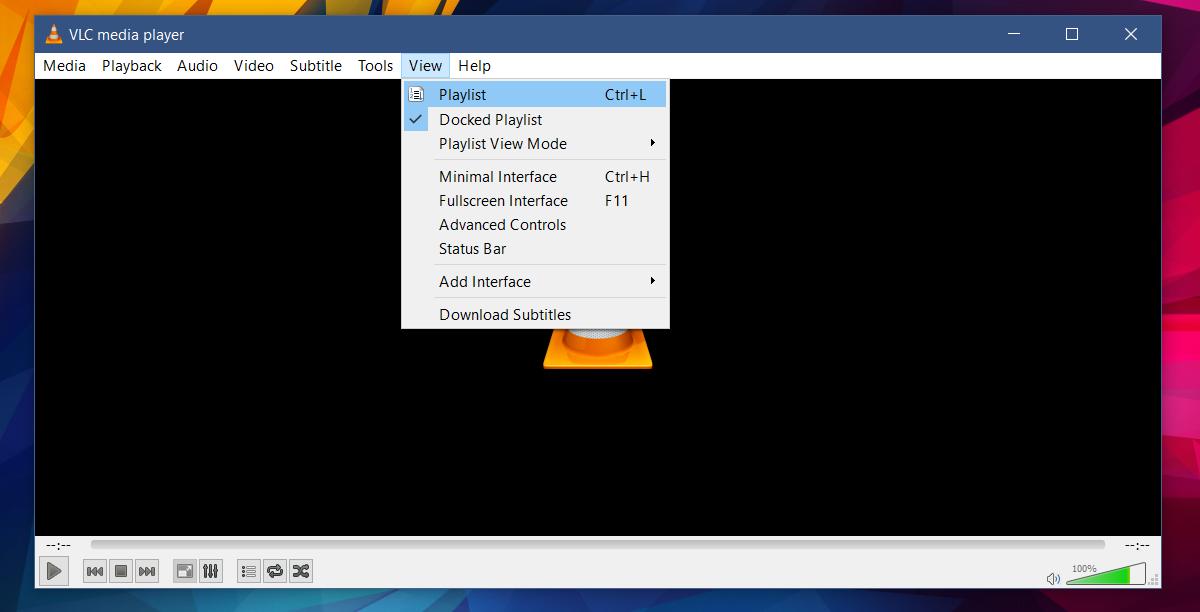
You will switch to the VLC playlist interface. This is where you can add files and create a playlist. Right-click inside the playlist viewing pane. From the context menu, select the ‘Advanced Open’.
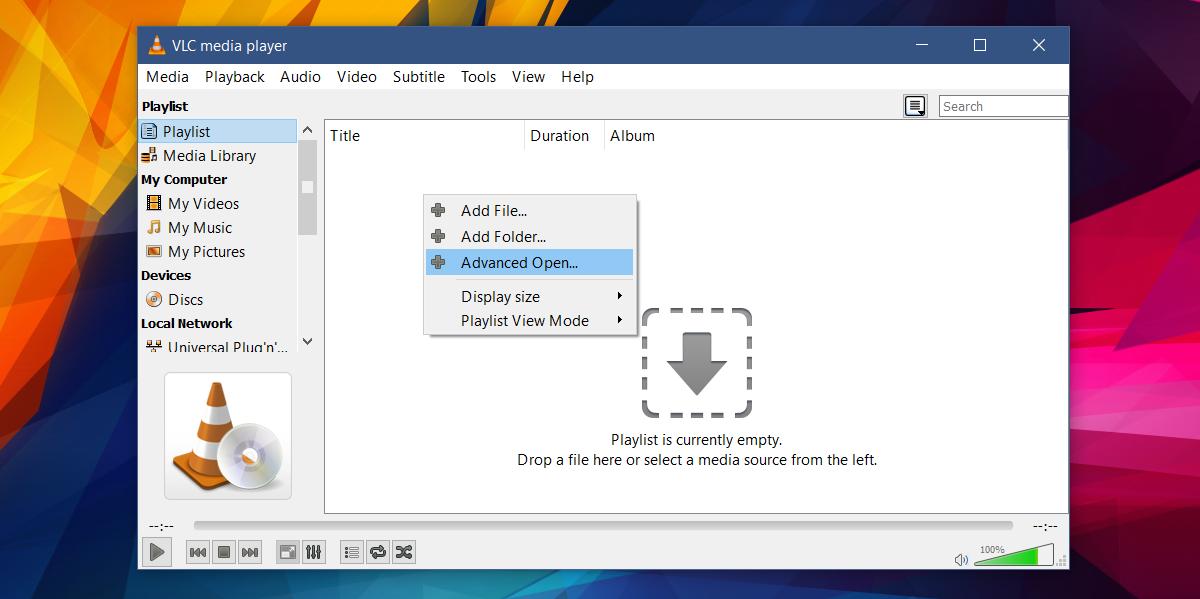
A second window called ‘Open Media’ will open. It lets you add media from a network connected drive or from a disc. Go to the Network tab and paste the URL to the media you want to play in the network URL field. Click ‘Select’ and then repeat all over again to add a second media URL.
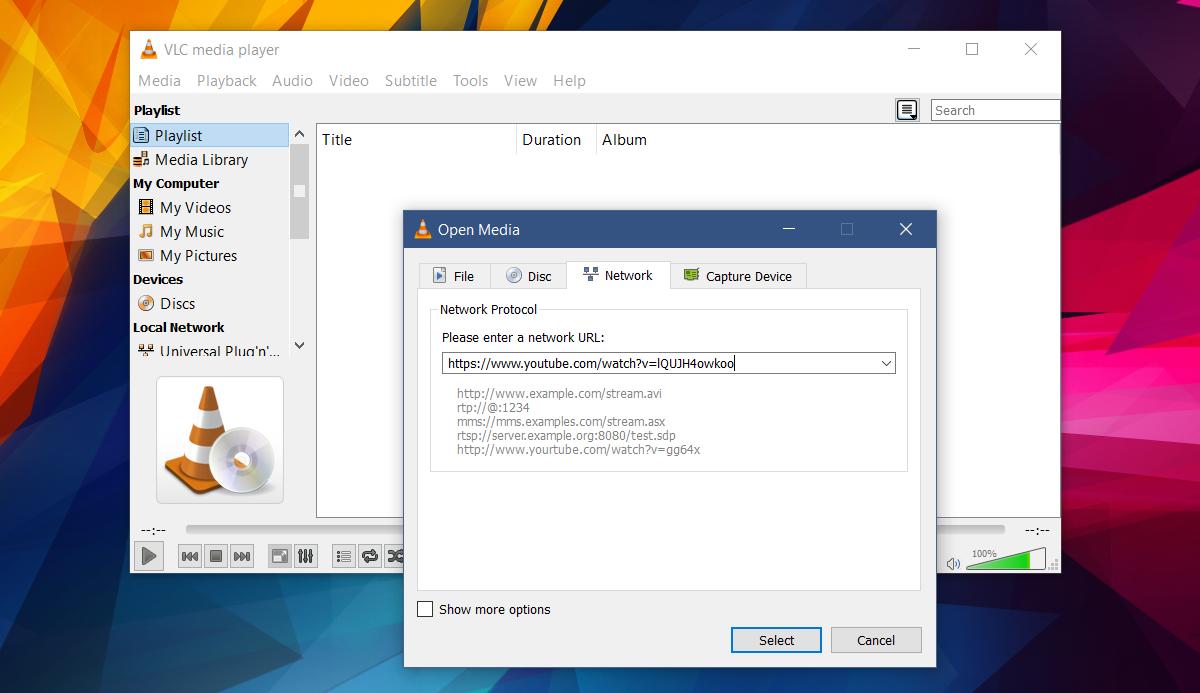
When you’ve added all the links, right-click ‘Playlist’ on the left column and select ‘Play’. The playlist is not saved automatically. If you close VLC player, all the links in the playlist are lost. If you open VLC player again, it will not resume playback from where it left off because it has no record of what you were playing. The good news is, you can save a playlist even if you created it from URLs.
To save a playlist, right-click inside the viewing pane in the playlist view. From the context menu, select the ‘Save Playlist to a File’ option. Give your playlist a name and save it. It will save as an XSPF file. When you execute this file, it will play all links in the list.
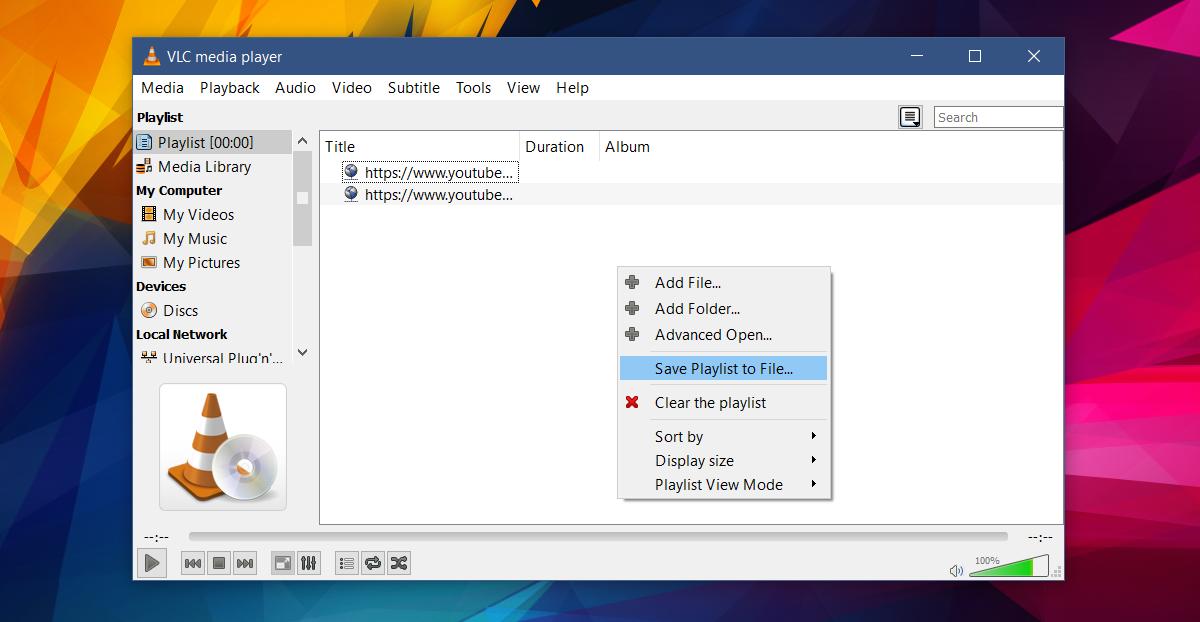
We should point out that this in no way downloads the files to your drive. VLC player will not be able to play a file that has been removed. It also will not try and resolve any errors with the file should they later come up. If an online media file is changed in any way that prevents VLC from playing it, the app will just skip the file and move to the next one.
The XSPF file format is not proprietary. If you have other apps that can create playlists from URLs, you can probable open the XSPF file with those apps. XSPF is a type of XML file so apps that can read the XML and that support playing online media will be able to run it.

I don’t know if this is the right place, but the font on my playlists in VLC media player is so tiny that I can barely see it. I have found how to increase the font on every other aspect of VLC EXCEPT the playlist. I’m old, and this irritates me! Can you help?? Thanks!
https://uploads.disquscdn.com/images/2ea6c1b0656284d27e98a429ab0225adefb062e6681bd8a9cf2ca90187bf4dcb.jpg
https://uploads.disquscdn.com/images/611562399d4892bd3a6cd2e8be54d6ce7a03e0837eefd641133927aa9adba97a.jpg