CrashPlan: Scheduled Data Backup To Local, Remote & Friend’s PC
If you become the victim of a hard disk crash or someone steals your laptop, I’m sure that most of you would worry more about the data saved in the hard drive, rather than the device itself. Creating backups of your data is very important since, data backup acts as a life saver in these situations. If you don’t have your data backed up in a secondary location, you will be left without gigabytes of important data. CrashPlan is a cross-platform application to backup and restore data to local and remote PC’s. It can perform scheduled backups to an internal or external disk, another PC connected to the network, or on a friend’s computer over the internet. Read more about CrashPlan after the jump.
Before you can start using the application, it requires you to register an account with the service. Enter you Name, Email, Password, and click Create Account to complete the registration process.
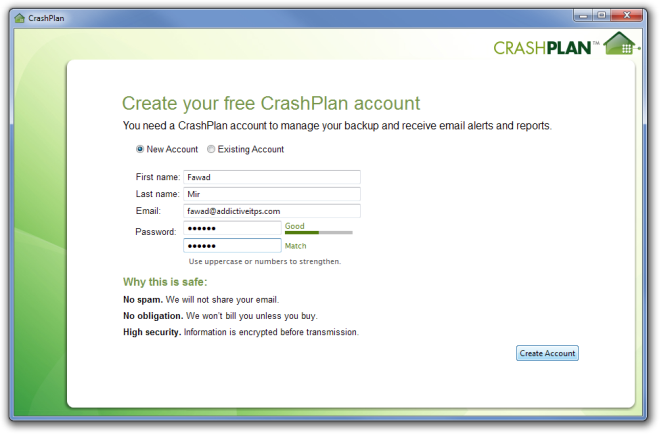
To start the backup process, click the Backup tab at the left, and select files and folders for creating a backup from Select button. You can choose multiple files, as well as folder at a time from the list.
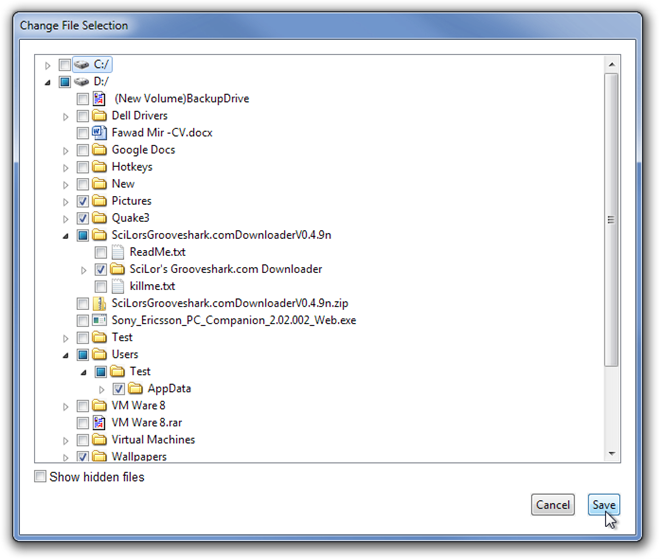
Once the files & folders are selected, choose Destinations from the left panel, and specify the save location for your backup. You can choose to backup your data to a friend’s computer, between your own personal computers connected though LAN, or to an internally or externally attached hard drive. Once the backup folder is selected, click Start Backup to begin the process.
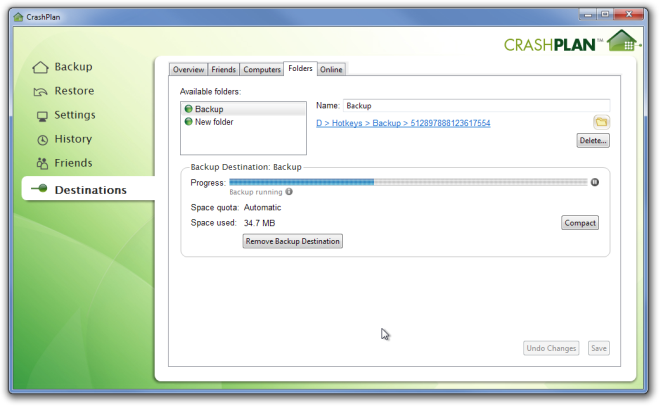
The files and folders to backup can be changed any time from the Backup tab. It also lets you perform manual backup of your data.
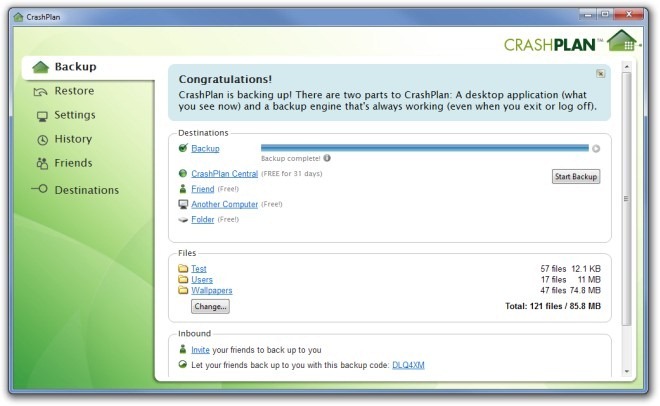
The Settings tab allows you to configure General, Backup Account, Security and Network settings, such as Name of Computer, Percentage of CPU to use, Alert Method, Backup Schedule and Frequency, Account Information, Account Password, Data Encryption and Limiting Data Sending Rate.
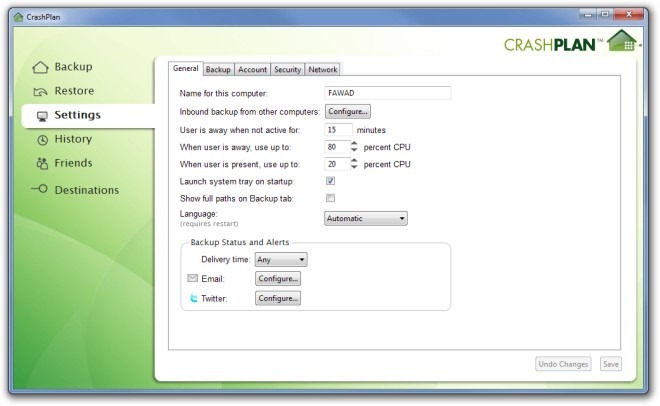
Select the Restore tab to restore your data, Friends tab to invite your friends to download and install the application or connect with them if they are already running CrashPlan, and History to view the complete log of actions performed by the application.
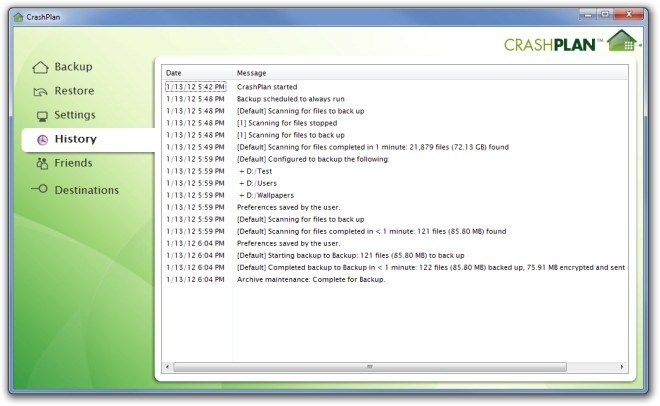
CrashPlan is available in both free and paid flavors, and the complete comparison between the two versions can be viewed on the product page. The application works on all 32-bit and 64-bit versions of Windows, and is also available for Mac OS X, Linux and Open Solaris.

You may want to blackout your backup code from that one screenshot, so people don’t start backing up to your computer 🙂
I’ve been using CrashPlan for a while now, and love it. The true test of any online backup service is if you can quickly restore files when you need them, and I can confirm you can with CrashPlan. My full review of CrashPlan contains info on their mobile apps and seeded backup service.
http://www.onlinebackupsreview.com/crashplan.php