CopyQ: Clipboard Manager That Keeps Your History & Supports Scripting
The clipboard in Windows can work for many things. And even though its core feature is to let you move text snippets or your desired files from one location to another, you can also use it between word processors, image editors or note taking applications. But eventually you have to admit that the default clipboard is still fairly limited and to fill the gaps it leaves, third-party clipboard managers come to the rescue. If you want an application that could automatically track everything you send to the clipboard, and keep it all organized then CopyQ seems like a good choice. It boasts plenty of features that you may not find in other similar tools.
On surface, CopyQ looks like a typical clipboard app that resides in the system tray and lets you quickly copy things around directly from context menu. But that’s just the beginning here, because it has many more amazing features in its arsenal. The right-click context menu gives you one stop access to its various components, along with the ability painlessly reuse clipboard items..
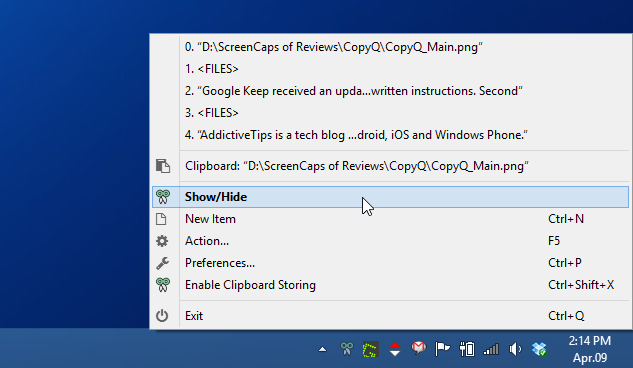
Clicking ‘Show/Hide’ from the context menu as demonstrated in the screenshot above opens up the main window of CopyQ. This window keeps a record of all clipboard items ever copied there, allowing you to use them whenever you want. But unlike other clipboard managers – most of which only carry a static list of items – CopyQ can let you move these items up and down, delete them, edit them or even add additional notes to them should you need to. This can either be done via the context menu or the small vertical toolbar to the right or you can always use the keyboard hotkeys to accomplish the same.
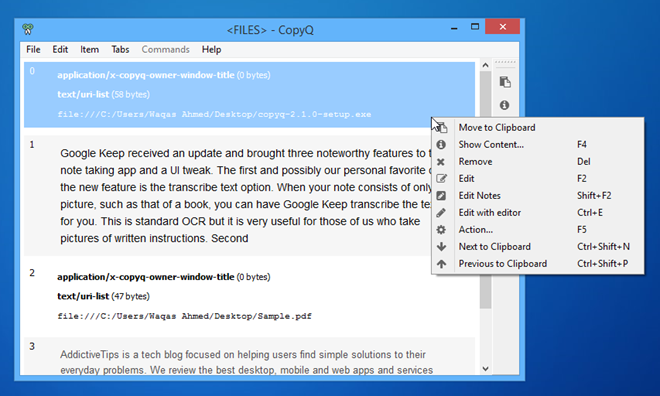
Another striking bit about CopyQ is its tabbed UI. Tabs allow you to separately handle or manipulate your clipboard items. You can create as many tabs as you want by clicking Tab > New Tab on menubar. And of course, these tabs can later be removed or renamed if required.
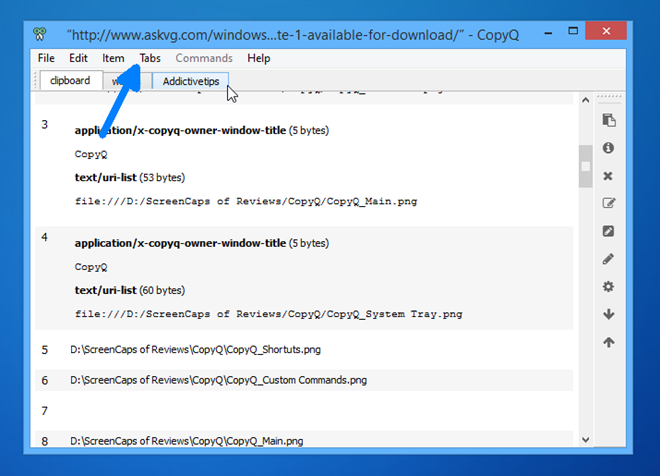
With CopyQ you also get to play with a huge amount of settings. Where other applications might offer you to customize a couple of hotkeys to control important actions, CopyQ on other hand actually has thirty eight customizable hotkey shortcuts. These can be customized by heading to the Configuration window of CopyQ (accessible from system tray context menu).
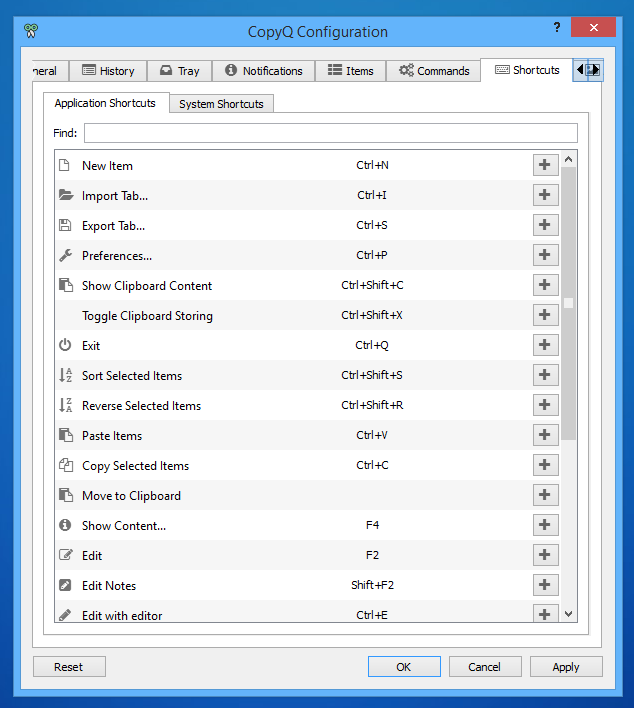
And then there are a few things for the more technical minded among us, particularly CopyQ’s command feature which enables users to add custom commands in order to manipulate its functionality as they see fit. The command console under Configuration lets you add different command types to perform specific actions, for example, open a link in web browser if it’s a URL, play an audio file in some media player, run a shell script, encrypt or decrypt text, and more.
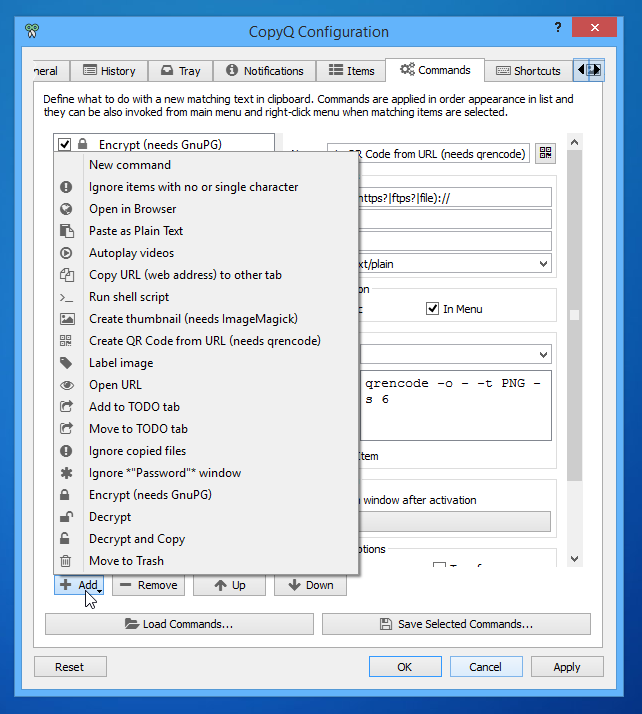
To sum things up, CopyQ is an impressive clipboard manager that’s aimed at casual and advanced users alike. Although it has complicated UI and some really complex settings like custom commands, newbie users may also find it handy for basic copy and paste needs.
It’s an open source application that works on Windows XP, Windows Vista, Windows 7 and Windows 8.
