Copy A Text File’s Content To Clipboard From Its Right-Click Context Menu
If you have to copy the contents of a large number of text files, opening each file separately, selecting the required text, and then copying it to the new file adds up to quite a lot of steps for something that is very simple in nature. We have covered quite a few Windows shell extensions that allow you to perform time consuming tasks in a quick and simple way. There are thousands of tools and extensions available on the internet that allow you to simplify complex and time taking functions. Today, we have another right-click context menu extension called Copy Text Contents, which lets you copy the contents of text files to clipboard from right-click menu without having to open the file. The application can prove to be useful in situations where you need to quickly copy the contents of multiple text files to a single document. Not only does it support copying plain text from a selected file, but also text with encoding. Read past the jump for further details.
During installation, the package tries to install SweetIM toolbar in your computer. Make sure that you uncheck the installation of SweetIM toolbar in order to avoid installing unwanted software in your computer.
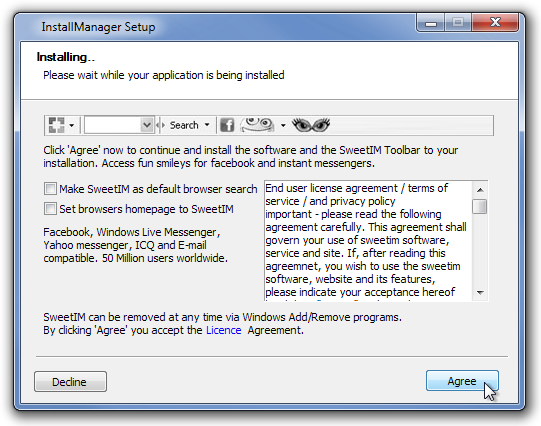
Once the extension is installed, you will see two 2 new options in right-click context menu of text files namely Copy Text Contents and Copy Text Contents with Encoding. To copy the contents of a file, right-click it and choose Copy Text Contents. You can also paste the content of the file, as well as text contents of a complete folder (all the text files in a folder) into any document.
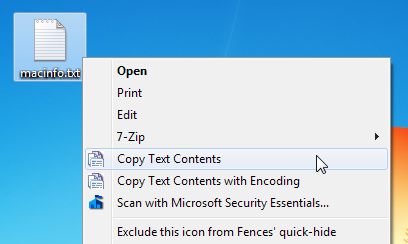
The Settings menu allows you to enable/disable menu items in the right click context menu, Add a file header when copying contents of multiple files and Copy also text contexts of subfolders when selecting a folder options. Select the required options and click OK to save the changes.
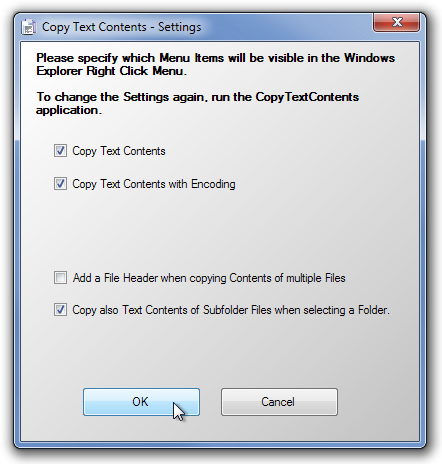
The Copy Text Contents with Encoding option allows you to select the required type of encoding from a list.
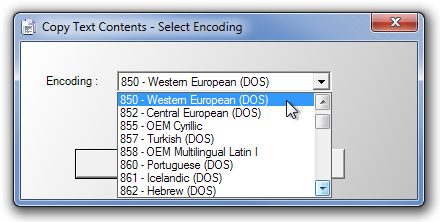
Copy Text Contents works on both 32-bit and 64-bit versions of Windows XP, Windows Vista, Windows 7 and Windows 8.
