Copy File & Folder Path And Name From File Context Menu
Copying files in Windows is normally as easy as a quick drag and drop. But when it comes to giving users further flexibility, the story pretty much ends here. For instance, Windows doesn’t allow users to copy the path of the item to the clipboard, nor can you quickly copy the name of the file without first highlighting its name. This is where Path Copy Copy comes to the rescue. It’s a tiny, open source application that lets you copy a file’s path to the clipboard, allowing you to quickly paste it without any hassle. The application works entirely from the context menu.
The program also installs quite easily and doesn’t carry any toolbars or unwanted bloatware with it. After the quick installation, it integrates itself in the right-click context menu. At its most basic, Path Copy Copy enables you to copy an item’s name and/or its path to the clipboard, but what really makes it handy is that you can execute a handful of copy commands. The program allows you to perform the following copy commands from the sub-menu of a file:
- Copy Short Name
- Copy Long Name
- Copy Short Path
- Copy Long Path
- Copy Short Parent Folder Path
- Copy Long Parent Folder Path
- Copy Short UNC Path
- Copy Long UNC Path
- Copy Short UNC Parent Folder Path
- Copy Long UNC Parent Folder Path
- Copy Internet Path
- Copy Unix Path
- Copy Cygwin Path
And that’s essentially it. When you select a copy command, the pertaining content is copied to the clipboard and you can immediately paste it to any document or text file.
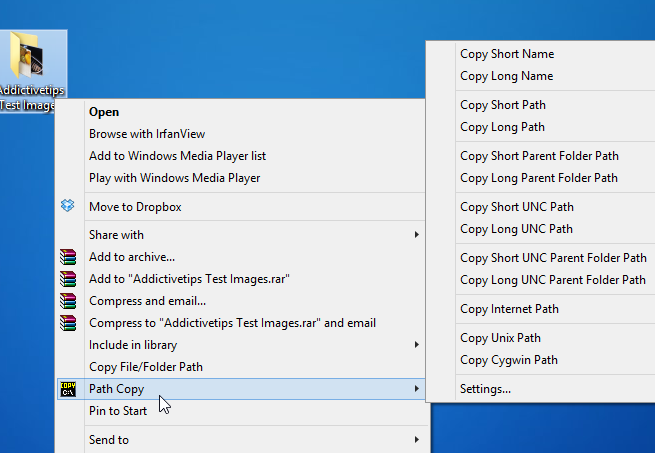
If you need a little more control then Path Copy Copy does provide a few extra options. By clicking ‘Settings’ from the context menu, you can customize a few additional settings according to your preferences.
For example, under Commands tab, you can specify which copy commands should show up in context menu and sub-menu, or both by simply toggling a checkmark. The developer cites that the tool has a modular architecture which means each item in the sub-menu is actually a Plugin. Therefore, you can easily activate and deactivate any command on the fly. Power users can also add and use custom copy commands after specifying the relevant parameters in Custom Commands tab.

In short, if you need a tool that lets you copy different types of file paths to the clipboard then Path Copy Copy is worth giving a go. It works on Windows XP, Windows Vista, Windows 7 and Windows 8.

It is very useful software for copy, delete, long path files.
try “Long Path Tool” program. Awesome one.
Long Path Tool is a best software to solve this issue. 5++ Rating. Long Path Tool is a best software
it is a free software. You can Try it
**Long Path Tool** is Very Easy solution For this problem.
regards,
As is sadly often the case on this site now, a misinformed article with just another pointless process to run in the background.
As said below, Windows already has this functionality built-in. Utterly pointless.
Disclaimer: I am the developer and maintainer of Path Copy Copy.
Firstly, just to reassure some people, there is absolutely no extra process running to support Path Copy Copy. It’s simply a COM object that lives within Windows Explorer and adds items to the contextual menu.
And secondly, you are right that Windows has that feature built-in – to copy an item’s path. But Path Copy Copy allows you to use other commands. For example, in my own work, I often use the “Copy UNC Path” command.
Path Copy Copy is a small tool which installs quickly and doesn’t use much disk space. If it’s useful for you, use it, otherwise, simply uninstall it or don’t install it at all. It is a fringe tool after all, not everyone needs this. I have no motive to promote it, either, since it’s free software and also available as a free download.
There’s also LopeSoft’s freeware “Filemenu Tools”…
http://www.lopesoft.com/en/filemenutools
…which has been able to do essentially the same thing, and so much more, for years. One simply needs to click on the “Filemenu Tools” context menu item after right-single-clicking on the file in Windows Explorer to access the Filemenu Tools sub-menu. Additionally, Filemenu Tools can be configured to do tons of other things; all kinds of things can be added to Filemenu tools’s sub-menu.
For whatever that’s worth.
__________________________________
Gregg L. DesElms
Napa, California USA
gregg at greggdeselms dot com
Veritas nihil veretur nisi abscondi.
Veritas nimium altercando amittitur.
WRONG -> Windows doesn’t allow users to copy the path of the item to the clipboard.
Right click on a file name while holding shift key, you will see options like copy path, run as administrator, open command prompt here and so on.
And how is this different from what I said and from this article ?
Ivan us right, you can get the short path by holding down the Shift key and right-clicking on a file. However, it only gives you the path to that file, while this app lets you copy other paths related to the file such as the path to the parent folder.
In windows 7 there is such a feature built in: right click on a file/folder holding down shift and in the context menu there will be “copy as path”. Now paste that information somewhere and you’ll see the result.