Convert Media Between 700+ Formats, Split, Join & Watermark Videos
A lot of people waste time looking for media converters that are free, and support an umpteen number of file formats, but still remain uncertain as to which one they should choose. Although we have covered a number of media converters including Oxelon, Convertidor De Videos and HandBrake-based HB Batch Encoder Mk2 and HandBrake Batch Encoder, we always try to find more media converters that can perform quick audio and video conversions. Video To Video Converter is one such tool that crossed my way and seemed absolutely worth using. What makes it stand out is the large number of output formats it supports; over 700 according to the developer. It can convert both audio and video files, including AVI, MPEG4, XVID, MPEG2, MOV, MKV, FLV, SWF, 3GP, GIFF, DIV, MP3, AAC, AC3, WAV, M4A, FLAC, 3GPP and more. Along with a media conversion, the software can perform video split and join operations as well as burn videos to optical discs.
The application offers a plain interface design, with a preview section present in the right sidebar. To perform a media conversion, click Add Video on the toolbar to browse through your files. The application lets you add both audio and video files, albeit the name points to video only.
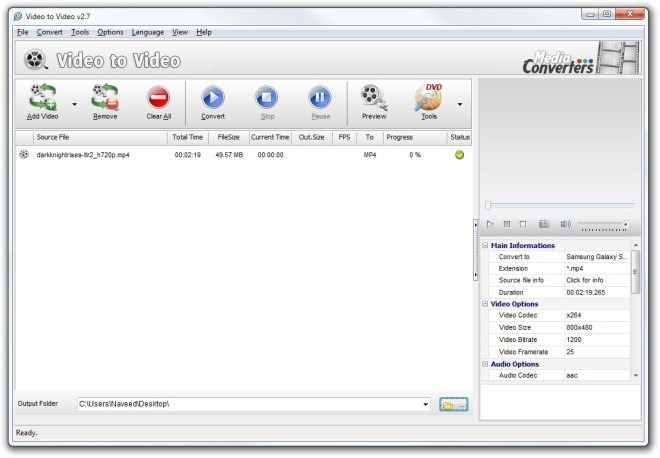
After selecting the files, the Video Settings window pops up. This window houses an extensive set of file formats and presets. It carries various tabs, which contain pre-configured profiles. For instance, the Apple tab includes all the iDevices. Likewise, the Android tab contains almost all the major Android smartphones available in the market. The information panel to the right lets you know about the settings linked to the selected profile, for example, optimal video and audio configurations. After selecting the format, click OK followed by Convert on the main window to begin the process.
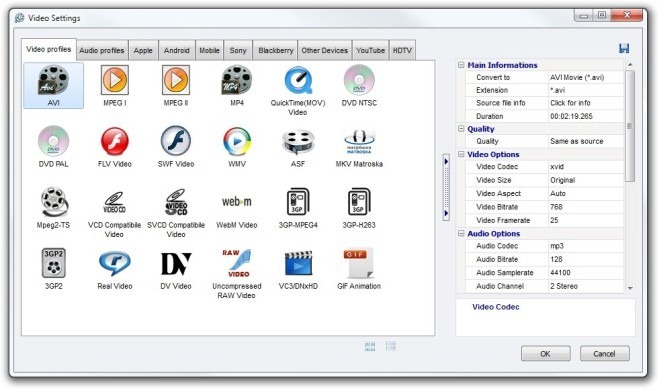
The toolbar on the main window also carries a Tools button, which displays additional functions that I mentioned earlier. Here, you can access the file split & join and burn file to disc features.
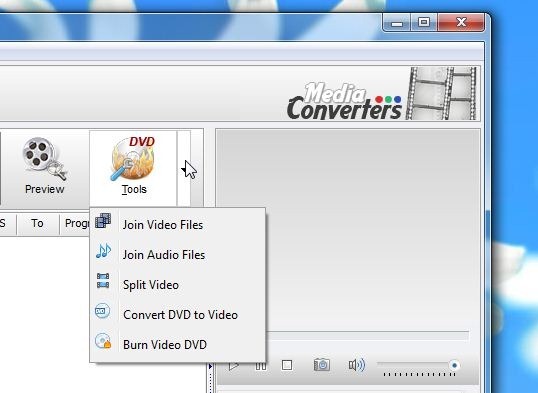
Splitting a video file is quite easy; click the File menu to add your source file, and then specify the Start and End points of the section that you want to trim. Clicking OK takes you back to the Video Settings window that holds format profiles.
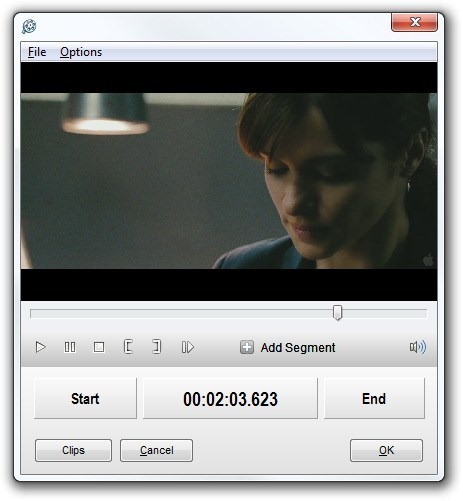
You may click Settings under the Options menu to access the Settings panel. It enables you to set some application related options. For example, you can to add watermark image to the converted files and adjust a few Subtitles-related settings.
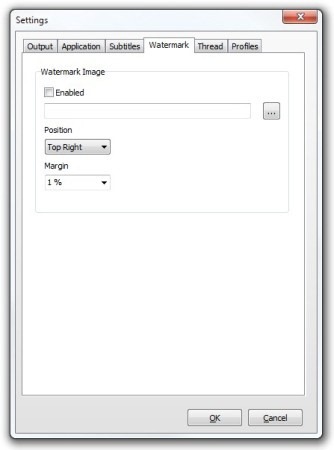
Overall, Video To Video Converter is a feature-rich media conversion tool that definitely stands a chance. It works on Windows XP, Windows Vista, Windows 7 and Windows 8.
Download Video To Video Converter

personally i use format factory, it’s not famous but really good software