Convert Images To ICO And Extract Icons From EXE & DLL Files
Each and every time you browse folders, launch programs or open files, doesn’t it feel boring to see the same icons that everyone else has on their computers? There are vast number of icon sets available on sites like DeviantArt and the like that you can grab and replace standard Windows icons with; just google a few and see what happens. So, when it’s not that hard to download icons, why is everyone so afraid of replacing them? One reason for that is many of these icons are available as PNG files, and you usually require ICO files instead. Fortunately with applications like Quick Any2Ico, that should no longer be an issue. Quick Any2Ico is a small Windows application that allows you to convert any image to an ICO file containing multiple icon sizes. The app can also extract icons from EXE, DLL and OCX files. Read past the jump for more details.
The first interesting bit about Quick Any2Ico is that it doesn’t require any installation – just download the program and launch it. The interface carries a few radio buttons, check boxes and file selection fields to choose your input and output files; everything seems fairly simple, with no complicated options to deal with.
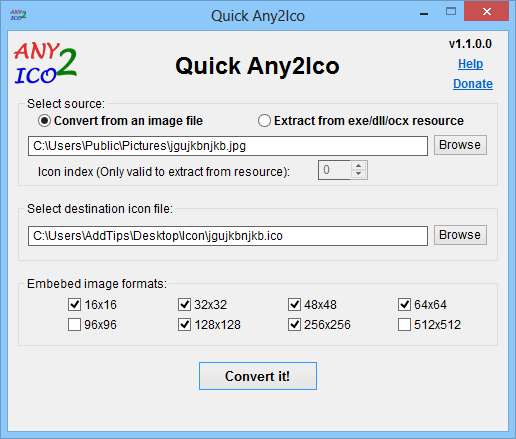
The program gives you the choice between two different source types. On the image front, you can choose a JPEG, PNG, GIF, BMP, WMF, TIFF or EMF file. Alternatively, you can extract icons from EXE, OCX and DLL files, as well as cursor files like CUR and ANI. The application also lets you select icon sizes that you want to include in the output ICO file. The available options include 16×16, 32×32, 48×48, 64×64, 96×96, 128×128, 256×256 and 512×512 pixels, and you can select as many sizes as you want; they will all go into the same ICO file.
To get started, select your source type, followed by choosing the appropriate source file using the browse button. Next, select the destination and name for the output file. Lastly, mark the sizes you wish to include in the ICO file. When you’re ready, click the ‘Convert it!’ button.
In case you choose to ‘Extract from EXE/DLL/OCX resource’, you can also specify the index of your desired icon that you want to use, via the pointer button. Additionally, you will notice the Convert it button is replaced with Extract it instead. The procedure to create an icon file remains pretty much the same, however.

Quick Any2Ico can also be used from the command prompt and the developer has provided a Command line reference for that, which includes description for all the command line switches that are supported by the program, along with a few examples regarding their usage.
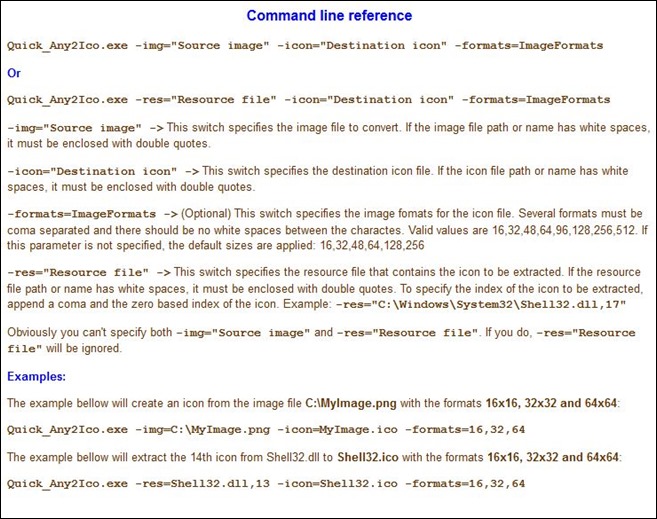
Quick Any2Ico is a portable application that works on Windows XP, Vista, 7 and 8.
