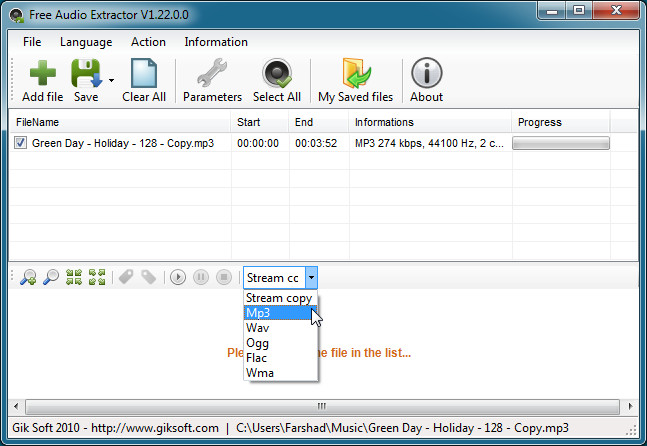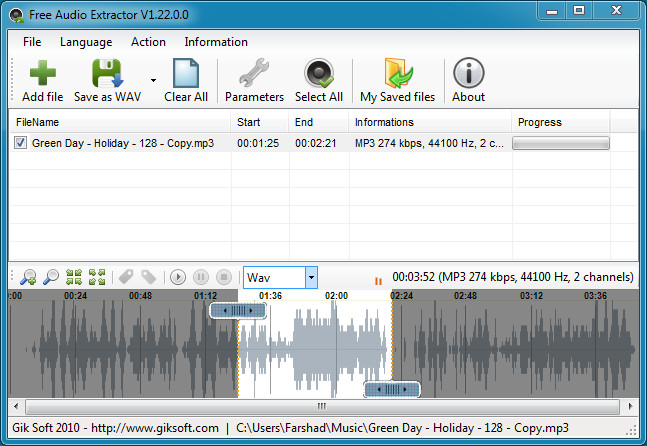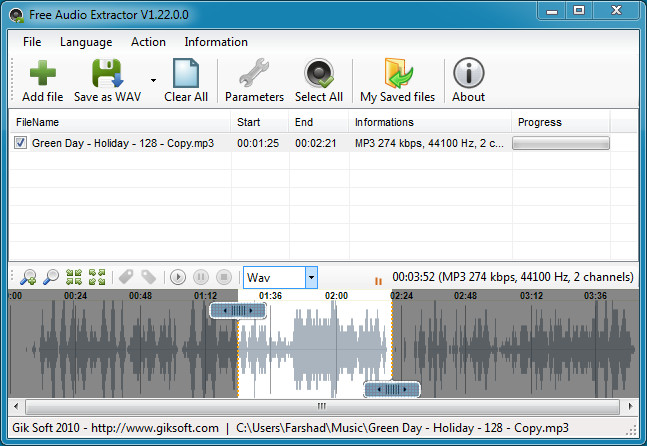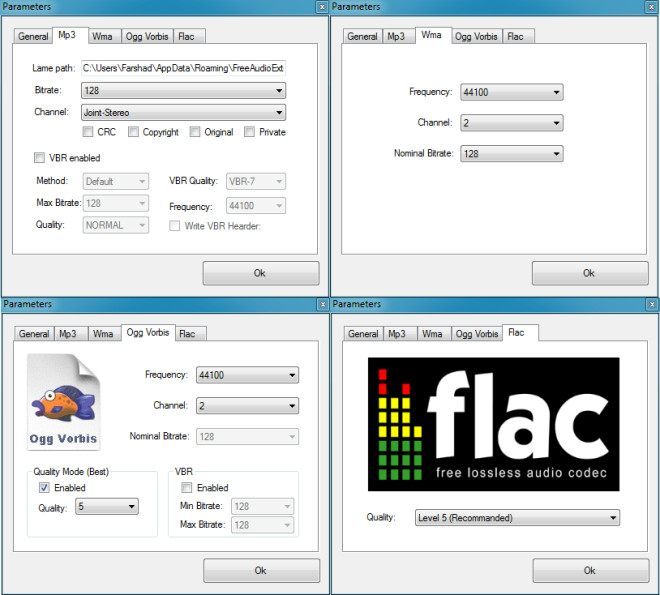Convert Any Segment Of Media Files To Audio Format With Free Audio Extractor
We have covered some audio extractors in the past but nothing like GikSoft’s Free Audio Extractor. If you are looking to convert Flv, Mp4, Avi, Wmv, Asf, Mov, Mp3, Wma, M4a, Aac, Wav or Mp2 media files to different audio formats (Mp3, Wav, Ogg, Flac, and Wma), then this application is for you. So why this tool, you may ask? The straightforward user interface, fast processing speed, and option to extract and convert any segment of the media, makes it a must-have utility. Don’t take our word, give it a shot yourself. The guys at GikSoft are also behind the useful Free Media Capture utility that we covered back in Summer, 2010.
Simply add a media file and choose an audio format to convert it into. Hit Save to start the conversion process. But this is not all.
Before converting your media files you can also choose certain segments of the audio to be converted and saved instead of the entire file. Simply click on the “set start point” button after selecting the point from where you wish to start saving the file. Then click on the “set end point” button (located before play button) after moving the slider to the desired end point.
You can also convert multiple files at the same time when using this application. In such a case files are queued and each file gets converted according to its position in the queue (top to bottom).
Audio format options can be customized by clicking on the Parameters button from the main interface. This will allow you to set specific conversion options for each audio format.
This light-weight and easy to use audio editing and conversion software can conveniently convert your media content without any fuss. It was tested on Windows XP, Windows Vista, and Windows 7, testing was done on Windows 7 64-bit system.