Completely Manage Google Docs From Windows Using gExplorer
Google Docs is a web-based office suite and data storage service offered by Google, which allows you to create, edit and store documents on the web while collaborating in real time with multiple users. You are required to start the web service from your browser to access and manage your documents. gExplorer is an application for Windows that allows you to do the same without the need to login to your browser. You can access and completely manage your Google Docs account directly from your Windows, allowing you to save time. Using gExplorer, you can upload/ download files from your Google Docs account, encrypt files before uploading them to your account, manage collections complete with options to create, rename, delete, download and organize them, share files and collections etc. Moreover, owners of an Amazon Kindle can send PDF documents to their device using gExplorer. Continue reading to find out about other features provided by the application.
When you start the application for the first time, you are required to sign in to the service using your Google Docs account. Check Remember My Password option to automatically log in to your account on subsequent runs. Both native Gmail and Google Apps accounts are supported
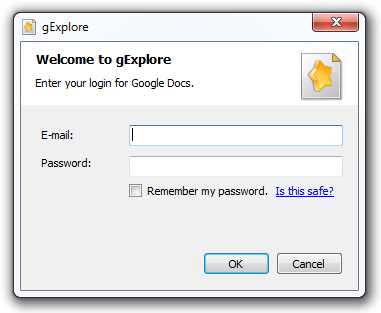
The main interface of the application has gExplorer, Search, Tools and View menus at the top, Collections appear in the left while Documents included in the selected Collection appear on the right side. Documents can be uploaded and downloaded either by their respective buttons available in the bottom-right side of the interface or just by dragging and dropping.
The developer has listed the following features of gExplorer on the product page:
- Upload and download files with Google Docs
- Encrypt files before uploading to Google Docs
- Create, rename, delete, download, and organize collections
- Share files and collections with other users
- Store notes about files in the cloud
- Run permission audits on collections to see full sharing details
- Bring the power of Google Docs to your desktop PC
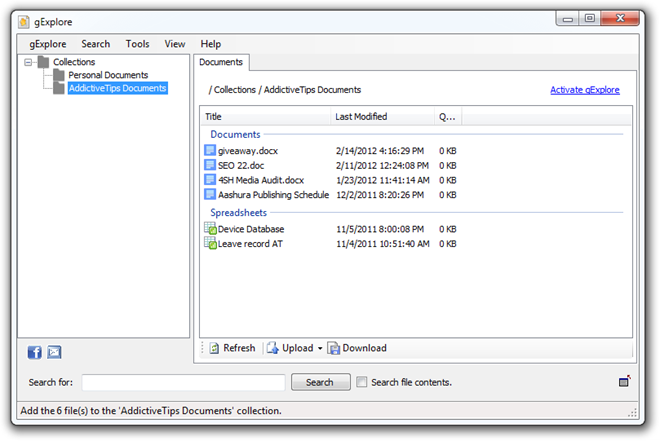
Documents between Collections can also be moved by dragging and dropping them on to the required Collection. Right-click on Collections, select New Collection and enter the New Collection Name to create it.
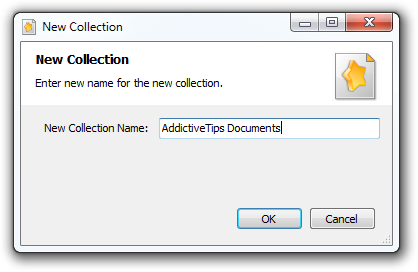
The right-click context menu provides you with options such as Upload, Open in Browser, Star File, Download, Upload New Version, Rename, Email File etc.
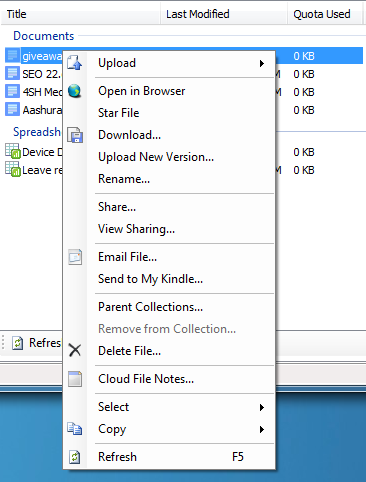
The Settings menu allows you to specify settings related to general application behavior. The Send to Kindle tab lets you configure your Kindle Account to send PDF documents from your Google Docs to your Kindle device.
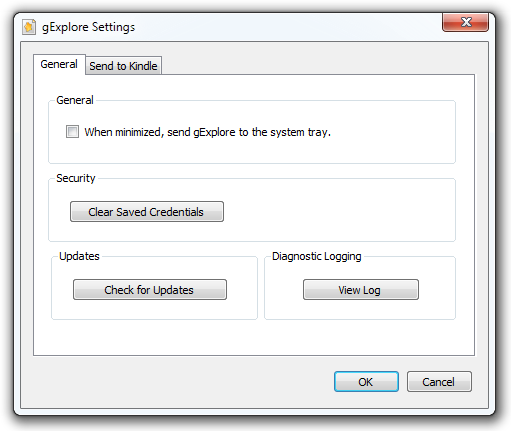
gExplorer is available in both free and paid version, and advanced features like file sharing support and permissions audit tool are not included in the free version. It works on Windows XP, Windows Vista and Windows 7.

An interesting issue on my end, shortly after install, Symantic gave me a nice warning about a Malware Trojan in:
C:userswpg4665appdatalocalxenocodeappliancecachesgexplore.exe_v5478fe03nativestubexe@system@notepad.exe
First of all, the path seems a little suspect, so I don’t think this is by accident, and then when trying to contact gExplore, I received a mysterious error in sending message. Personally, I’m gonna go KumoSync 🙂
Nice Review, Thanks for the tip…
I’ll give it a test after it has more than 1 release and more user feedback… way to new of an app made by a company I know nothing about.
I am using Insync to do the same. It’s free as well and it’s working very well.