Comodo Unite: Remote Control Desktop, Create Private VPN & Group Chat
Remote access to another computer on your network has been around for quite a while now. The internet repository is flooded with various tools that make it easier to connect to another computer on your LAN. While remote access on the same network sounds easy as a pie, it can be a hassle to connect with a computer that is located on a different network (e.g. an office computer). In such a case it can be quite complicated to create a VPN (Virtual Private Network) for remote connectivity. Comodo Unite is an application for creating your very own VPN, to connect and share files between two geographically distant computers. With the help of Comodo Unite, you can easily access one PC from another, as if it was located on the same local network. It works even from networks that are protected with a firewall and comes with an integrated secure messaging service, which uses 128-bit encryption to secure private communications.
In order to use Comodo Unite, you will have to install it on each PC that is to be used. Once done, login with your Comodo account on both systems. For example, you can login to an office PC and use the same ID to login to the home computer later on, to access your office computer. As apparent from the below screenshot, you can connect to a remote computer, copy its IP address and view properties (containg the VPN IP) via right-click context menu.
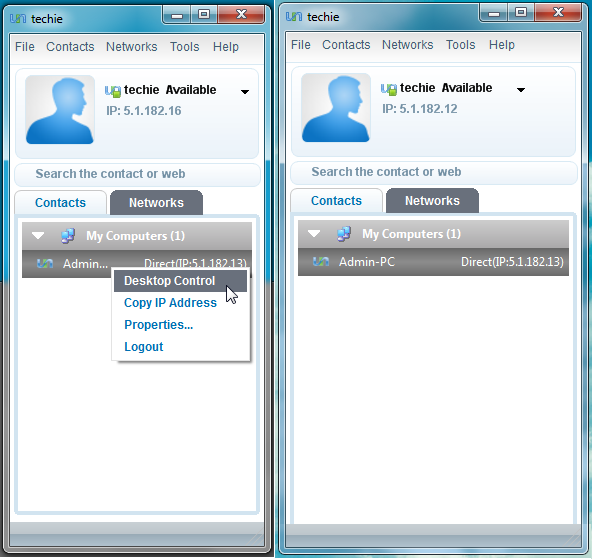
Once you access the desktop of the remote computer, you can easily share files and work on the remote machine as if you were accessing it from a local network.
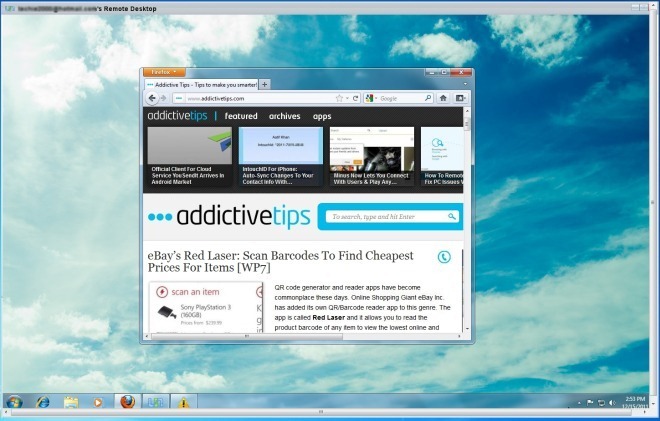
Other than the utility to remotely access computers, you can also use Comodo Unite to create private chat sessions and hold meetings with an unlimited number of participants. This can be done by creating a new network from the Tools –> Create a new network menu.
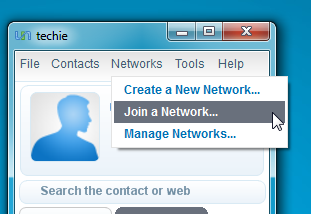
Once the new network is created, provide the credentials (username, password and IP) of this network to other users. Any user can enter these credentials from Tools –> Join a Network and join a conference chat by right-clicking the network name from the list.
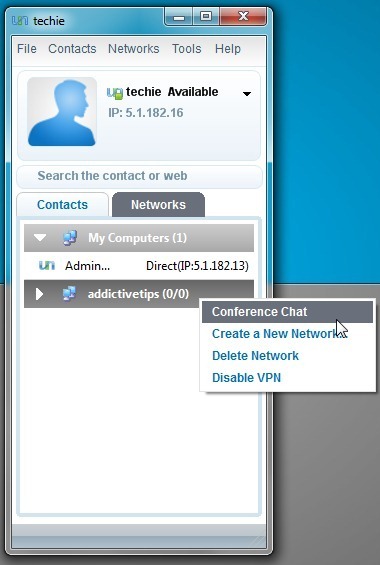
On the whole, Comodo Unite is not as feature rich as Team Viewer, however, it can be used as a less complicated alternative for remote access and conference chats. Comodo Unite is free for personal and non commercial use and works on Windows XP, Windows Vista and Windows 7.

Comodo “Unite” is nothing — or at least very little — more than its earlier “EasyVPN” product, only simply renamed as “Unite.” Er… well… let’s hope it’s more than that. Let’s hope that everything that was wrong with EasyVPN is fixed in Unite; and that that’s why they renamed it.
I don’t begrudge Comodo the right to do this; and it’s probably a good idea since EasyVPN developed a bit of a bad reputation for not working very well… in fact, for being downright buggy. And its uninstaller left tons of stuff behind, thereby making it virtually impossible “start over” and see if simply uninstalling and reinstalling would fix things.
I’m not saying that Unite is buggy like EasyVPN. Again, hopefully the whole reason Comodo has renamed it is because the bugs are finally fixed. (fingers crossed) I’m just saying that if Unite is nothing more than a renamed EasyVPN, without Comodo also having fixed all that was wrong with EasyVPN, then Unite will be a complete waste of time.
I love Comodo. I both use and recommend its free “Internet Security” product (firewall, HIPS, anti-virus, anti-spyware, anti-rootkit, sandbox) almost exclusively. And there are other Comodo products that are terrific. But EasyVPN is one of the Comodo tools with which I had terrible luck. Just terrible.
So let’s hope that Unite is better. Just make sure your eyes are wide open about it and its nefarious EasyVPN history.
_________________________________________
Gregg L. DesElms
Napa, California USA
gregg at greggdeselms dot com
Thanks. very useful.