Collagerator Helps You Make Great-Looking Collages With Minimal Effort
A photo collage is one of the most beautiful ways of sharing photos with your friends and family. Previously, we’ve covered a plethora of collage creators for all mobile and desktop platforms and today, we’re bring you yet another such great piece of software for Windows and Mac OS X called Collagerator (an assemblage of the words Collage and Creator). The application is not only free, but also pretty awesome at letting you create fascinating collages in no time. It even includes support for retina display and contains templates designed for retina screens.
Upon start, Collagerator shows you a splash screen (that you can easily disable for the future), from where you can click New Collage to start using it. There’s also a recent pane to the right, designed to display a list of your recently created collages.
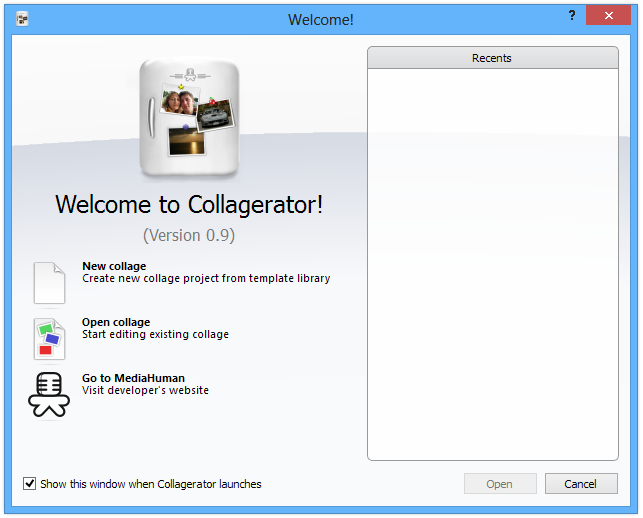
Next up you need to choose a page style or template for your collage. The application gives you a lot of flexibility and choices over the type and size of the collage want. And as mentioned earlier, you’re even given an option to choose a Retina screen-friendly size. Each template also looks fairly different from the other. You can easily increase and decrease total number of photos to display, as well as screen orientation between landscape and portrait. Simply select your desired page size and theme, and hit OK.

The main interface of Collagerator carries two tabs on the right and a big bold preview area on the left, where you can easily rearrange, rotate and resize your images. Speaking of images, you can add them via simple drag and drop within the Images tab. Though the real fun starts upon clicking the Theme tab. Here, you are given four different options to play around with your photos. The Arrange section lets you randomize the placement of images and tweak their arrangement by clicking the two provided buttons.
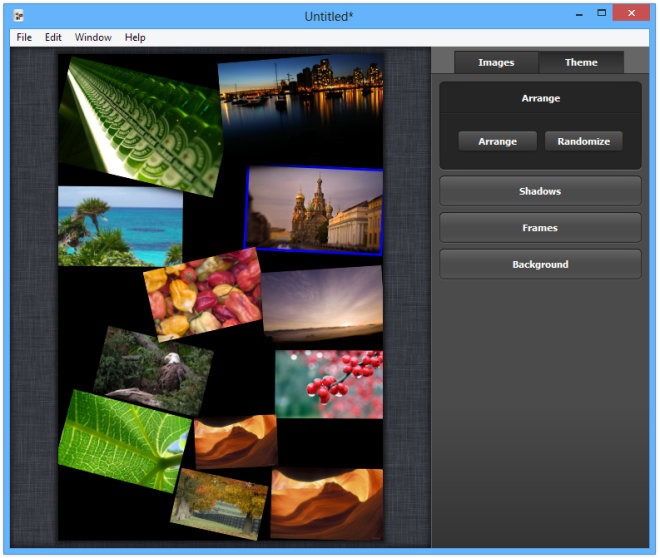
Then there’s a Shadows section that allows you to toggle shadows for your pictures, along with tweaking them using parameters such as color, angle, distance from image and blur radius. You can also enable a frame around images and control its color and width from the Frames section. Lastly, Collagerator also allows you to change the background color of the collage from the Background section.
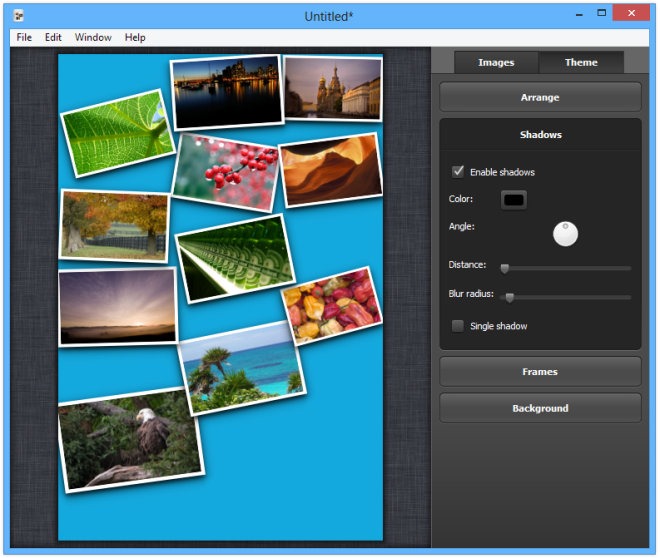
When you’re happy with your desired look, you click ‘Export’ under the File menu to save the output image. The application lets you store the image as PNG, JPEG, BMP and TIF, in addition to some less popular formats. That said, you can also control the output resolution of the image by specifying custom dimensions of your choice.

Collagerator is a free application available for both Windows and Mac OS X. Testing was carried out on Windows 8 Pro, 64-bit.
