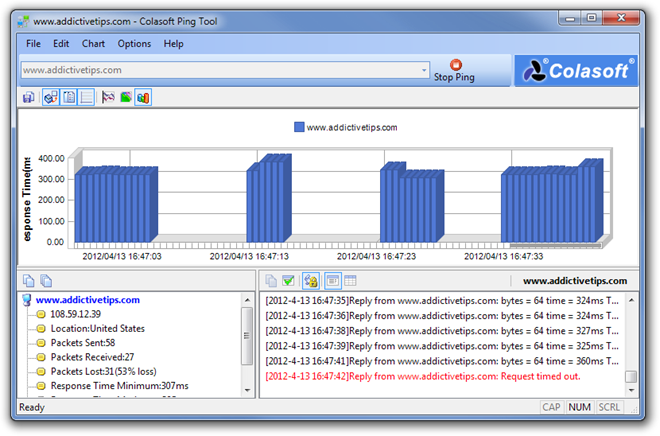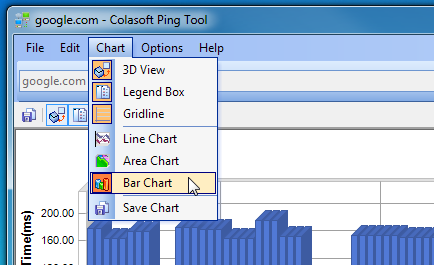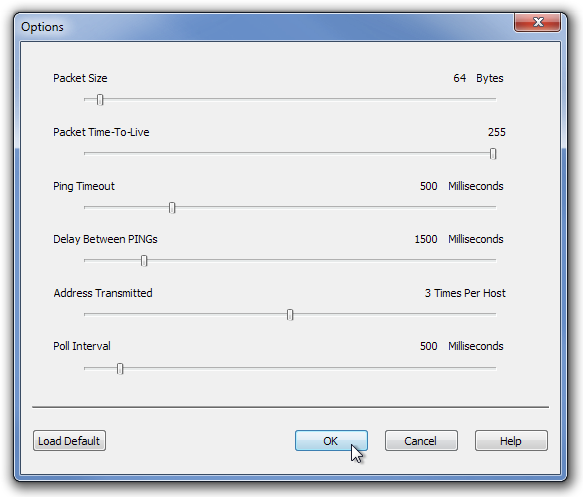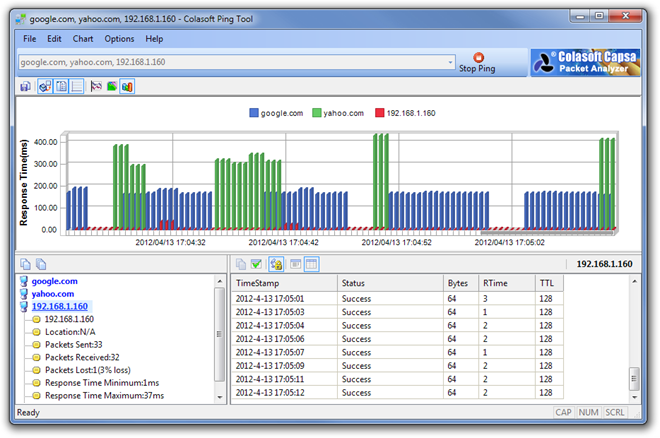Colasoft Ping Tool: Ping IP Addresses & Graphically Compare Response Times
Ping is a computer network administration tool used to test if a certain host is reachable or not. It is also used to measure the round-trip time for messages sent from one host location to a destination computer. Previously, we have covered some network administrator utilities to ping local and remote locations, such as GPING (a portable utility that pings hosts and generates graphs for multiple host responses simultaneously), and FreePing Tool (a GUI-based application which allows you to ping host addresses to track the overall server time). Today, we have another similar tool for you, Colasoft Ping Tool, which allows you to ping multiple IP addresses at a time and plot the response times on a graph. The application allows you to save ping charts in a BMP file. More on Colasoft Ping Tool after the break.
The application can be used to ping client machines on the network, check domains’ availability and measure the total up-time of any specified websites. To plot and monitor the ping data, just enter the host address (IP address & Domain name) in the address bar at the top and press Enter. The main window at the top shows the response time and date/time stamps in a graph created by all the ping responses, while in the bottom-pane you will find its summary and details. There are several details available at the bottom, such as IP address, Location, total number of Packets Sent, Packets Received, Packets Lost, Minimum response time and other elements.