Cobian Backup: Create Tasks For Backups, Run Them Separately Or In Bulk
A few days ago, we reviewed Exiland Backup, a task based data backup utility that let you copy your important files to local storage, network drives, FTP servers etc. The application contained a handsome number of features, including scheduled backups, notification alerts and making multiple backup copies at the same time. Today, we will take a look at another such program, labelled Cobian Backup. According to the developers, it’s a multi-threaded program which can be used to create backup of files and directories on a single or multiple computers across your network. Just like Exiland, this program also supports backing up the data on an FTP server and creating task schedules. You can create backup tasks that can then either be executed separately or in batch operation. If you’re a security concious person, you may password protect your backed up files. Additionally, the application also let you compress the data.
The user interface of the application contains a toolbar that lists all the basic navigation buttons. The menu bar comprises List, Task, History, Log, Tools and Help. All tasks you create are stored into the task database of the program, which contains Name and Size of files or folders that you want to backup. Clicking any task displays its related information under information panel at the right side of the window, such as task ID, name, Backup type, source, destination, Time, Priority, Group and so forth.
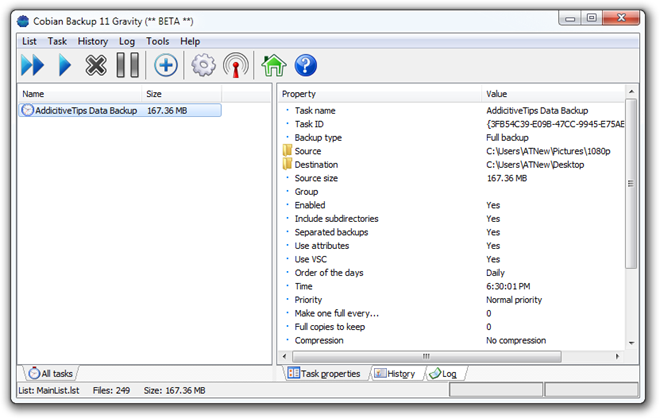
Creating a new task is quite simple. Click Task => New Task on the menubar to open New task window. While Exiland would create backup tasks in a wizard wise operation, this application lets you configure all the settings at once before creating the task itself. New task window contains settings for creating backup tasks in a categorized manner. For instance, you can configure task parameters in General, Files, Schedule, Dynamics, Archive, Filter, Events and Advanced option sets, and then click OK to create your new task. The program enables you to create four different types of backups, which can be either Full, Incremental, Differential or Dummy.
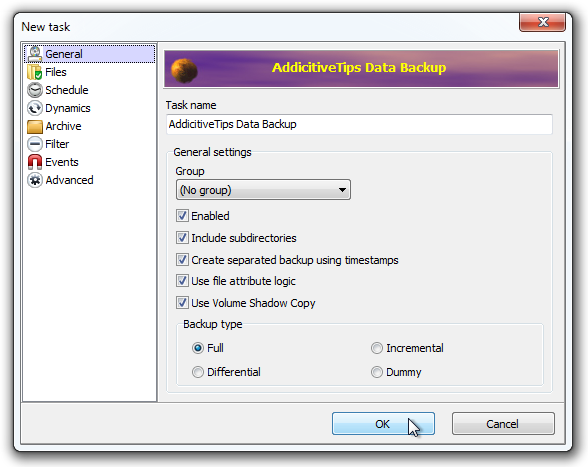
Once you have finalized your task creation process, it will appear on task database on the main application window. Now, you can run either all tasks or the just the selected task by clicking the corresponding button on the toolbar. When you run a task, the application’s notification icon begins showing dynamic animation to let you know of the running task, although you can see the progress report from within the app.
Cobian Backup works on Windows XP, Windows Vista, Windows 7 and Windows 8. Both 32-bit and 64-bit OS are supported.
