CMenu Adds 25+ Options In Windows Explorer Right-Click Context Menu
You may find hundreds of small-scale or large scale tweakers & tips for customization or adding functionalities in Windows. Some may tweak registry while others add different functionality to Windows’ elements. When it comes to Explorer Context menu, every tweak about it seems appealing. However, there are many scripts roaming around for adding one or two functionalities into Explorer Context Menu, but none stands as efficient and productive as CMenu. It is one awesome right-click context menu extension which adds more than 25 different tweaks & functionalities.
The functions are designed to execute with different files, installers, MSI applications and some supporting only folders. The functionalities can be defined from grass-root level to high-end usage. After you’ve added the extension, you’ll see a list of options under More Options (CMenu extension) from Explorer Context Menu.
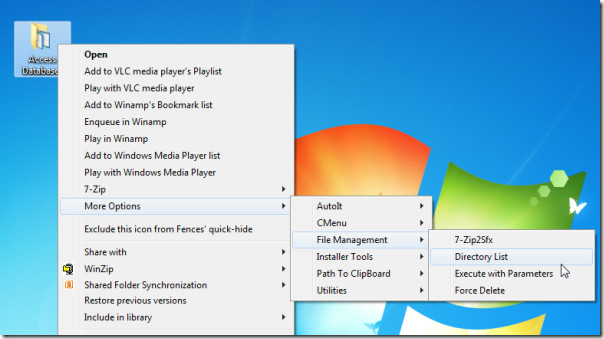
AutoIt Options (Scripting)
Diving deep, the very first menu namely AutoIt (Freeware Automation language scripts) refers to 7 different functionalities related with AutoIt. For instance, Au3Info will bring up Active Window Info dialog. Select the application and it will provide you with all sort of active window/form/element information which mainly includes; Application name, Class, Size, Pixel color code under Mouse pointer, etc. It is noted that, you can have active window information from almost every active application.
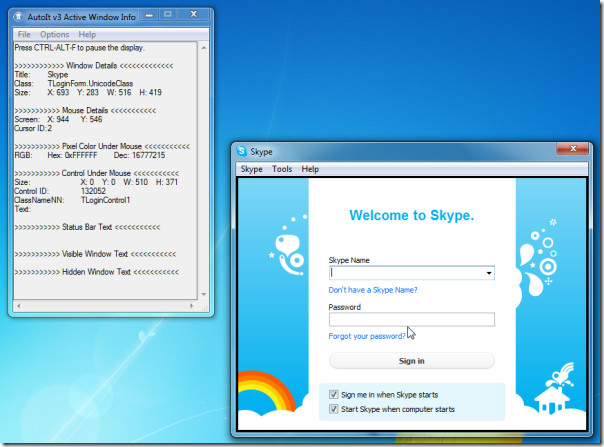
AutoIt Archive Script can be used for creating a script of the folder in question. The third one in the list is Classes by text, it can be used for viewing all the relevant classes of folder/application which is being active. If you’ve been working on some application development project, this nifty functionality will surely come in handy.
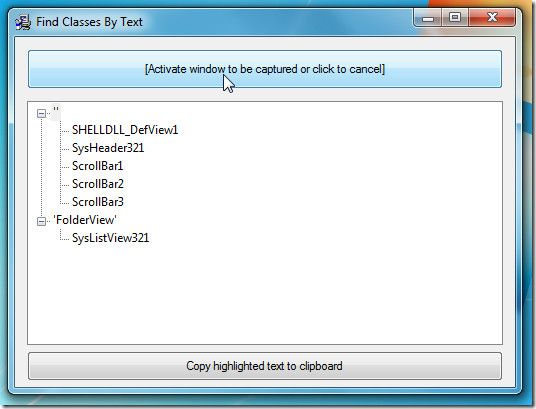
Constants generator will show all the constants specified in either text or au3 script file. Ini2Au3, Reg2Au3 and RegKey2Au3 will help you in quickly converting INI,exported Registry file, and Registry key into AutoIt3 syntax.
File Management
Under File Management options, you can instantly create an SFX (exe file) of a compressed 7Zip archive. Select a 7zip archive and click 7-Zip2Sfx from the list. A little converter will pop-up letting you add the title and BeginPrompt & RunProgram parameters. Click Create to create an EXE file in the source folder.
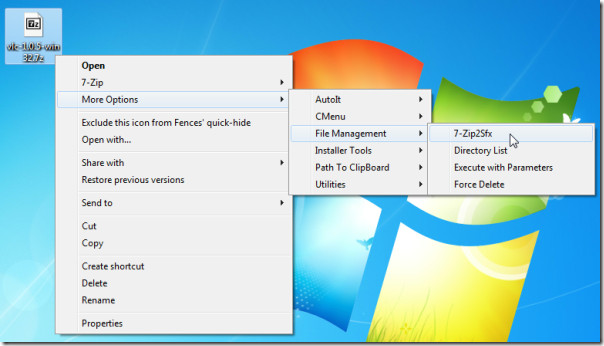
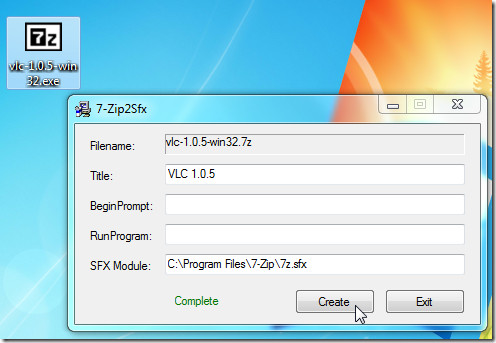
The second option refers to viewing complete directory list, as name implies it will only work with Folders. You can view complete file structure on the screen, copy list to clipboard or send Output to a file. For more, you can also select Folder option to view the sub-folders included in the directory and choose Full Address or Relative Address to be shown. You can also select Delete command with an option for entering required prefix and suffix. Click Create to begin the process as per requirement.
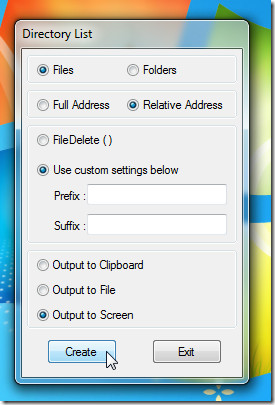
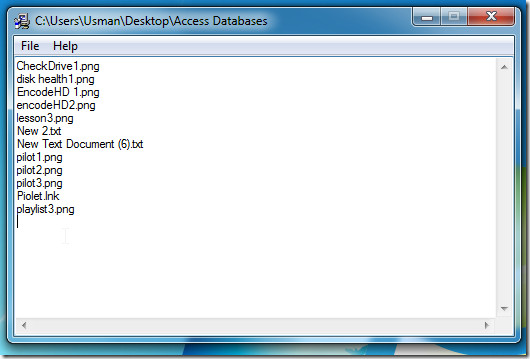
Execute With Parameters is another awesome functionality it offers, as name suggests, you can’t work it around with folders, images, music files, it is functional only with AU3, DLL, BAT, COM, JS, MSI, VBS, and EXE files. You can insert parameters with aforementioned files’ formats and start them in Minimized or Maximized window.
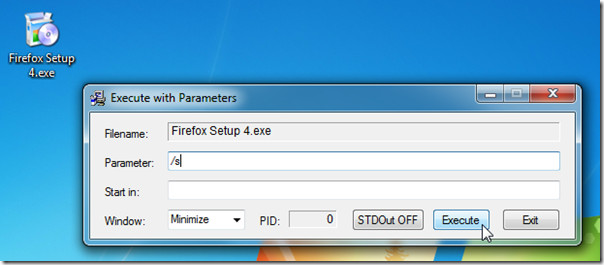
Installer Tools
Under Installer tools, you can generate AutoIt script. With AutoIt MacroGenerator, you can start recording set of actions & tasks and play them back when needed. Identify Installer will quickly provide you with detailed package information. My Uninstaller will list down all the installed applications to quickly uninstall them. TidyMacro Script will let you generate macro script supporting only text and au3 files.
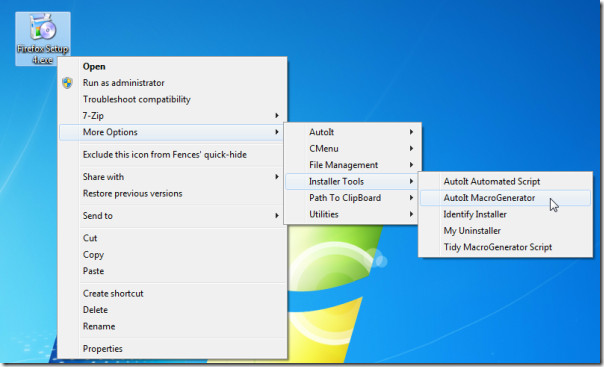
Path to clipboard
From Path to Clipboard different options, you can easily copy the path to the clipboard. It will also come in handy especially when you’re working with files/folders which are buried deep inside a directory. It includes various path copying options which includes; Name, Path, Path/Name, etc.
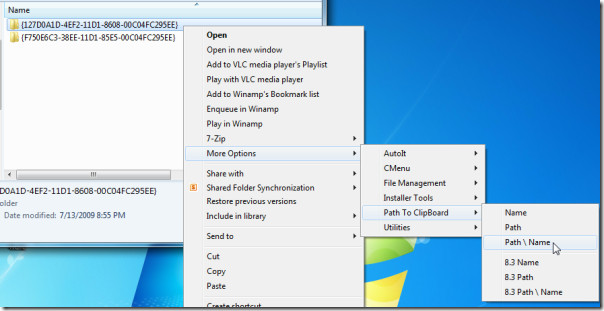
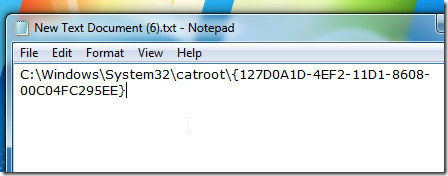
Utilities
From Utilities, you can launch PEiD, which is capable of detecting common packers, cryptors and compilers for PE (Portable Executable) files. It has an ability to detect more than 470 different signatures in PE files.
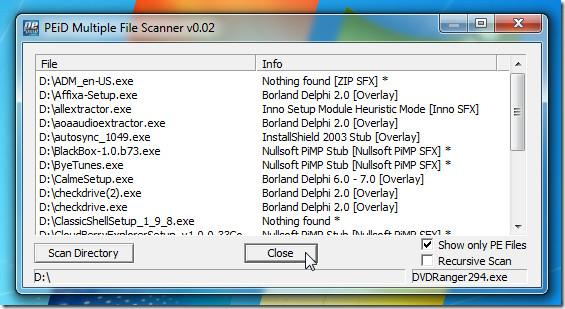
It is one brilliant context menu extension which has been improvised over a long period of time. We’ve tried to cover the most salient features & options it offers, however, it holds multitude of features, options and tweaks which can further be explored.
It runs on Windows XP, Windows Vista (32-bit) and Windows 7 (32-bit). Testing was done on system running Windows 7 x86, it does not support 64-bit OS yet.

Almost none of the context menu tools work on 64-bit. It is a shame because there are some great tools and it is not a difficult thing to port to 64-bit explorer shell. I think no one bothers to do it and I believe that programmers are often unaware of the x64 explorer shell though they are aware of 64 bit compatibility. So it runs fine, you just cannot see it.
You can, however, install this and others like it on 64-bit windows and launch the separate explorer32 executable and you will see all those nifty right click tools. It just isn’t very stable.
Sadly, looks like it won’t work on Win 7 x64… strictly a 32 bit extension.
I have updated the post to reflect that. With so many options (tools), we believe it will be difficult task to port them to 64-bit OS. We would, however, love to see the 64-bit version ourselves.
I’ve always used FilemenuTools and highly recommend it due to it’s power and simplicity. However, this one is going on my computer right now and we’ll see what she can do. Looks like a powerful tool.