Cloudup Offers Up To 200 GB Of Free Cloud Storage To Upload Files & Share Them As Streams
In this era of widespread broadband access, we are almost spoiled for choice when it comes to the number of cloud storage services available. In fact, there are now even services designed just to manage all your cloud services in one place. Cloudup is yet another one to join the party with a promising design and awesome features. It gives users an ubiquitous file sharing platform for mobile and desktop, letting them store their videos, photos, music and documents, and share them with anyone as stream links. Each user can store up to 1000 files of up to 200 MB each for free, with premium accounts in the making to extend these limits. The service has applications available for both Windows and Mac OS X.
Upon visiting Cloudup’s site, you will need to sign up in order to get started. Currently, you’ll need to request an invitation and upon receiving it, you’ll be able to sign up for an account. After signing in, you can begin uploading your files to the service either via the web interface or its desktop apps.

Cloudup’s concept revolves around sharing stream links tied up to your files, and its web dashboard is the only way to manage files (no, there’s no Dropbox-esque local folder). Though the focus of the app is to let you upload files in a user-friendly way, and that’s where it really shines.
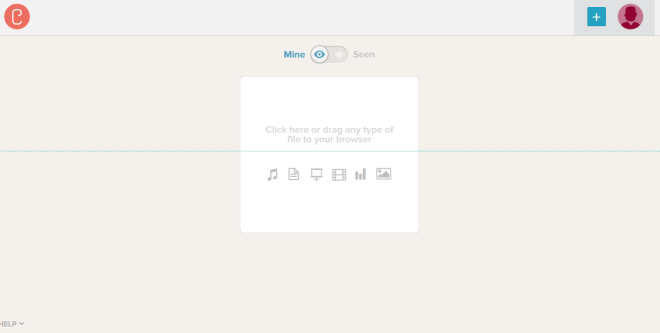
Uploading your content to your Cloudup is a simple drag-and-drop process. All you have to do is drag your required item over the web interface, and you’re done. You can even upload multiple files in one go, or add an entire directory containing a bunch of different items. Cloudup effectively handles a wide range of file types, and the uploading processes itself is fairly quick.

The next step involves customizing your stream. The personalization options here help you identify what each stream is about. For instance, you wouldn’t want to mix your personal photos with your office documents. Cloudup also has the capability of letting users preview items without download, though you may face compatibility issues with some file formats that aren’t generally supported by most web services. The editing section allows you add a stream title, upload additional files or add custom URLs.

All your streams automatically appear on your dashboard. Besides your own streams, you can also view streams shared by your friends. The minuscule toggle at the top easily lets you switch between either.
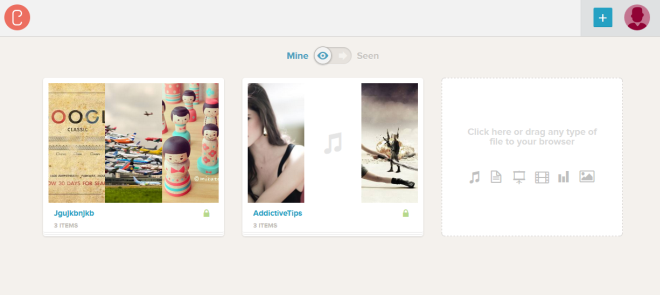
As stated earlier, Cloudup ha dedicated desktop apps available for Mac and Windows, and the developers are also working on bringing it to iOS and Android. You can download and install the desktop apps by clicking ‘Get App’ in the settings menu.
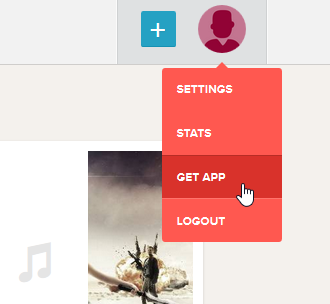
We tried out the Windows app, and it worked like a charm. To link your Cloudup account to it, simply type your username and password credentials followed by clicking the ‘Link’ button. You can also sign up for a new account from the app.
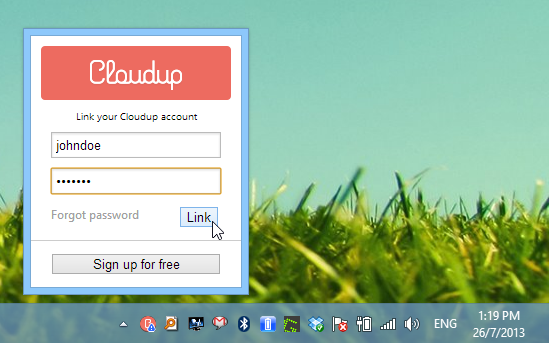
Uploading files from desktop is also quite simple, and all you have to do is drag and drop the required items to Cloudup’s notification icon, upon which it automatically starts uploading files to your cloud, and copies the stream’s URL to clipboard.

All in all, Cloudup is a great file sharing and cloud storage platform, and its price tag of free along with decent features make it a great choice for anyone.

Hi, would you share an invite please?
How can I get an invite code to signup?
Thanks for this post. But how can I get an invite code?
Hi, would you share an invite please?
IMHO…Their interface is very confusing. Seems like they are trying very hard to make a simple thing complex.
Would you share invitations?
Can you share an invite?