How to close a window from the task view on Windows 10
Task view, or the app switcher on Windows has been a staple part of the OS for a long time. Most Windows users, whether they’re still on Windows 7 or are running Windows 10, are familiar with it and use it. Task view on Windows 10 has changed quite a bit compared to Windows 7. For one, it houses the Timeline but you can also close a window from the task view. This isn’t a new feature, it’s just relatively unknown.
Close window from task view
This works no matter how you switch to task view; you can click the task view button on the taskbar, you can use Win+Tab keyboard shortcut, or the Ctrl+Alt+Tab keyboard shortcut. The choice is up to you.
Once you’re in the task view, or the app switcher if you’re going with Ctrl+Alt+Tab, you can select a window with the arrow keys and tap the Delete key. Doing so will close the window. If it happens to be the only window of a particular app open, it will also close the app itself.
This means that if you have multiple Notepad files open, you can select a file in task view and tap the Delete button to close it. All the other Notepad files that are open on your desktop will not be closed.
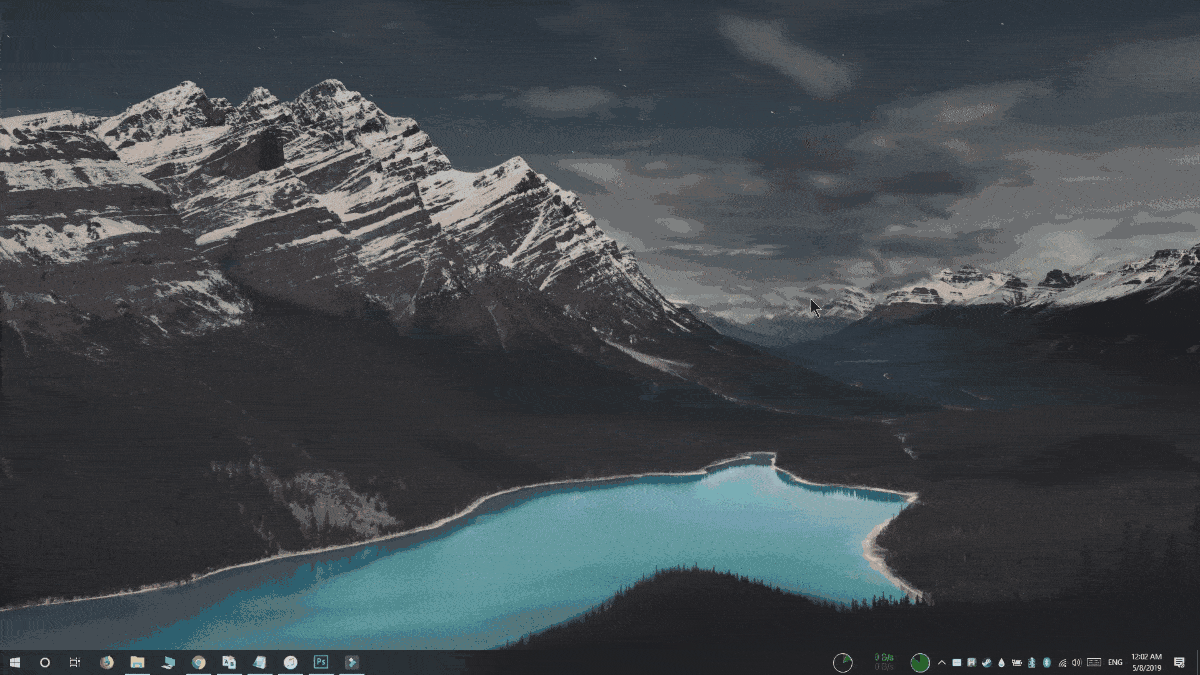
It you try to close a file that has unsaved data in it, the file won’t close. Instead, the save prompt will appear in the background. You will see the taskbar icon for the app flash but you won’t exit task view. In order to save the file, or close it without saving, you will have to exit task view. This means that you don’t have to worry about accidentally losing work, and that this is not a substitute for force closing an unresponsive app.
In this same vein, if you open the Action Center, you can use the arrow keys to select the various groups of notifications there and then tap the Delete key on your keyboard to remove the entire group. If the notifications aren’t grouped, you will have to go through all of them one by one and delete them with the Delete key.
This trick was posted in the Windows 10 subreddit, and it seems quite a few users were unaware of the neat little feature. If you have a lot of apps or windows open, this is a quick and easy way to close them. More importantly, it gives you an eagle-eye view of what’s open on your desktop and allows you to close the right apps and windows without switching to them first.
