ClipboardFusion Is A Windows Clipboard Manager With Text Replacement, Scrubbing & Macros
Windows’ native clipboard feature gets the job done when it comes to basic copy-paste operations, but third-party clipboard managers like ArsClip, Clippy, or Save.me go way beyond the operating system’s limitations. Where the default clipboard copies data from the host application to the memory temporarily and one item at a time, clipboard managers can handle multiple items, store this data and/or modify it based on certain rules. A similar app dubbed ClipboardFusion offers additional features that you may not find in most other apps from this genre, such as ability to scrub clipboard text, replace text with pre-defined strings, and create custom macros using C#.
ClipboardFusion boasts a feature-set that seems to have been designed keeping power users in mind. It sits in the background closely monitoring every item that passes clipboard check and keeps these items in memory for later usage. You can right-click its system tray icon to reveal a set of options, one of which is the aforementioned scrub feature, which removes formatting from copied text.
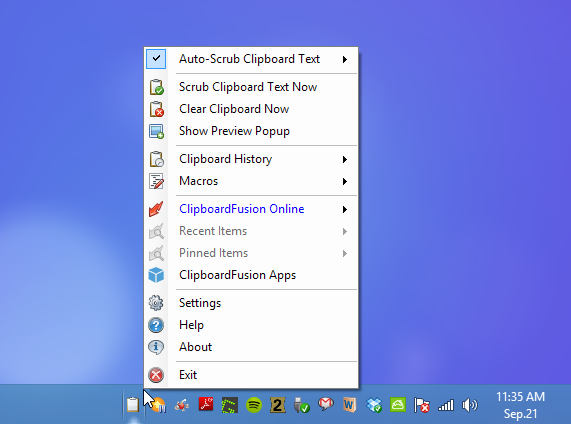
Although you can set the application to simply ‘Auto-Scrub’ every text item that is copied to the clipboard, if you rarely find the need to remove formatting, you can use the handful of options it offers for manual or rule-based text scrubbing in its Settings window. For example, you can set it to scrub text only when you double click the system tray icon. Scrubbing can also be set to activate only after the same text is copied twice.
You can also enable a notification sound for when something is scrubbed to avoid any confusions. The rest of the settings under the ‘Text Scrubbing’ section are simple, self-explanatory toggles related to the way the application removes formatting.
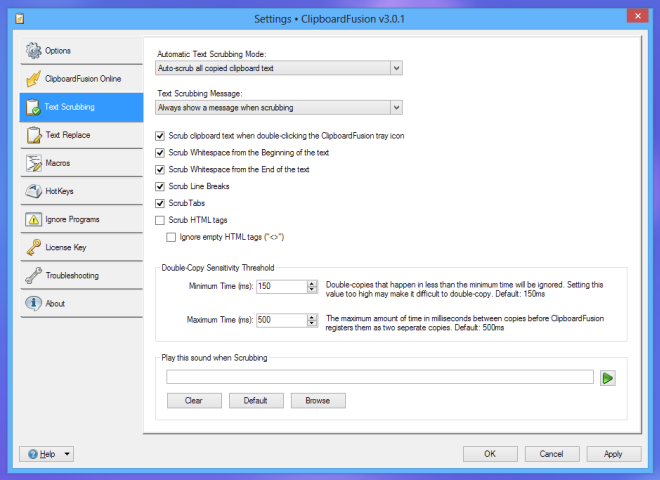
Another great feature ClipboardFusion boasts is the ability to let you replace any characters, words or phrase with pre-defined text strings. For instance, should you want to replace Paris with Berlin, tabs with new lines, or hyphens with brackets, you can easily do that using Text Replace feature. All you need is navigate to Settings > Text Replace, click ‘Add’, fill the Match Text and Replace Text fields and click OK.
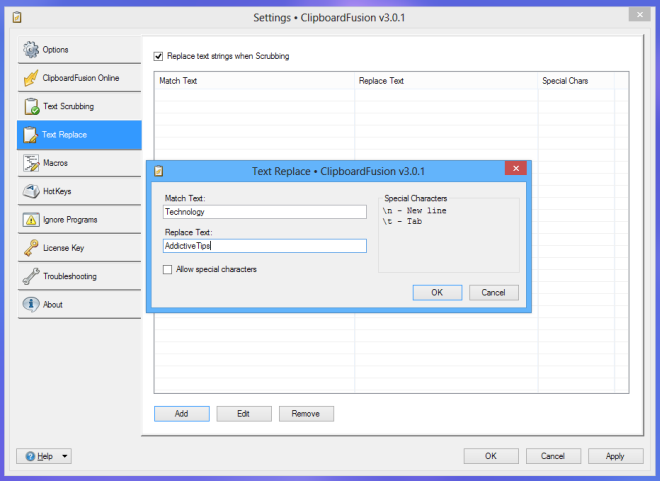
ClipboardFusion also has full macro support. Not only does it allows you to create your own macros using the integrated editor, but also lets you download a handful of pre-made Macros, created by other members of the ClipboardFusion community. Lastly, the app also allows you to customize supported hotkeys.
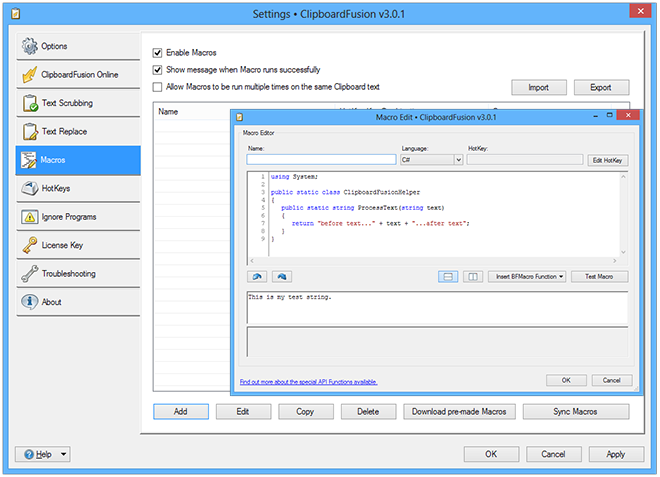
While the free version of ClipboardFusion is already quite fantastic, the developers also sell a Pro version that enables clipboard synchronization over the internet, among a few other perks.
