How To Delete The Thumbnail Cache In Windows 7
The Thumbnail feature is no doubt very useful, however it also consumes some resources in terms of disk space. In Windows 7 Thumbnail cache are created so that the thumbnails in taskbar can be previewed much more faster, but if your hard drive space is very low, you may need to clear the thumbnail cache. Windows Disk Cleanup utility enables you to not only clean junk file and temp data from drives, but also remove the thumbnail cache. It lets you select the drive from where you want to clean the thumbnail cache files. Once selected, it starts the cleaning process. In this post, we will guide you through the process of deleting thumbnail cache in both Windows 7.
First of all, click Start, type Disk Cleanup and press Enter.
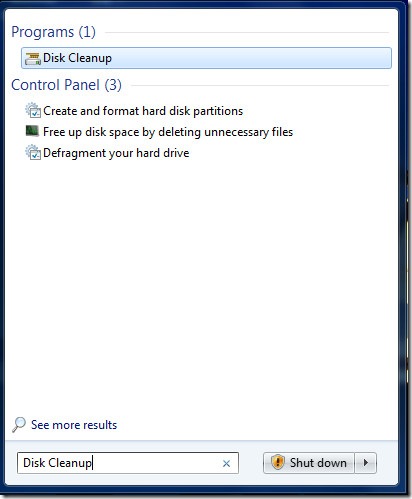
Now, select the disk partition from where you want to delete thumbnail cache. Then wait for a while, the program will scan useless files.
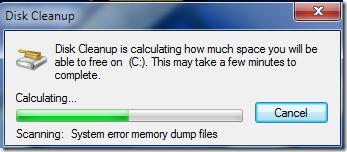
Now, locate and check the Thumbnails option, once done click Ok.
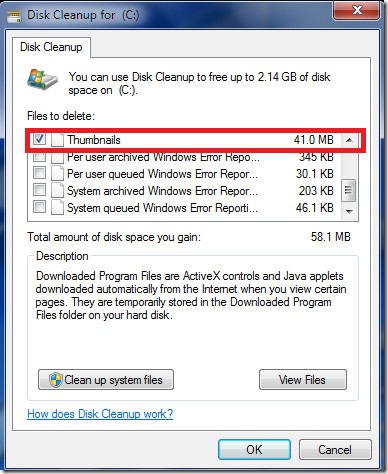
Now confirm the delete process in the next step by clicking the Delete Files button.
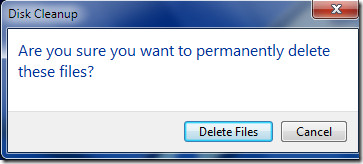
This will clear the thumbnail cache. Its that easy. Enjoy!

cache is still visible in “Free Cache View”
Thank you for the advice, I’m so glad for erasing the dump
Thank you, thank you… 😀
Thank you for this! I needed an easy step by step way to do it…My computer quit making the ‘noise’ once I started going down this page and doing what it said….You Rock! 🙂
Yeah I knew that, I need to know how to securely wipe them.
The program CCleaner will do that with anyhting from 3 to 35 secure passes.
Thanks for the easy to follow instructions!!
ya man thanks its so cool tips and actually i m feeling gud speed in my pc now
i m also a pc or R&D lover and u guys do a fantastic job by helping us . I really apreciate ur help