CheckDisk Is GUI For Windows Chkdsk.exe Utility, Can Fix Disk Errors
Disk errors often occur due to power failure and negligent use of the system resources, such as force shutdowns and running too many operations simultaneously which can lead to read /write errors. These errors, if not fixed in a timely manner, can eventually result in permanent damage of the date or even the hard drive itself. It can be quite laborious to run the disk check and wait for an awful amount of time for the process to complete.
CheckDisk (not to be confused with the previously covered Check Drive) is a disk checking application which provides the utility of checking and fixing disk errors. It is basically a Graphical User Interface (GUI) of the Windows native chkdsk.exe utility. It contains a fast disk checking option to speed up the process of checking the hard drive for errors, which consumes less time than the conventional disk checking method. Moreover, it does not bound the user from being unable to use the system while disk check is running.
To start off, select a disk(s) and an error checking mode (e.g. scan only, scan and fix, scan and recover, etc). Click Start to continue. You can check multiple partitions simultaneously by selecting additional partitions from the drop down menu. Up to five partitions can be scanned for disk errors at the same time. A rescan can be scheduled to run until all errors are fixed and no further errors are found.
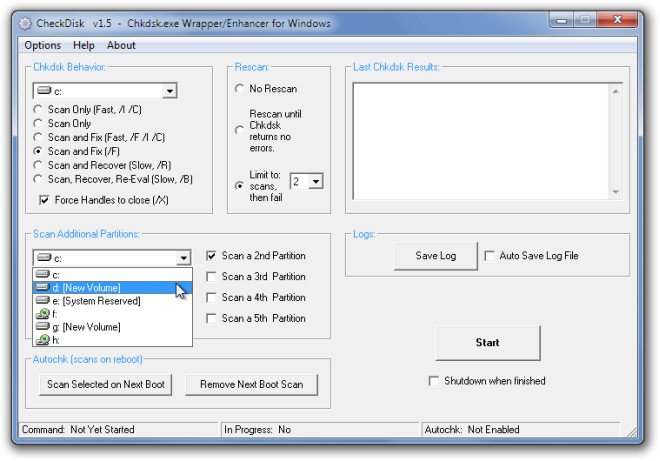
The progress of the scan will be displayed within a command prompt window. The window will exit automatically once the scanning is complete. It’s worth mentioning here that the Scan and Fix option does not work within the GUI for the primary partition and can only be used the conventional way. All this tool can do in such an instance, is to schedule the disk check. However, you can scan and fix disk errors for other partitions, but can only perform a scan for the primary partition. This is quite logical, considering that the primary partition contains the operating system and requires being decommissioned (so to speak) for the errors to be fixed.
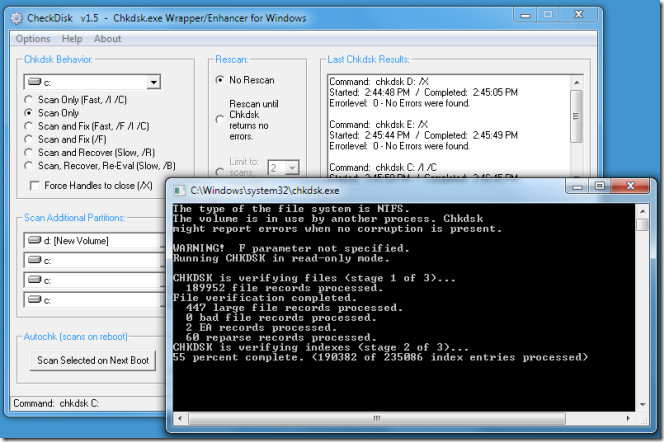
Once the scan is complete, you can see the result within the Chkdsk Result window. A log file result can be saved (either automatically or manually) from the Save Log button.

CheckDisk is also available in portable form and works on Windows XP, Windows Vista and Windows 7, on 32-bit and 64-bit OS editions.
