Switch Between Windows 8 & Old Bootloader In Dual-Boot Systems
One of the major changes in Microsoft’s latest offering is an all new Startup Menu (boot screen) that appears if you have dual-booted Windows 8 with another operating system. The redesigned light blue colored menu, for the first time, lets you interact with it using keyboard, mouse or touch gestures. The Startup Screen also offers some additional options, such as system Reset, Refresh, Repair, and command prompt access etc. Even though it looks great, it has a few nuisances that may plague the overall user experience. For instance, the new screen shows a loading screen before displaying the actual boot menu – which users may find bit of a hassle. More annoying, some times the boot screen either does not appear or hangs at a blank screen, leaving you with nothing other than rebooting the system. On the bright side however, you can switch to the old black and white Startup Menu which was found in Windows 7. NanWick Switch Boot is Windows 8 application that does that job.
Windows 8 also lets you switch to the old boot menu by heading to System Configuration (simply type msconfig on Start Screen to access this utility). But this procedure can be quite cumbersome for amateur users, and toggling any unrelated settings can even cause system malfunction. Power users can also use the bcedit command in CMD to make changes to the default boot screen. However, it again sounds quite tiresome and over-complicated if you’re not really sure what you’re doing. NanWicks Switch Boot is designed to switch between Standard (old) and Metro (new) boot menu requiring nothing more than a single click. This also keeps your original boot image file intact, as the utility isn’t actually replacing any system files, rather performing the bcedit command at the backend, for which the developer has provided a handsome explanation.
The procedure to change between the screens is quite simple. Just launch the application and click the Startup Menu you want to set as default (Standard/Legacy or Metro). The changes are instantaneously applied. This way you can switch between the screens anytime you want without a hitch.
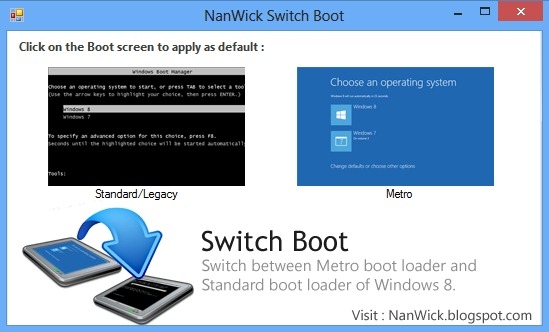
NanWick Switch Boot is a portable application and works only on Windows 8. It’s also worth noting that it’s designed to work when you have dual-booted Windows 8 with another OS. Testing was carried out on Windows 8 Pro x64.

Can i share it on my blog ?