Change Properties & Mark Your Document As Final In Microsoft Word 2010
Document information is important in the sense that it provides details like author names, comments, or any other metadata such as tags, etc. In the previous versions of Microsoft Word the document information was available in the Prepare menu, but Word 2010 has made it more easy, now you can locate them via the Office button.
This post will cover two topics:
- Changing Word 2010 Document Properties
- Mark Work 2010 Document as Final
Changing Word 2010 Document Properties
Now to edit the document’s properties, click the Office button.
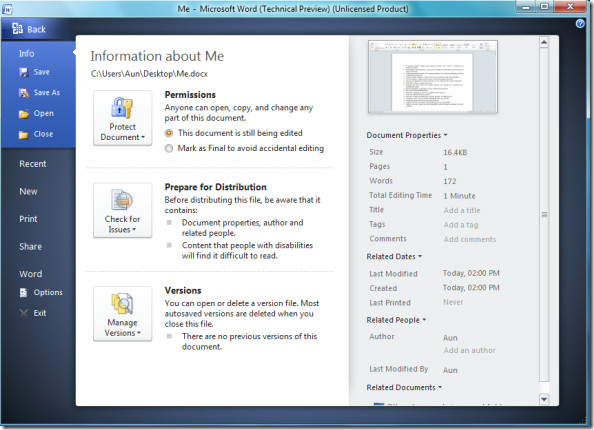
The very first column in the right side of the dialogue window shows the document’s properties. Click the Document Properties drop down button and choose the Edit Properties in Document option.
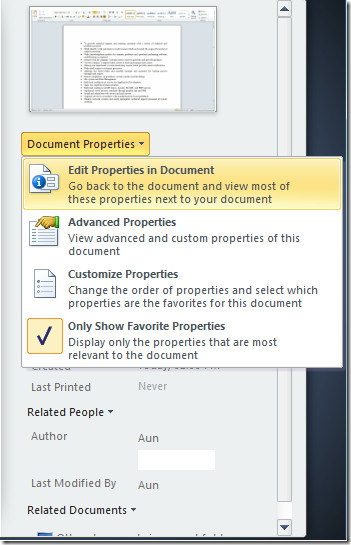
Here you may update the properties for the document and that’s it.
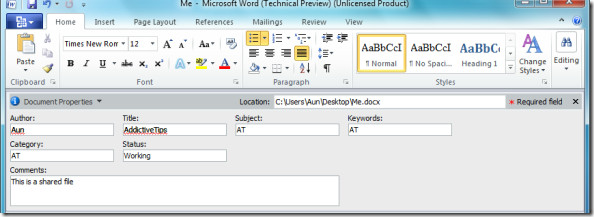
Mark Work 2010 Document as Final
Now to set this document as final, click the Office button and you will be able to see the Permissions option, here you will select the Mark as final to avoid accidental editing option. Marking a document as final disables Write option, which means that the document will always open in Read only mode
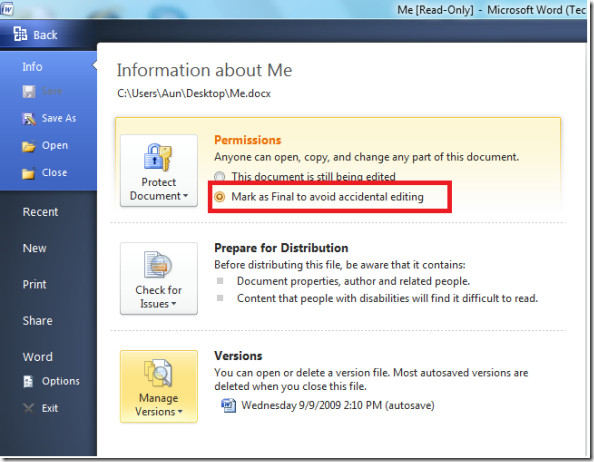
Now whenever I will open this document, it will be in the read-only mode, if needed I will have to enable editing upon it.
Enjoy!


Yeah. heh heh. A bit unclear. Use the Windows Office Button, as described, then click Prepare, then Properties. You’re on your way from there…
there is no “Info” on my drop down window
These “helpful” instructions were as clear as mud.