Change File Date TimeStamp From File Properties In Windows
Many users like to streamline their files according to date and time information so that they can easily differentiate between different versions without involving much hassle. Unfortunately, Windows 7, just like previous versions of Windows, only allows removing personnel information, a.k.a meta tags information from File Properties window, leaving you with no other option than to use third-party applications for updating file access, creation, and modification date and timestamp. From all the available tools, open source SKTimeStamp offers the easiest way for changing date and time specific file attributes. It integrates with Windows Shell, letting you change the file created, modified and accessed date and timestamps from File Properties window. Moreover, you can change these file attributes of multiple files in one go. This comes particular helpful when you want to change date and time related file attributes of only specific files residing at one location without having to manually separate them in multiple folders.
After the extension is installed, all you’d need is to right-click the file whose attributes are to be changed, select Properties and head over to newly integrated TimeStamps tab. All 3 date and time meta information – Created, Last modified, and Last accessed are lined up with both date and time input panes to edit them.
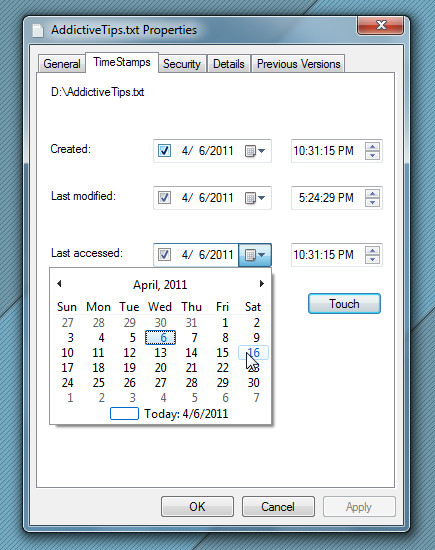
After you’ve changed the date and time attributes, click Touch to save the changes. SKTimeStamp can easily change the date and time attributes of multiple selected files. Just follow the same method as mentioned above for a set of files to keep file created, modified or accessed date/time information constant across all the files. It works on all versions of Windows and is available for both 32-bit and 64-bit OS editions.

There is no simple way to do this in windows. There are several programs which claim to be able to preserve the creation date of files. The best among those few programs which surely will do the trick is GS RichCopy 360 Enterprise. The software provides allot of other features like e-mail notification when job is done, scheduling your copy etc. Its very robust and reliable. I’ve been using it myself from a long time. You must give it a try. Hope this might help.
You can also just open the file and “save as”. The new file will have the current time stamp.
Thank you very much! It works in Windows XP.
Also note that you can change the seconds on the timestamp window, but only minutes show on the file manager display.
It works for me! Thanks!
Please note that the instructions above are wrong:
“After you’ve changed the date and time attributes, click Touch to save the changes” is incorrect. The “Touch” button sets the timestamp to the CURRENT date and time.
To set the timestamp to what you choose, click either “Apply” or “OK”, but NOT “Touch”.
Great post. This tip will be very helpful for Windows 7 users. Thanks!
me neither
i downloaded and installed this in windows 7 but wasn’t able to get it to work.