Caesium – Batch Image Compressor And Converter
Image compression is useful for a number of reasons. Webmasters often compress images before uploading them to their website to save bandwidth, web hosting space and to reduce webpage loading time. Likewise, common users can save hard disk space by compressing images. For example, if you have a folder containing high resolution images as heavy as 1 GB, then you can compress and/or convert them to reduce the size to something like 400MB (approximately). Caesium is an open source image compression application which can batch compress and convert images within a short period of time. The supported formats include JPG, BMP and PNG. While many users (including us) prefer IrfanView for image compression, however, Caesium arguably provides easier options for batch image conversion and compression. Therefore, people who may not prefer IrfanView, can use Caesium.
To begin, add images from one or more formats to convert, select an output folder and select a compression level. The compression level can only be manually selected form JPG, whereas, PNG and BMP images are compressed automatically. Caesium also supports drag and drop, so you can add images either from the top toolbar options or by dragging them over to the main interface.
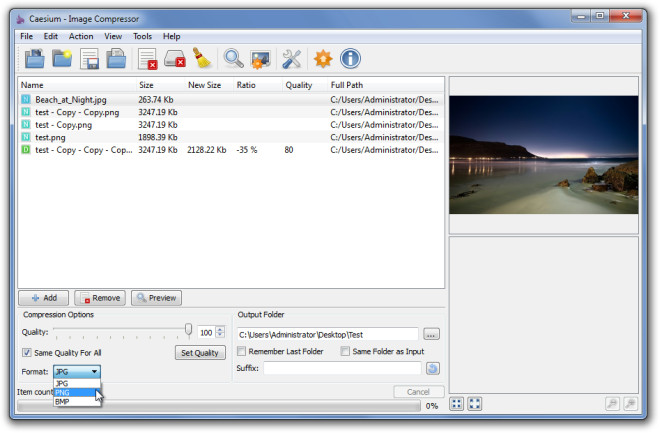
The image preview option can be used to view a preview of the selected image after conversion. This can be particularly useful for JPG images to make sure that the image quality is not affected. By default, source images are not deleted, however, you can enable source images deletion after conversion from Tools –> Settings –> Compression. Click Convert, to begin the conversion process.
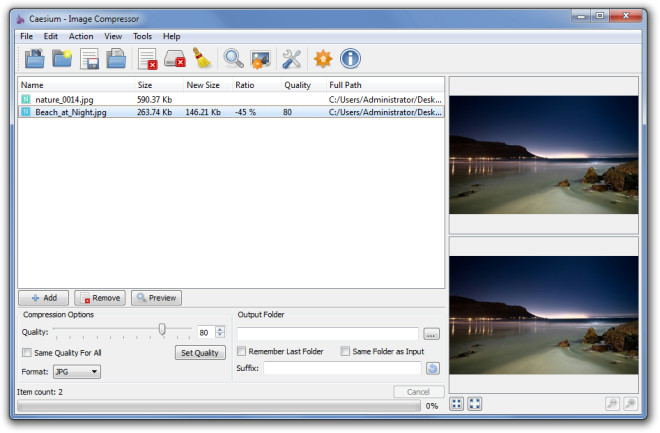
During testing, we found the image compression to be less than that of IrfanView. The test result were as follows:
– IrfanView 3.17MB PNG image compressed to 1.85MB
– Ceasium 3.17 MB PNG image compressed to 2.66MB
During the testing process, the copy of a single file was used for testing both applications.
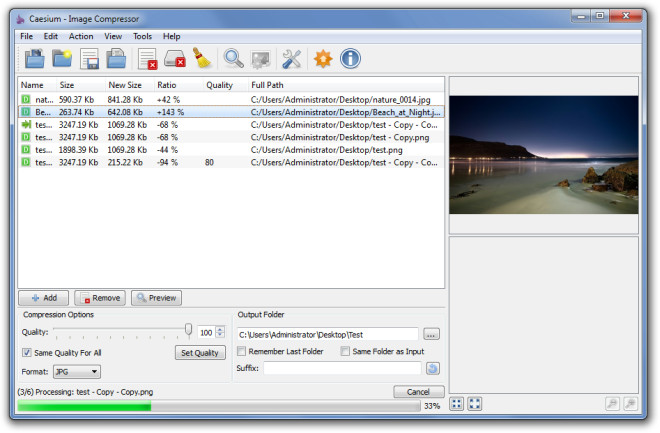
You can open the output folder, get an image preview before conversion, clear list, open input folder and add pictures from both the top toolbar and right-click context menu.
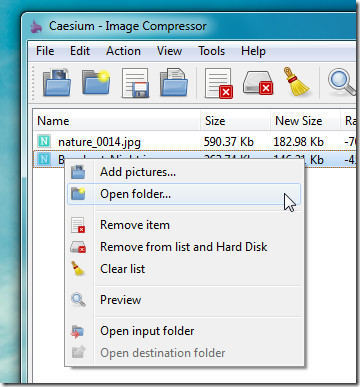
Caesium works on Windows XP, Windows Vista and Windows 7.
