Bypass Windows 8 Start Screen On Startup & Jump Directly To Desktop
Unlike previous versions of Windows where you are taken to desktop at system startup, Windows 8 welcomes you with Metro Start Screen, providing quick access to applications and system shortcuts, pinned programs, and so on. Apparently, Windows 8 doesn’t allow users to bring the classic Windows Startup behavior back. If you don’t want to click the Desktop metro tile every time after logging into Windows, here’s how to bypass Metro Start Screen and jump to desktop directly.
The first method of bypassing Start Screen at Windows 8 startup requires creating a Show Desktop shortcut in Startup folder. First off, open the Startup folder.
C:\Users\<User Profile>\AppData\Roaming\Microsoft\Windows\Start Menu\Programs\Startup
Now, select Shortcut option from New right-click context menu and enter the following Show Desktop shortcut command.
C:\Windows\explorer.exe shell:::{3080F90D-D7AD-11D9-BD98-0000947B0257}
Once done, give shortcut an appropriate name and click Finish to end the wizard. Now all you need is to restart or log off your PC to check if it takes you directly to the desktop at startup. This shortcut method is a bit slow, as Windows runs scripts, shortcuts, applications etc., in Startup folder after loading all user and system components. If you want to speed up the process, you can bind the Show Desktop script with Windows Logon event in order to run the script as soon as you log into Windows. You could use the Group Local Policy editor to create a Logon script or Event Viewer to manually associate the Show Desktop script with Windows Logon event. To get started, copy the aforementioned Show Desktop command, open Search from Charms Bar (Win+C) and click Settings. Now enter event viewer in search bar to open View event logs dialog.
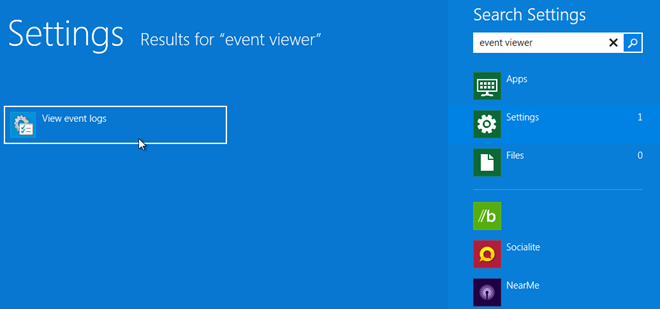
In Event Viewer, expand Windows Logs list from main navigation bar and then select Application. Now select Winlogon from Source column in main window, and right-click it to select Attach Task To This Event option.
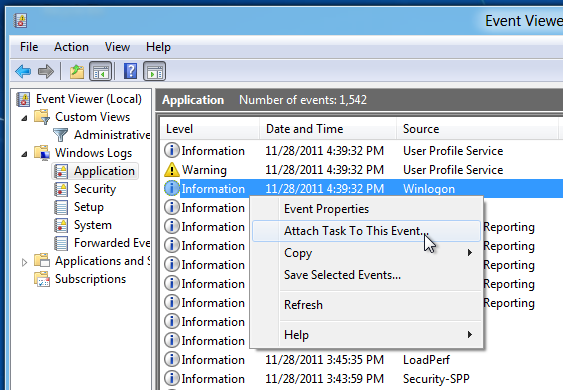
In Create Basic Task Wizard, move to Action tab by clicking Next. The Action tab lets you start a program, send an email or display a message when the associated event occurs. Just select Start a program and hit Next. Now paste the Show Desktop command to add both main executable file (explorer.exe) and command argument.
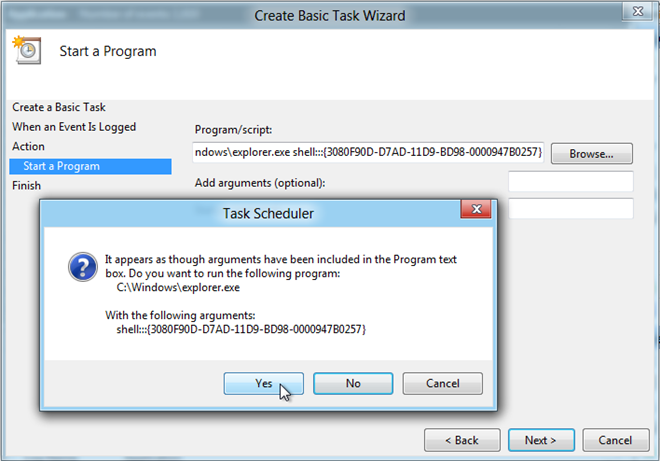
Once done, close the wizard and open Task Scheduler from Search sidebar to verify the trigger and action associated with winlogon event. Now when Windows 8 starts up, it will take you directly to Desktop instead of showing the Metro Start Screen.
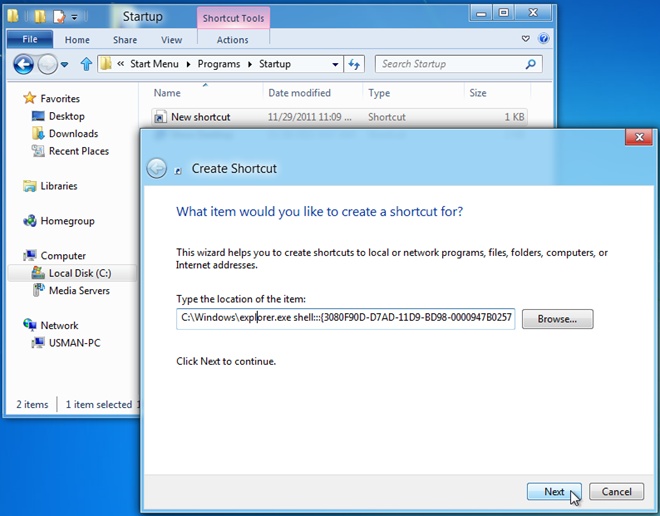

Alternatively you could use Ntlite + Winreducer.
My problem with my Windows 8 is the start screen doesn’t appear whenever I open my laptop. It go directly to the desktop. Please help me
it didn’t worked on window 8 pro
please help !!!!!
I did the second step in this process to speed it up and now my document folder opens up. Can anyone help me get it back to the normal way?
Soooo I pasted the shell into the shortcut box, restarted my computer and it still took me to the start screen. I then shut my computer down and booted it back up and I had the same results: I went to the start menu instead of the desktop.
Help?
dosen’t work for me 🙂
Windows 7 is still the best version of Windows ever released. I have absolutely no interest in upgrading. I agree they should still give users the option to enable the MetroUI or not.
I am just so comfortable with logging into the Start screen…. I am now tuning myself not to go to the Desktop often. I feel the Desktop mode is getting stale and outdated. We need some change, and MS has brought it in front of us…. Now is the time to start adapting. People can’t do just a single click to get to the Desktop once they login to the start screen? Are we getting that lazy? If you have a Touchscreen laptop/monitor, you just have to touch the Desktop tile to get to it. you can’t do that?
No worries… You will be forced to adapt to W8 sooner or later. When the next version of Windows comes, you will start saying “Oh, W8 is so good and so much better”….. Microsoft should continue building on the Metro UI and at some point of time, they have to get rid of the desktop completely. Waiting for that day! Change is the best thing to keep us going….
The point Ravi is that when you restart a computer, its not a problem to click one button. but when power goes out, you want an app to be on and working, and it cant, because it cant do something as simple as a Mac…”options, open at login” mac is so far ahead of windows its not even funny
Does not work.
Or left click the ‘Desktop’ tile.
doesn’t work anymore on windows 8 release preview (used to work fine on consumer preview).
method used: task added to winlogon.
by the way, winlogon has 2 event ids: 6000 & 6003. does it make any difference? is one more optimal?
thx for any help.
This did not work for me. What I did and it works 100%, and tested it on 2 computers is:
1. Go to “C:Users”
2. Right-click/new/text document
3. Rename to desktop.txt
4. open it, paste the following, save and close:
echo off
C:Windowsexplorer.exe shell:::{3080F90D-D7AD-11D9-BD98-0000947B0257}
end
5. Change the file type by renaming it from desktop.txt to desktop.bat
6. Press Win+C, click the search, click the settings, search for “event logs” and open the “View event logs”
7. Click on “Windows logs” then “Applications”, right-click on an Information log with source “winlogon”
8. Click Attach Task to this event
9. Click next, next, next
10. Click Browse and search for the bat file at C:usersdesktop.bat
11. click open
12. next
13. Tick open the properties dialog when i click finish
14. click finish
15. tick run with high privilages
16. choose configure for: windows 7, windows server 2008 r2
17. click ok and then ok
DONE! It works 100%. Just sign out and log in again to test it. When you boot up, you should see a command window for 1 second and then the desktop.
It does not work to
or just click on the ‘Desktop’ tile… it takes one second!
This did not work for me. What I did and it works 100%, and tested it on 2 computers is:
1. Go to “C:Users”
2. Right-click/new/text document
3. Rename to desktop.txt
4. open it, paste the following, save and close:
echo off
C:Windowsexplorer.exe shell:::{3080F90D-D7AD-11D9-BD98-0000947B0257}
end
5. Change the file type by renaming it from desktop.txt to desktop.bat
6. Press Win+C, click the search, click the settings, search for “event logs” and open the “View event logs”
7. Click on “Windows logs” then “Applications”, right-click on an Information log with source “winlogon”
8. Click Attach Task to this event
9. Click next, next, next
10. Click Browse and search for the bat file at C:usersdesktop.bat
11. click open
12. next
13. Tick open the properties dialog when i click finish
14. click finish
15. tick run with high privilages
16. choose configure for: windows 7, windows server 2008 r2
17. click ok and then ok
DONE! It works 100%. Just sign out and log in again to test it. When you boot up, you should see a command window for 1 second and then the desktop.
It’s easier and user-agnostic to type/paste %appdata%MicrosoftWindowsStart MenuProgramsStartup
I tried this.. it doesn’t work well.
You have to wait several seconds on the Start Screen for the Desktop. It is faster for me to just click on “Desktop”.
I used the winlogon with ID 6000, but unfortunately it didn’t work
you’re kidding me microsoft. If I have a desktop, I can’t automatically boot into the desktop UI?
Agreed. This should be an option but damn does it run very smooth. I can probably run this on an old single core Athlon XP CPU.
Just click on the ‘desktop’ tile which is right in front of you.
I have been using Windows since 3.11 until XP. All other following versions suck. Poor backward compability. Microsoft revealed to me that what was written on the Windows 8 developer blog about that Windows 8 should be able to run every software that XP run is a lie. And all this about MetroUI is pure BS on a desktop. Why can’t they just let us switch it on or off already when we install it, or in Windows itself if it has been pre-installed ? It is stupid that we always have to tweak Windows through regedit or with the help from 3rd party software… Windows 8 will be the new Windows Millenium…. I stay with XP.
Move on, dude. You can’t stay with XP forever. There are less and less applications out there that only run on XP but not on Windows 7. Or, you can move away from it and use Mac or Linux instead, if that’s what you want to do.
You never know, they may bring a quicker more straight forward way in the beta/final. remember that it is only a developer preview at the moment. So there is still a lot missing from what the final will likely bring us.
Ok keep xp, but don’t use it as your main everyday OS. just use it for those programs that don’t work on later versions of windows.
And to me, the compatibility in windows 8 is a lot better than that in windows 7/vista.You are just looking down to Windows 8 even before it is completed. Microsoft was quite generous on letting the general public use a Developer preview as they could been a bit nasty and made us what until January.
The way Microsoft is going with Windows 8 is brilliant and as long as they still give us an option of switching between the classic and metro UI/start menu/screen, then why complain?
Now I have downgraded from windows 7/vista to xp as I much prefer xp, but this windows 8 is brilliant!! I call it the new xp.
And I have an Idea of what the official name should be…
“Metrolite”
“Metro” because the Metro UI, and “lite” because it is much lighter on resources than windows 7. Calling it “Metrolite” really makes it sound like a gemstone in which it is a gem.
You sound like a friend of mine, he fears change also
compatibility mode still exists dude… every program can be launched in this mode (also in vista and win7…) lol… I can’t believe you think xp is better… seriously.
Compatibility mode will not run all apps perfectly. One example is FS2002.
All the developers who knew their arses from their elbows have got rich and retired. Those that are left are incompetent buffoons. Its the way with most successful companys – they eventually fade into insignificance because they are run by clueless gimps living off the revenues of their predecessors.