Skip Metro Suite: Bypass Start Screen, Disable Charms Bar & Switch List In Windows 8
Microsoft has changed a lot in Windows 8. From the whole interface to the way we interact with the operating system, everything has been revamped to give it a more modernized look. Moreover, since both the PC and tablets will have exactly the same operating system, some of the previous features are disabled, and/or replaced with new ones, to make it more compatible with tablet devices. The famous Start Orb has been replaced by the Start Screen, and instead of clicking the orb from your desktop and opening applications through menus, now you have Tiles for accessing all the installed apps on your system. Instead of being the main workspace, the Desktop is also just another app, and when Windows 8 starts, you are greeted by the Start Screen instead of the Desktop. You can click the Desktop tile to open the desktop workspace; however, that adds an extra step for something that was only natural till Windows 7. Previously, we have covered applications like Classic Starter that let you bypass the Start Screen and move directly to the desktop. Today, we have another application called Skip Metro Suite that allows you to skip the Start Screen and make Desktop the default workspace that opens when Windows 8 loads.
What makes Skip Metro Suite different from all the previously covered similar applications, is its ability to not only skip the Start Screen, but also disable the Switcher (Switch List), Charms Bar, and Hot Corners (access to Switch List and Charms Bar by moving mouse to the corner of the screen). You may choose to disable both the Switch List and Charms Bar at the same time, or disable them separately, depending on your requirement. Even when you disable them, they are still accessible using the keyboard shortcuts, so it’s not like you’d be flying absolutely without said features. This is extremely useful if you are working with something that requires a lot of mouse movement, because whenever you take the mouse to the corners of your screen, the Switch List or the Charms Bar pops out from the side – quite an annoying nuisance for the user.
To disable the Start Screen, Switch List and Charms Bar, just check the respective items from the program list, and click Save Settings.
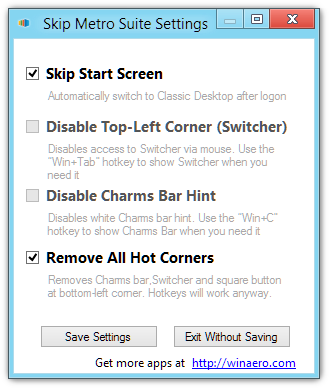
Note that the application only works on the 32-bit and 64-bit versions of Windows 8 RTM. We were not able to successfully run it on Windows 8 Release Preview, so it’s safe to assume that this utility is aimed at users of the more recent versions of the new operating system.

Maybe I need further help with the program… I have Windows 8 that just came out to the public. I installed this, set the changes, rebooted my computer and it hasn’t affected it at all.