12 Steps To Building Your Own Gaming PC
Gaming first went mainstream with the rising popularity of the Nintendo Entertainment System. Then it was the Sega Mega Drive, later PC, PS2, Xbox 360, and back to PC. Circling back to a PC is inevitable because consoles have always had a shelf life. Graphics, however, continue to evolve. PC is the only platform capable of keeping up with that level of evolution. If you are new to gaming and want to know what it takes to build your own gaming PC (also known as a gaming rig), here is a walkthrough of all you need to know.
In the interest of fairness, we are leaving out gaming laptops from this discussion. As good as they might be, they are neither customizable nor cost effective. I also cannot tell you to buy a specific device from a specific manufacturer, because those are choices you will have to make. I can, however, tell you how to decide what you need.
Average Cost
Building your own gaming PC isn’t going to be cheap. A decent “Entry – Mid Level” gaming PC is going to cost between US$750 and US$1200, while a “High-Level to Extreme” gaming PC will start at US$ 1500.
Minimum Game Requirements
All games come with a set of “minimum requirements.” These requirements are based on two factors.
1- Current generation of hardware
2- The hardware in use by the average gamer.
However, you will be safe if you are within 2 generations of the recommended requirements.
Sometimes, games use these minimum requirements as marketing tools. You will notice that popular franchises like Battlefield, or Resident Evil have very strict minimum requirements, while new releases like For Honor or Titanfall 2 are much more accommodating (online only games usually are). This is because AAA game titles like Battlefield and Resident Evil have deals with hardware manufacturers and will enhance their minimum requirements to help accelerate sales. In short, the minimum requirements have a little wiggle room.
1- Defining Your Gaming Needs
All games support a range of graphics quality. That range is Low, Medium, High, Ultra. You can set the graphics quality from within a game’s settings.
A PC with entry level specifications can usually run games on “Medium” settings at HD resolution (1920 pixels x 1080 pixels). A PC with Medium specs can run games on “High” settings at HD, and a PC with High specs will be able to support “Ultra” configurations at HD. The highest possible configuration allows games to be run at resolutions upwards of UHD (4k, or 3840 pixels x 2160 pixels).
Obviously, we all want to run our games at “ultra” settings in UHD but you need to consider your budget as well when building said Gaming PC. Our target remains to optimize performance and not just buy the most expensive or the shiniest hardware available.
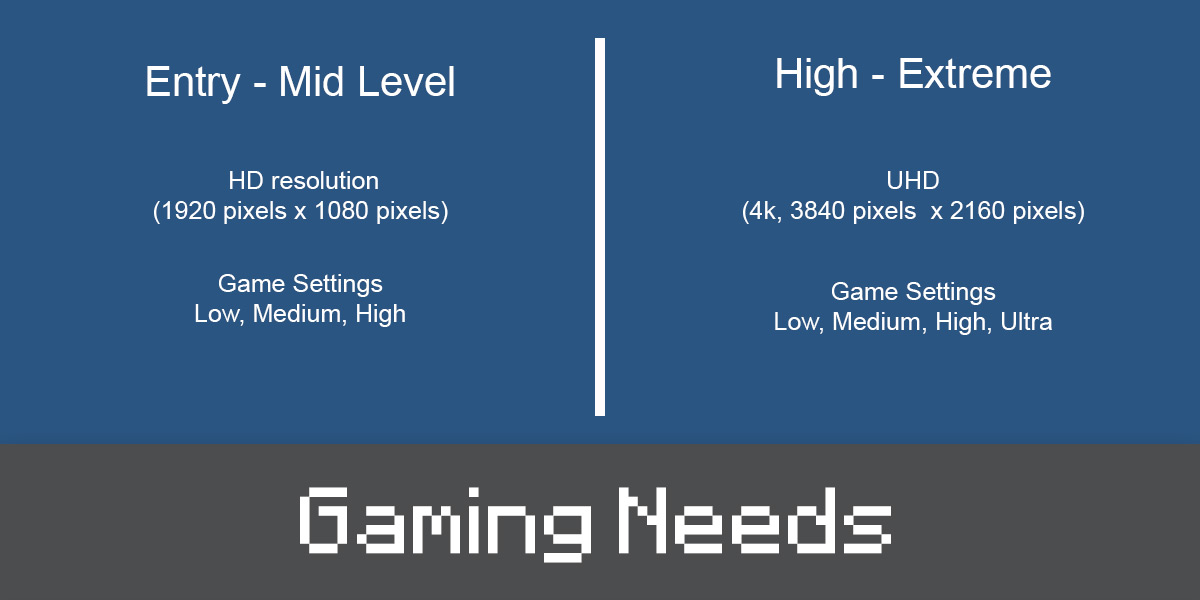
2- Finding your Motherboard
The motherboard determines how upgradaeble your PC will be in the future. Make sure you know your motherboard’s socket type. The socket type determines which CPU or microprocessor you will be able to use in your PC. An outdated, or soon to be obsolete, socket type will prevent you from upgrading your CPU.
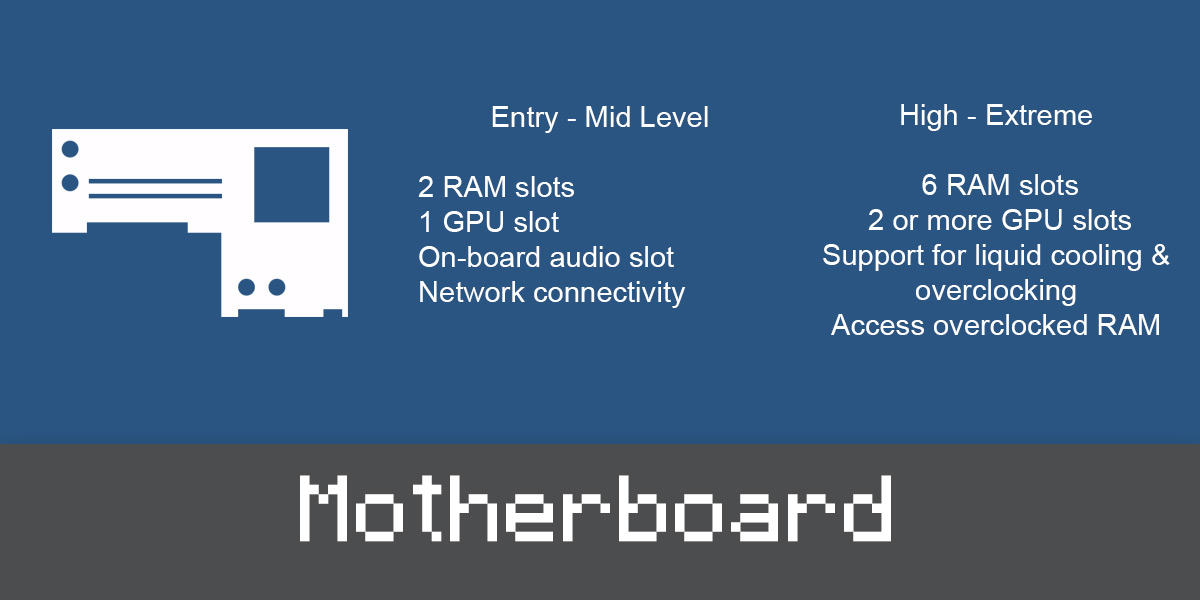
Entry – Mid Level
An entry level motherboard must have a minimum of 2 RAM slots, 1 GPU slot (for your graphics card), on-board audio slot, as well as network connectivity to take you online. A great option is the MAG B550 Tomahawk. If a motherboard does not have a GPU slot, it is not suitable for use in a gaming PC. Expect to spend anywhere between $50-$150 on an entry level motherboard that can support the latest hardware without limiting your ability to upgrade in the future.
High – Extreme
A high performance motherboard, like the Gigabyte B650E Aorus Master, features upwards of 6 RAM slots. It will also have slots for 2 or more Graphics Processing Units (GPU) and support for add-ons like liquid cooling or overclocking. Some motherboards even come configured with the ability to access overclocked RAM (more on this in the RAM section) and are designed with the express purpose of improving game performance. An extreme motherboard can cost you anywhere between $200-$500, but you should already be an expert in rig assembly if you are going to spend more than that.
3- Selecting a CPU
Speed determines the choice of CPU. CPUs, despite popular opinion, are not the determining factor of a game’s performance. The technological buzzwords keep changing between Intel and AMD and whatever company will enter the race in the future.
CPUs have two, four, or six cores. Without getting technical, the number of cores help distribute the workload. For example, think of a very fast processor as playing fetch with a dog. You send the dog to fetch you the newspaper and it comes back as quickly as it can, then you send it to fetch something else, like slippers. Now, if you had two dogs, you could send one to fetch the newspaper while the other fetches your slippers and get the same results much quicker. That’s essentially the function of CPU cores. Number of Gigahertz (GHz) is how many instructions they can process in a second (1 GHz = 1 Billion instructions per second).
The faster the processor, the more it is in GHz, the higher its electricity consumption and heat generation. For these reasons, Intel’s latest 7th Generation processors’ weakest Core i3 is as powerful as the 2nd Generation’s most powerful Core i7 processor.
If you are unsure about what to get, get a CPU that costs 25% of your total budget.
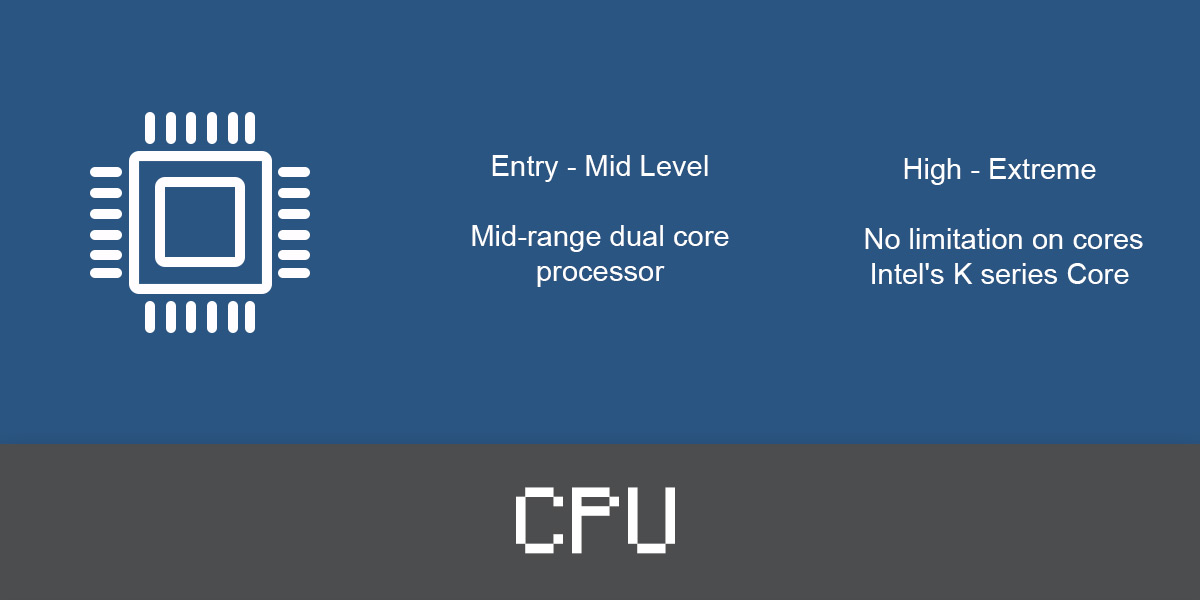
Entry – Mid Level
For all intents and purposes, you only need two cores. So a mid-range dual core processor is going to be sufficient for your gaming needs. Something like the Intel Celeron Dual-Core will do the trick. These processors might not benchmark through the roof, but they won’t hold you back either.
High – Extreme
In this particular stage, there is no prescription for extreme processors. Intel’s K series Core processors are the kind that are ready for overclocking. Which, after a certain range is the only true advantage. Other spikes in performances are negligible unless you are a developer or are doing some intensive research. With these extreme processors, the benchmark values are the only way you can identify a difference in speed. They will all, more or less, perfom equal well for your gaming PC.
4- Finding your RAM
Random Access Memory (RAM) is where the CPU picks up its instructions. The faster the RAM, the quicker the instructions get sent to the processor.
With every evolving generation of processors, Dual Data Rate RAM (DDR) keeps improving speeds. The latest iteration of DDRR, DDR4 operates at a speed of 2133MHz (or ~2.1GHz, if you prefer). Your motherboard will determine the type of RAM you can install (e.g. DDR4). It is traditionally understood that modules are installed with their twins, but you can install any two modules of matching specifications but varying capacities and everything will run just fine. Think of RAM as your desk space. The more you have, the better. However, after a point it turn into wasted space.
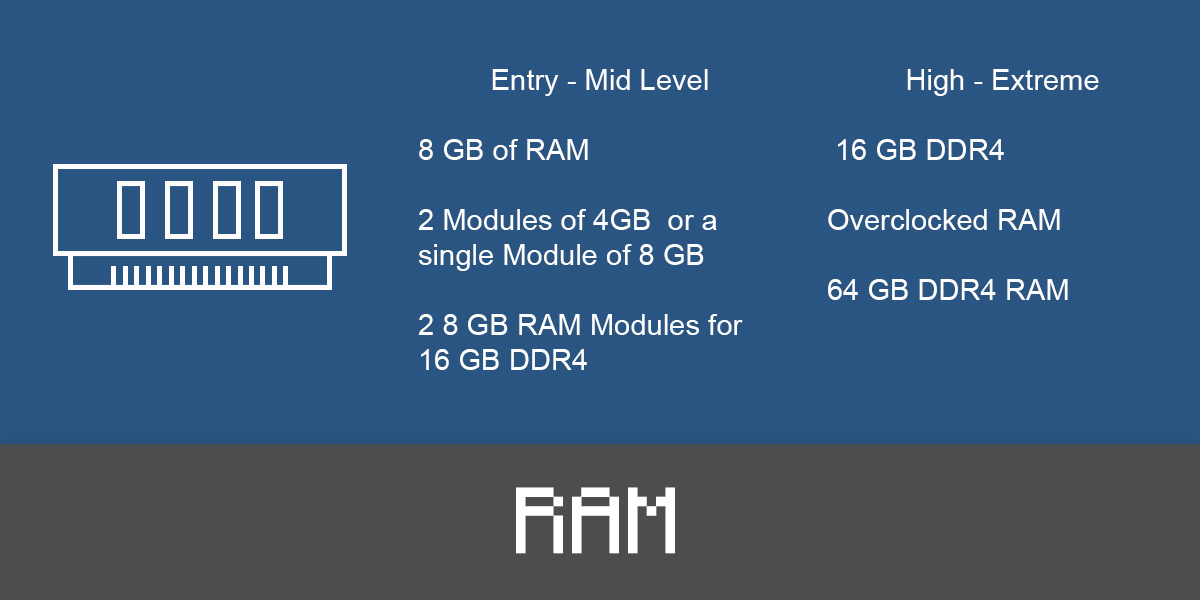
Entry – Mid Level
A gaming PC in 2024 will need, at the absolute least, 8 GB of RAM. You can fit 2 modules of 4GB, or a single Module of 8 GB on your motherboard. If you are aiming for mid-range, you can even do two 8 GB RAM slots for a total of 16 GB DDR4. Most games recommend you have this much RAM on hand. In this day and age 16 GB is the sweet spot. Right now, you can get a 16 GB RAM like the Corsair Vengeance LPX for a reasonable price.
High Level – Extreme
There are two ways to go about enhancing your RAM; add more modules or speed up the RAM you already have. Some motherboards come with a range of speeds they can support. If your motherboard can support faster RAM, then you can stay at 16 GB DDR4, but opt for an extremely overclocked variant. You can install overclocked RAM in the mid-range motherboard, but it will not be able to give it instructions any faster than the factory default. From a strictly gaming perspective, faster RAM is better than more RAM. So you should be targeting a maximum of 64 GB DDR4 RAM, after that, get faster modules rather than adding more RAM.
5- Graphics Processing Unit (GPU)
This is the entire reason why we build PCs; this will determine how well your games will run. We are talking about Nvidia and AMD hardware as they are the industry leaders. Before we go into specific devices, it is important to understand what makes a GPU good or bad. Much like a CPU, there are GHz and GBs to take into account, but we can make it simpler. Simply put, the bigger the model number of the GPU, the more powerful it is. Nvidia’s 1080 is more powerful than the 1070, etc. Similarly, AMD’s RX 480 and below. You can check this link to understand which GPU is best.
As we mentioned earlier, games are becoming more and more detailed. Some feature entire cities and complex realms. Each game is groundbreaking for its generation, so GPUs are developed with the agenda to best showcase the latest games and technology (like VR) at the highest possible resolution at the highest possible settings. Though you really only need an average of 60 fps for a decent gaming experience, 30 fps – 40 fps is not going to be a bad experience. Most modern consoles offer only 30 fps of performance.
The hardware comes down to numbers, the more Video RAM you have the more elements your GPU can show at a time. The faster it is, the more detailed those elements will be. Everything else helps push tiny little details that combine to create the full experience.
Entry – Mid Level
Essentially, your target here is to gain the ability to basically run any game at Medium-High, without any major lags while being able to run games as recent as 2 years old at ultra.
A mid-level card (e.g. Nvidia 1050) will satisfy any game’s minimum requirements. A slightly advanced card (e.g. Nvidia 1060) will be able to run most games on maximum settings but will probably throttle around 30-40 frames per second (fps).
High Level – Extreme
It is these ultra-expensive high-end GPUs where you can start going crazy. You can purchase the highest end GPU (e.g. Nvidia 1080 or AMD R9 Fury) and not have to worry about performance for 2 whole years. If you are aiming for larger resolutions (like 4k or ultrawide), and feel like your current card does not perform to your specifications, you can install two cards and bridge them using an SLI (for Nvidia) or Crossfire (for AMD) and split the rendering between them. Nvidia can only bridge two identical models, while Crossfire can bridge any two crossfire enabled devices.
6- Storage
Sold State Drives (SSD) are fast (read/write speeds between 500mb/s and 900mb/s), while traditional Hard Disk Drives (HDD) while voluminous, are slow (80Mb/s to 160 mb/s). SSDs cost more to reach 1 TB of Storage; while HDDs can go upwards of 4 TB in the same price. Ideally, you should have a combination of one SSD drive to keep your operating system and other necessary software while using the traditional HDD to store media files.
Entry – Mid Level
Even if you are on a tight budget, try to get an SSD, the slowest SSD is still going to be faster than the most advanced HDD. This is because SSDs don’t have mechanical parts to slow down the process.
High Level – Extreme
A new form of storage has emerged recently, Non-Volatile Memory Express (NVMe) SSD. It is, on average 3-4 times faster than even a traditional SSD (1 GB/s to 2 GB/s). They’re tiny little things, but they will both store and perform at levels one cannot even imagine. NVMe SSDs are tiny little things (smaller than a RAM module), they cost about twice the price of a traditional SSD, but the storage difference is more than made up for in speed.
7- Power Supply Unit (PSU)
Every item’s power consumption is clearly stated on the box. Add up every watt and you have your PSU requirements. You should ideally have 50-100 watts more than your calculated total. Anything more powerful is just going to be a waste. If your get more powerful parts later, then upgrade your Power Supply Unit (PSU) accordingly. This is the one piece of hardware where you can overdo it.
It bears repeating, if you only need a 750 watt power supply don’t get a 1000 watt supply. It will have no effect on the overall performance. However, if you are planning on upgrading frequently or overclocking, then you’ll probably want to look up how much you’ll need down the line and adjust for that.
8- Cooling Systems
All parts that require cooling ship with a cooling system that can keep up with its needs. Almost all CPUs come with their own fans/heatsinks, and all GPUs come with their cooling enclosures. If you are not going to exceed their maximum performance limits then the stock cooling is all you need.
Overclocking is the act of pushing the factory defined limits of hardware. The more you push, the more electricity it consumes. The more electricity you use, the hotter everything gets. In that lies a conundrum. You will need to know how much heat you are dealing with in order to offset it. Do this only when you understand what you’re getting in to. Don’t trust someone else to do it for you. overclocking will void your warranty.
9- Monitor
As we mentioned before, Displays comes in multiple varieties, HD, UHD, and Ultrawide are the most popular of them all. Your GPU comes with instructions on on which resolutions it can support. Some gamers assemble multiple displays together to form one really long one, while other gamers just stick to whatever bare minimum looks good.
If you have a high end GPU, then you can go for a UHD display because it will really enhance your gameplay. However, some mid-range GPUs are designed for great performance in HD. The rest of the details are merely affectations and have almost no impact on performance.
10- Chassis
This is the casing within which all your hardware is assembled. The only thing it physically needs to be able to do is to hoist your motherboard and other parts up securely. The casing type must match the screw locations in the motherboard, everything else is all a matter of personal preference.
11- Lights, Input
These are all visual options. Your lights and whatever mechanical keyboard or mouse you buy do not affect the benchmarks of the above configuration. So this part is completely personal to you. There is always a new fad, like mechanical keyboards and systems that can show a light show, but that has nothing to do with performance. Lastly…
12- Start Over
In 2 years, everything you have just installed will start becoming obsolete, slow and insufficient – triggering the need to start this process all over again. That’s not to say building your own gaming PC is a futile exercise. The components will have resale value. If you can’t afford to upgrade your PC will still be able to run games on lower settings.
ProTip: You can buy hardware that is one generation older than the latest one to keep costs low. There isn’t going to be a sizable performance gap between the two generations while the price difference will be significant. For example, a mid-range 6th generation Intel motherboard will cost almost the same as an entry level 7th generation Intel motherboard. This means you can only install 6th Generation Intel processors, but you regain an advantage by getting a more powerful 6th gen processor in the same price as a weaker 7th processor. More than buzzwords, gaming mostly focuses on the benchmarks.
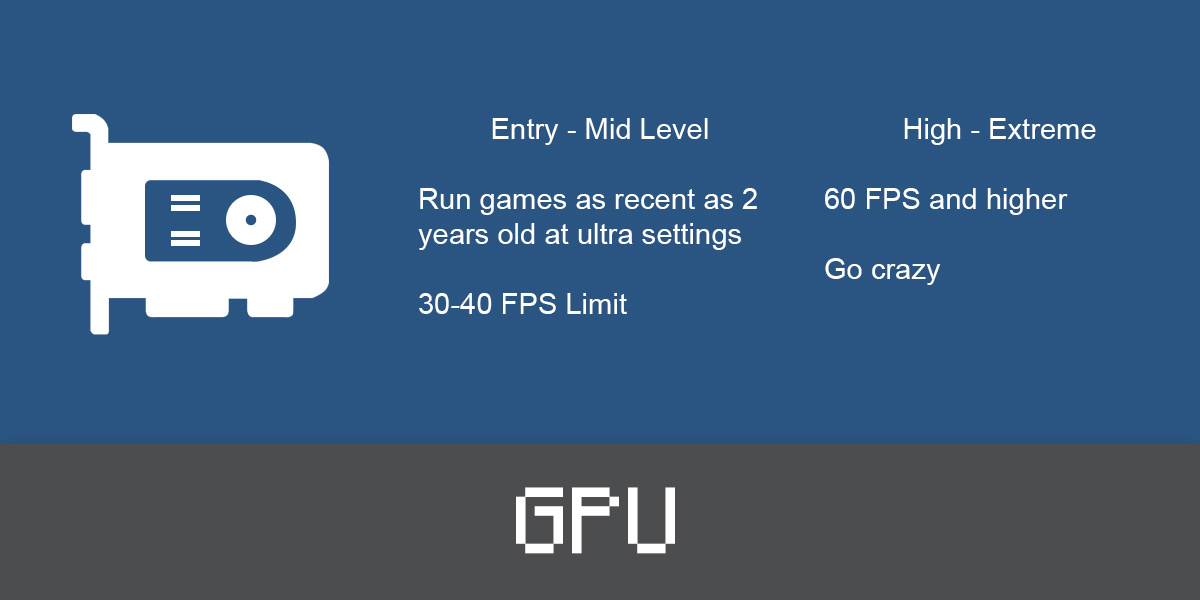
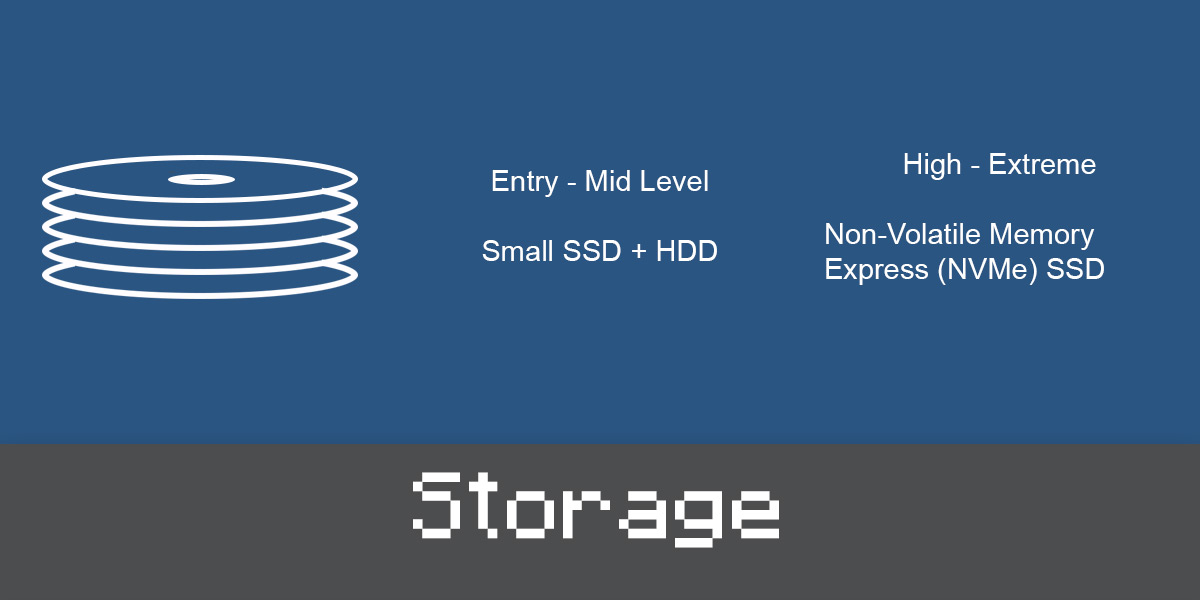

Great Read!
Would highly recommend this guide to anyone going to build their own pc and I would highly recommend Nvidia GPUs over AMD one if one is looking to play high intensive GPU games.
Those builds benchmark in the low FPS with hardware you have to scavange. Not something the average person can just get up and do.
This is not correct: “All CPUs come with their own fans/heatsinks”
The Intel K series CPUs do not come with a heatsink so you will need to provide your own. Some of the new AMD Ryzen CPUs also don’t come with a heatsink.