Bring Back Desktop Gadgets In Windows 8
Since the release of the Developer Preview of Windows 8, we have been covering both useful tools, as well as tips and tricks for Windows 8, quite extensively here at AddictiveTips. Among the many previously discussed additions, subtractions, and changes in Windows 8 compared to the former versions of Windows operating system, one feature that Microsoft has decided to drop in Windows 8 is the availability of Gadgets. Gadgets are useful for a lot of functions, such as keeping an eye on the weather, your new emails, or the current CPU and memory usage of your computer. I am personally a fan of Windows gadgets, and the lack of gadgets in Windows 8 is certainly something that will be greatly missed. If you open the Desktop Gadgets gallery on the Windows website, a notice put up by Microsoft says that Gadgets are no longer available. However, if you have some favorite gadgets that you would like to use even after upgrading to Windows 8, we found a third party application that allows you to do exactly that. 8GadgetPack is a tool for Windows 8 that installs the Gadget application from Windows 7 onto your Windows 8 machine. It has a built-in collection of Gadgets, and also lets you add and use more gadgets from your personal collection.
When you try to install the application, the SmartScreen Filter of Windows 8 warns you about the installation. This only happens because it is a third party application which is not recognized by Windows. Click the More info button.
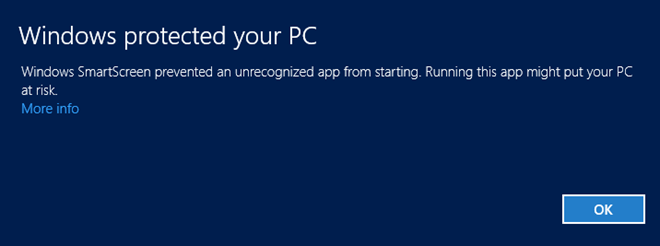
Then, select the Run Anyway button to continue with the installation. Another dialog box from UAC might also appear during, or after installation. Just allow the program and it will run normally.
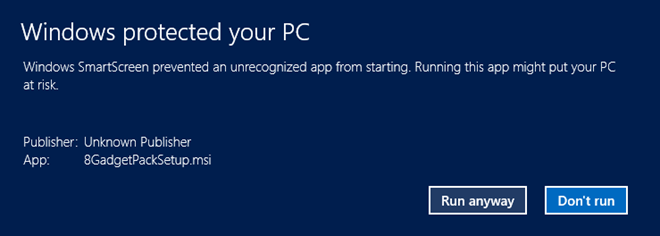
Once the program is installed, you will notice a new bar at the right side of your Desktop with a clock, pictures, and weather gadgets already available.

Right-click anywhere on the gadget bar reveals options to Add Gadget, Show all Gadgets, Always on Top, Options, Close 7 Sidebar and Hide all Gadgets.
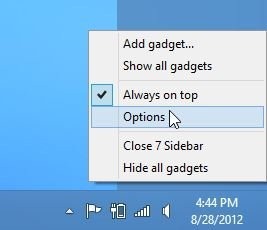
The right click context menu of Windows 7 has Screen Resolution, Gadgets and Personalize options available in the lower part, whereas in Windows 8, the Gadgets option is missing. After installation the 8GadgetPack, the Gadgets option is again added to the context menu. Moreover, the Show Desktop Gadgets option in View tab of context menu is also added.
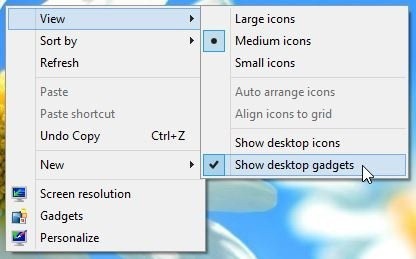
The Options window of 8GadgetPack allows you to change the Orientation and View settings. You can choose to put the bar on either the left or right side of the screen, select the default monitor in a multi-monitor setup, change the width of the bar, enable/ disable aero glass etc.
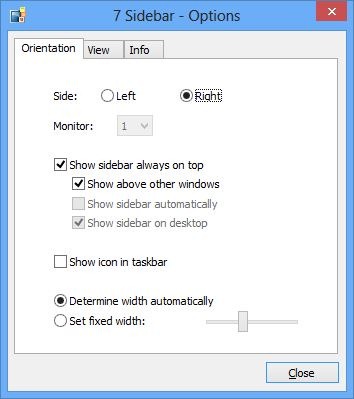
8GadgetPack works on both 32-bit and 64-bit versions of Windows 8.

Why the hell would anyone want gadgets back? Isn’t there an application with a live tile that can show you the CPU, Weather, Clock ect? This is just for those people who are kicking and screaming their way onto windows 8.
Uh because some ppl want to work on the Desktop and not the Metro interface?
Don’t buy windows 8 then. You can switch back to the live tiles just as quickly as minimizing a window to see a desktop gadget. And quite frankly if you can’t figure that out then perhaps you should consider taking work which doesn’t involve a computer. If you can’t stand this you’re going to HATE the next 20-30 years.
Because I can’t develop for Win 8 RT and Phone unless I have Win 8 installed….
I still like the desktop MUCH better for development…
Also, I personally don’t like not having the time and date not always visible in Metro
HI Maxim/ I wouldn’t bother answering the wally! Any person with a reasonably large LCD desktop will not want windows open full screen. I typically have at least 3 windows open on the desktop at the same time. Yes, you’re right – I also need to see the time and sometimes date without swapping screens 🙂
No dude, I use my desktop real estate, with multiple windows and desktop icons on the left, and desktop widgets/gadget on the right so I can things like the weather or calendar without clicking. Why get a larger screen if you’re not going to make use of multiple windows.
Fullscreen live tiles are stupid and worthless when you’re on the desktop. In fact, fullscreen apps are retarded on anything but a tablet or phone. It’s the only thing I don’t like about Win8. Otherwise, it’s solid and fast.
The first collumn of tiles on my start page are now all Desktop Applications, I’ve moved all the full screen/apps over to the side… and pretty much never use them.