Bluestacks: Snapchat not working or won’t launch [Fix]
Mobile devices don’t compare to desktop computers or laptops but that isn’t to say that modern mobile devices aren’t powerful. A modern phone comes with a fast processor, plenty of RAM, and considerable storage space, and it has lots of sensors you won’t find on a desktop or laptop computer.
It’s precisely why many mobile apps are exclusive to a mobile platform and are not ported to a desktop. In some cases e.g., with PUBG, an app may be ported to a desktop platform, but with others like Instagram or Snapchat, the apps remain exclusive to mobile platforms.
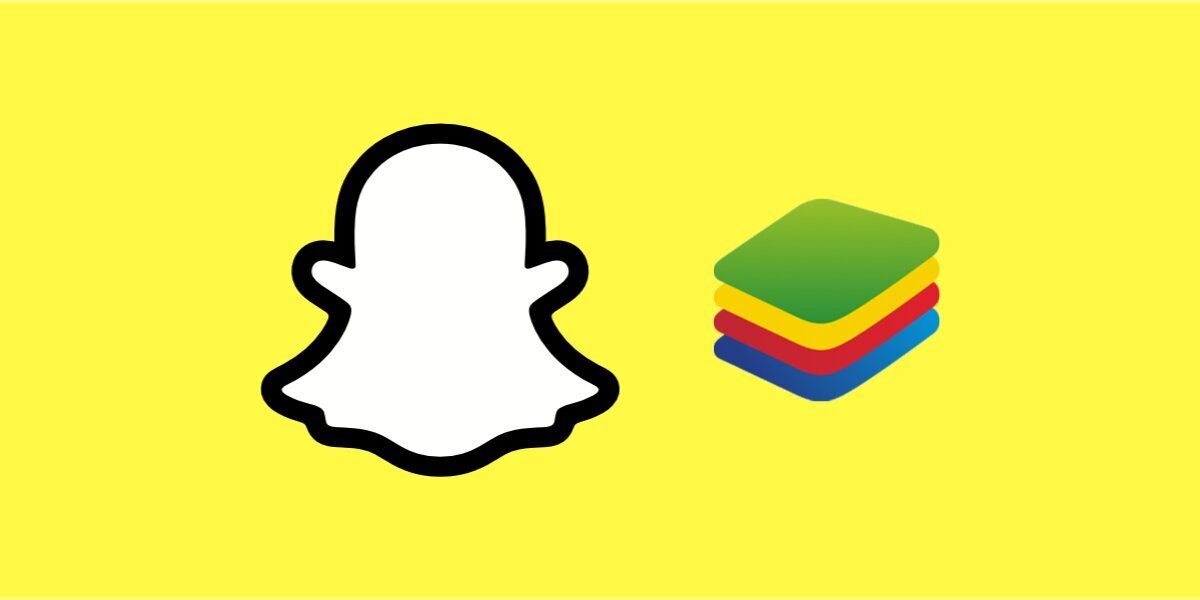
Bluestacks: Snapchat not working
Mobile apps can be run on desktops but you need an emulator to do the job. An emulator is an app that runs on the desktop, and gives mobile apps an environment similar to that of a mobile device. Mobile apps can be downloaded and installed within the emulator app, which in turn can run it on your desktop.
Bluestacks is a popular Android emulator used to run Android apps on Windows and macOS. It supports a large number of apps including popular games. It can also run Snapchat. If you’re trying to install or run Snapchat, and it isn’t working, try the fixes below.
Change Snapchat version
Snapchat updates often and Bluestacks does not update as often as it does. This means Snapchat may have added features that Bluestacks doesn’t support. Uninstall Snapchat and install an older version of the app in Bluestacks.
To download an older version of Snapchat;
- Visit the Google Play Store page for Snapchat and copy the URL.
- Visit APK Pure and enter the URL you copied.
- Press enter.
- Select one of the older versions that are available and download the APK.
- Install this APK in Bluestacks.
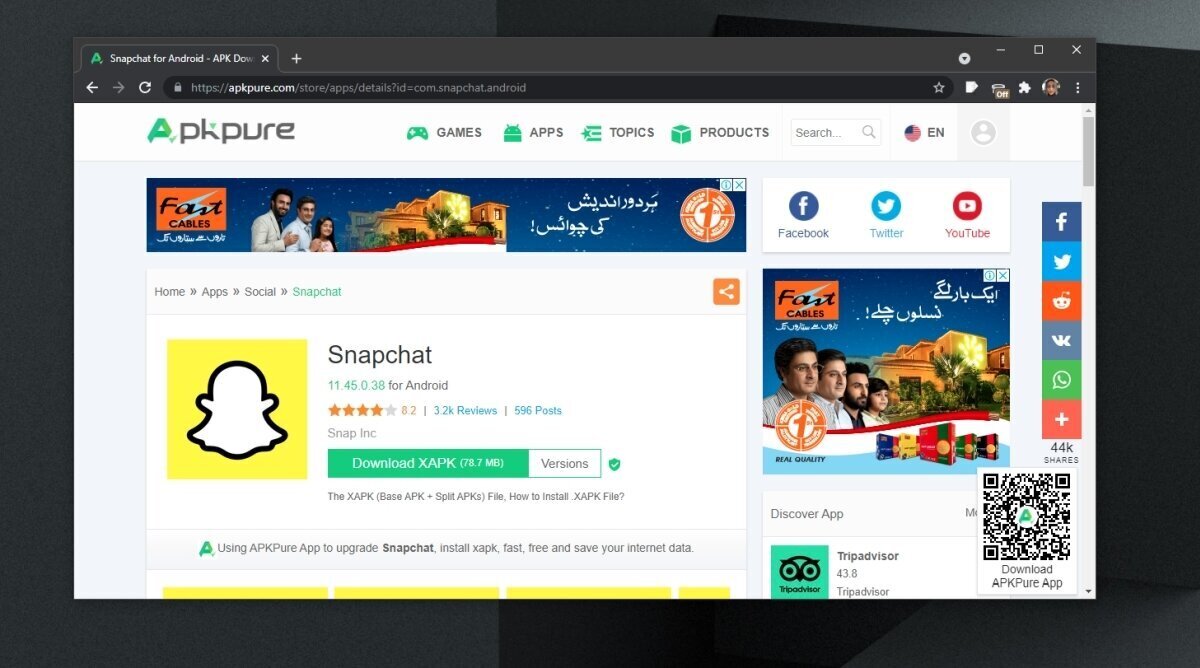
Change Bluestacks version
Emulation, particularly for a different device isn’t easy. Certain versions of Bluestacks may have have trouble running Snapchat. Try downgrading to an older version.
- Open Control Panel.
- Go to Programs>Uninstall a program.
- Select Bluestacks and click the Uninstall button at the top.
- Download an older version of Bluestacks and install it.
- Install Snapchat and check if the problem goes away.
Switch to Snapchat Beta version
Snapchat allows users to try its beta version. You can switch to it from your Android phone, and then try running the beta app on your desktop.
- Open Snapchat on your Android (or iOS) phone.
- Tap your profile picture at the top and then tap the gear icon.
- Tap Join Snapchat beta.
- Tap Count me in.
- On Bluestacks, install Snapchat again and it will install the beta version.
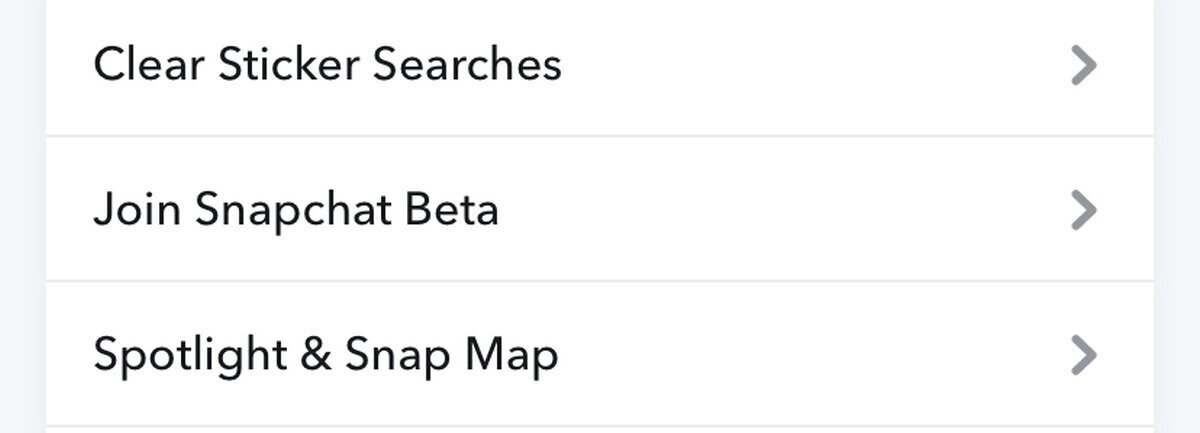
Conclusion
Snapchat tends to block users from running its app on unauthorized platforms. It may be one reason that you’re unable to run the app in Bluestacks. More often though, it has something to do with version compatibility. Try to use older versions of the Snapchat app and don’t upgrade it unless you know the newer version will work in Bluestacks.

QPST Flash Tool is a small but powerful program for Windows computers that allows you to download firmware on Qualcomm Snapdragon smartphones. It is easy to use and reliable thanks to the support of manufacturers and end users!
Link : https://uptodriver.com/download-qpst-flash-tool-all-version/