How To Block Internet Access For Windows 10 Services
Windows 10 automatically checks for and downloads updates. If the updates are big, they can drag down your internet. Additionally, users don’t want Windows 10 to download and install updates without asking them first. To get around this problem, users set their WiFi connection as a metered connection. This prevents Windows 10 from downloading updates over it. Windows services still access the internet though and you’d be surprised how often they do that. There’s no simple way to block internet access for Windows 10 services but it is possible if you’re willing to spend $8 and run a third-party app. The app is called TripMode.
TripMods’ main purpose is to block internet access to apps when you’re travelling. You can select which apps and services have access to the internet. All you have to do is enable TripMode and pick which apps and services can go online. It’s easier than manually blocking internet access for apps each time you’re travelling.
TripMode also detects when a Windows service accesses the internet and lets you block it.
Block Internet Access For Windows 10 Services
TripMode has a 7 day trial version that you can try out before you buy it. Download and install the app, and run it. Start using your system like you normally do. The app adds a bus/tram icon to the system tray. Click the icon and toggle the app On. Once it’s on, you can block internet access for Windows 10 services.
Whenever a new service or app accesses the internet, the app’s icon in the system tray flashes red.

Click the icon and you will see a list of services that have access to the internet. Click a service or app to disable access. The greyed out apps and services are blocked from going online.
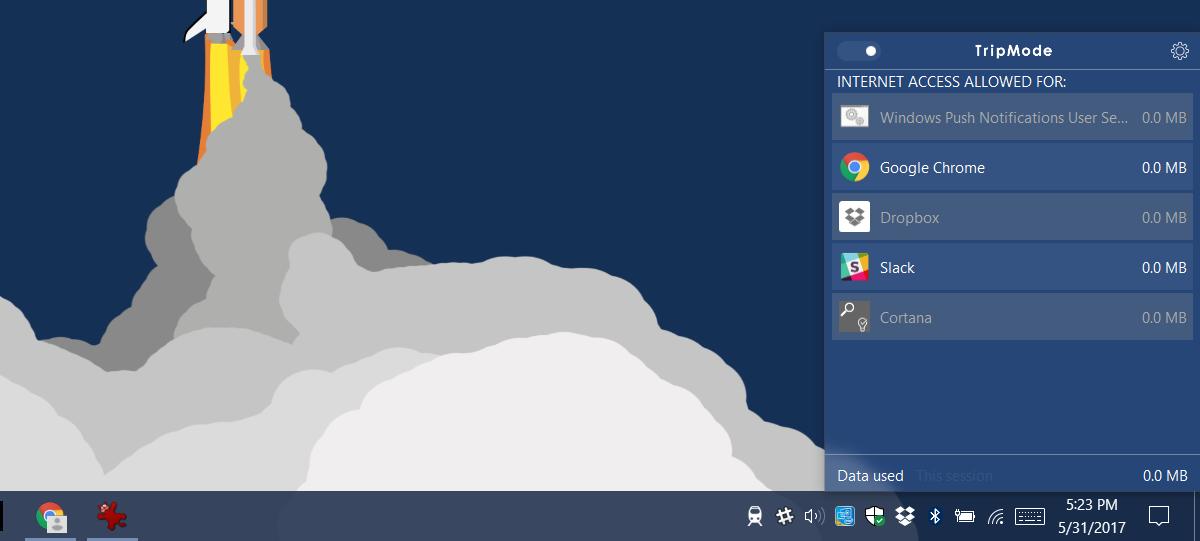
Toggle Internet Access
TripMode lets you toggle internet access On/Off with just one switch. If you want to block some Windows services from using the internet for select periods of time, you can use TripMode to do just that. You won’t have to manually turn off internet access or modify the registry to do this.
It’s surprising how often a Windows service accesses the internet. The screenshot above shows Cortana accessed the internet as did the Windows push notification service. This happened when I took a screenshot. I never used Cortana for anything.
TripMode is available for both Windows and macOS. It offers great control over which apps and services have access to your internet connection. We should mention that you need to be careful which services you block. Windows needs some services to work properly even it means they have access to an internet connection. If something starts acting up on your system, consider revising the list of apps you’ve blocked.
On that note, TripMode seems like a great app to have on your laptop or MacBook if you work on the go a lot.

“There’s no simple way to block internet access for Windows 10 services
but it is possible if you’re willing to spend $8 and run a third-party
app.”
Now that’s a quite way to advertise paid programs.
Using Windows 10 firewall or a program running on that computer to block Windows 10 services may not work as expected.
Not only will some services bypass the tried and true method of blocking sites using the hosts file it can also bypass a proxy.
Windows 10 also uses IPv6 to IPv4 tunnel on some services to further confuse a lot of attempts to block some services.
The only true way to block some Windows services is with your router if it supports it.
Don’t get me wrong probably 99% of Windows users actually need the protection that hard coding a site like “Windows update” is actually the true “Windows update site” which is a good thing.