Blinq Turns Your PC Or Mac Into A Server For Sharing Photos
If you are looking for a quick solution to share photos with your friends and colleagues, you will love Blinq. It’s a brilliant, one-click application to share images stored on your computer without requiring you to upload them to any intermediary server. Your computer itself (whether Windows Or Mac) acts as a server, and therefore, you don’t need to manually upload photos to any online location. The application is simple to configure. All you need is to specify photo collection folders that you want to sync with your Blinq account and grant the Share access to your friends for sharing your photo collection. The web interface offers a sleek image viewer with navigation controls to easily skim through the shared images and folders. Using its iOS app, you can instantly view the shared photos on your iDevice without having to navigate to shared locations.
The Windows web client lets you create a new user account. After launching the application, select new account option, input your User Name, Email and Password, and hit the Create Account button.
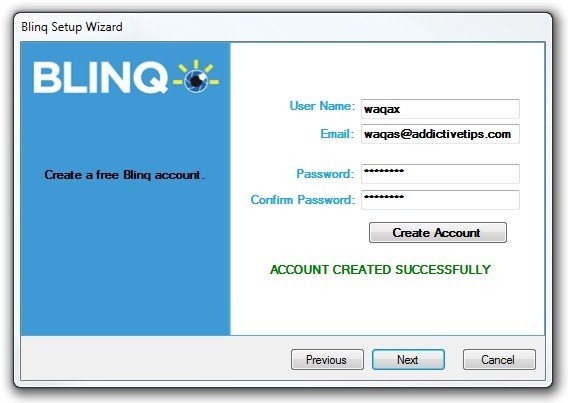
Next up type in the Blinq Name. Since you can link multiple computers to a single user account, you can identify each computer with its separate name. Clicking Next concludes the setup wizard.
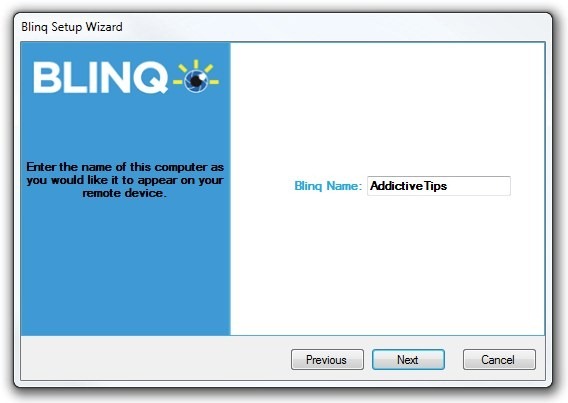
Once configured, the application will sit in the system tray. From its tray menu, you can select Manage Remotely Viewable Photo Folders to add image directories you want to synchronize. The application lets you add multiple directories and you may toggle them without adding or removing folders.
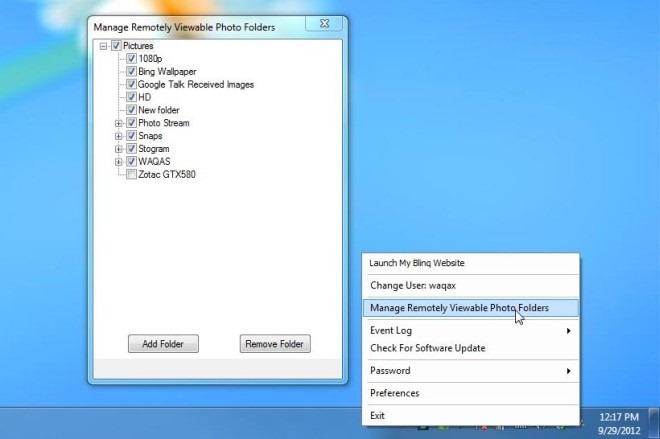
Another noteworthy feature of Blinq is its ability to receive photos from remote locations. Select Preferences from system tray menu, and head over to Photo Locations tab, if you want to change the default image folder of received files.
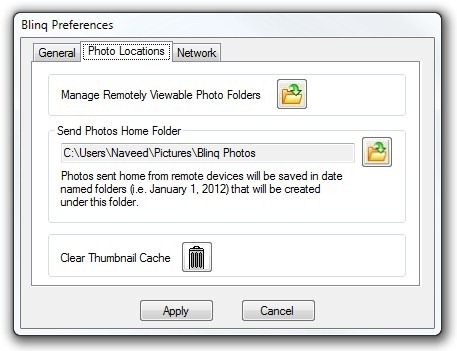
Once all the settings are configured, you will be able to access images from the web or your iPhone. It must be noted that since the images are shared directly from your PC, make sure that your PC is not turned off, and shared image directories are accessible. Simply sign in to Blinq’s web page and select the computer you have associated your account with to view the shared photos.
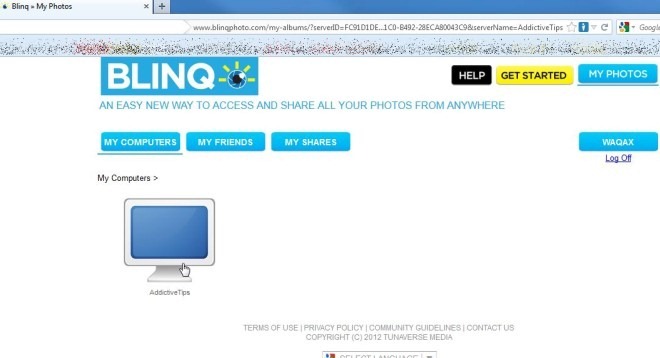
The web interface lets you add friends and manually mark the photos you want to share with your friends.
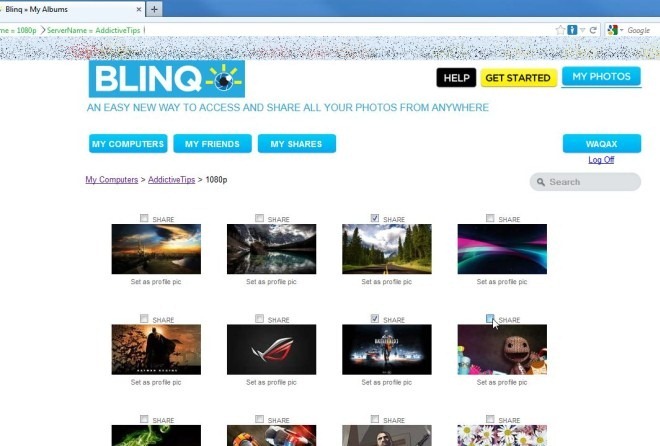
Since the other key feature of the web service is to provide image folder access on the go, the iOS variant of Blinq will be your perfect companion (no love for Android users yet though). The mobile app allows you to view photos, add friends from Facebook account and send photos back to your PC taken from your device’s camera.
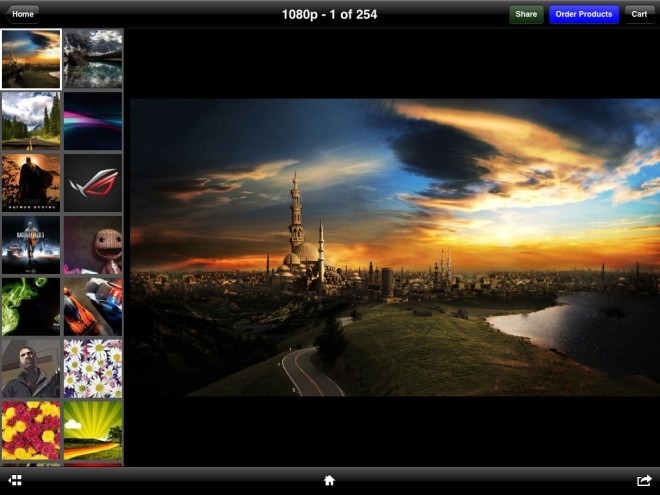
Blinq is available for Windows and Mac OS X. Testing was carried out on Windows 7 64 bit.
