Bitcasa: Free 10GB & Cheap Unlimited Cloud Storage To Sync/Backup Data
Imagine a world without local storage and moving hard disk platters, which contribute a lot towards that cringing computer noise. Tech pundits believe that Web 3.0 and Cloud computing are the future, and aim to change our lives. Well, Web 3.0 is still far from realization, yet Cloud has already pretty much dominated the masses, and soon, even our operating systems might be run from the cloud (an idea once envisioned by Google for its Chromium OS). You must have had tried Dropbox, SkyDrive, Amazon Cloud Drive or Google Drive by now. All these cloud services are considered unarguably the top-notch, but if you needed something with infinite (well, literally infinite) amount of cloud storage, then Bitcasa is probably what you’re looking for. Bitcasa boast three awesome features: Infinite storage, Data Sync and and Data Backup, but the obvious mainstay remains, of course, its unlimited amount of storage, giving you that peace of mind from running out of your online GBs. In addition, the service uses file de-duplication technique, which means if you upload a file that has already been uploaded by some other user, Bitcasa will keep only one or a couple of copies of the said file. However, the file remains encrypted and nobody else, but the actual users can access it. You get 10GB of storage for free, and a relatively inexpensive subscription of $10/month will give you an infinite cloud drive, but that’s not all – every free account user who invites a friend to use the service, both sides get an additional 1GB without spending a dime. The interface across all the supported platforms and web is intuitive and ergonomically-friendly, and the service works as it should.
As with any cloud service, you’d first need to sign up with Bitcasa. Creating a new account is quite lucid, and you can do it both from the web or within the desktop client. Once you have created the account, input your Email and Password, and click Login to get started.
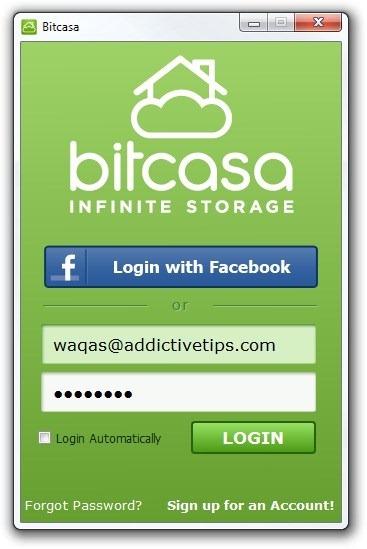
You will meet Bitcasa’s main user interface, where there is a grey-black access bar to the left, letting you navigate through Folders, Add, Send and Settings sections. The developers have already thrown in three default folders for you (Getting Started, My Infinite and Sync), but you can also create a new folder from the right-click context menu. Everything you sync or add to the cloud appears here as well.
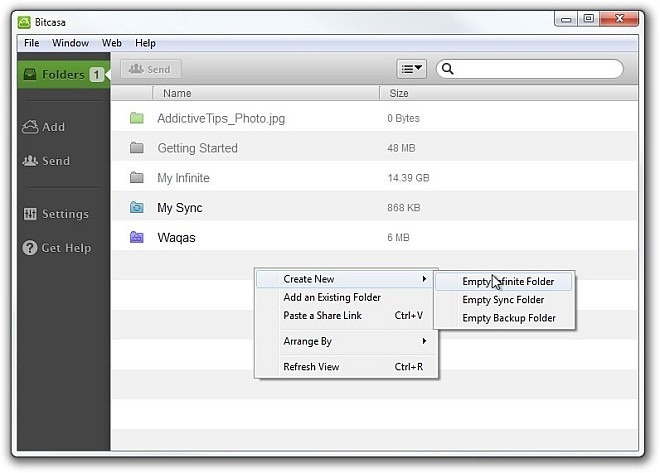
To add a new file, simply navigate to the Add section and then drag & drop your file into the application. You may also click the plus button in the middle to browse for the file. Another thing you can do is click any of the particular folders under suggestions, which, in turn, will create and add the folder to the cloud (My Music, My Movies, My Pictures and My Documents).
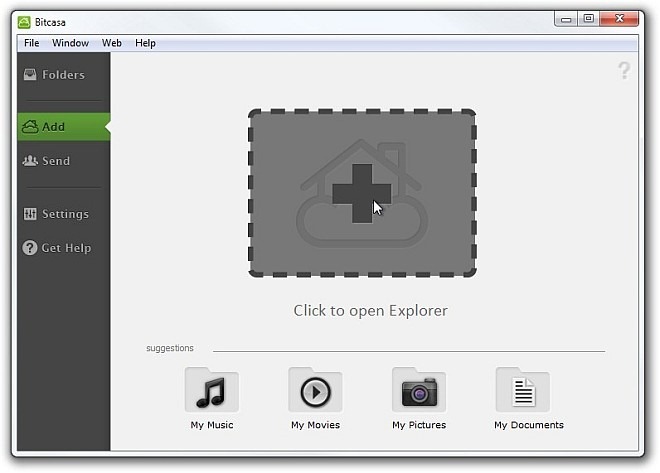
Whenever you want to add a folder or file to Bitcasa’s cloud, the client asks you about the kind of file/folder you want to create, i.e., Infinite Virtual Storage, Sync Anytime Access or Backup Safe and Secure. Sync is quite helpful, as it automatically updates the contents of the cloud, whenever you add or delete a file (or file within a folder). Simply select your desired category and click Done to start the process.
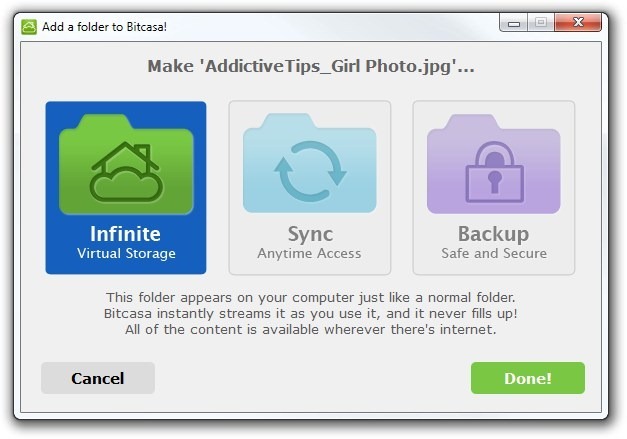
You may also generate public URL link, should you need to share the file with other people. Under Folders section, select your file or folder and hit Send on the toolbar. You will automatically be taken to the Send section, where you can click the link to open it in your web browser, copy it to the clipboard or share it on Facebook, Twitter and via Email. Using this link, anyone is able to download the shared file to their local storage or add it to their own Bitcasa account (if they have one).
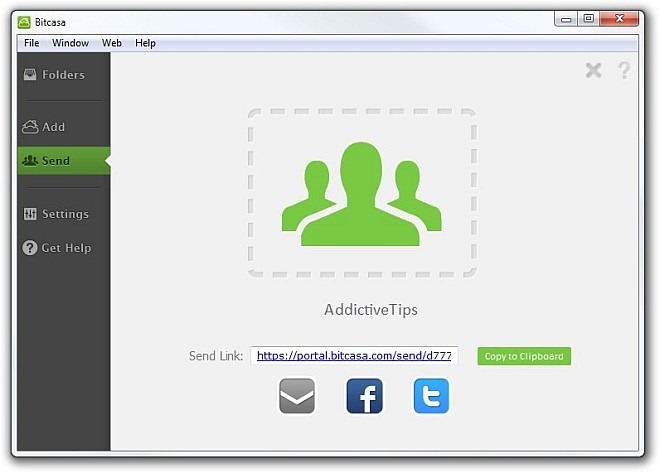
You can configure some application specific options under Settings, which are laid down within General and Advanced tabs. For instance, under General, you can toggle various parameters such as Remember Login Info, Disable All Notifications, Hide Suggestions from Add Tab, Auto Detect External Drives etc. You may also choose path for the Downloads.
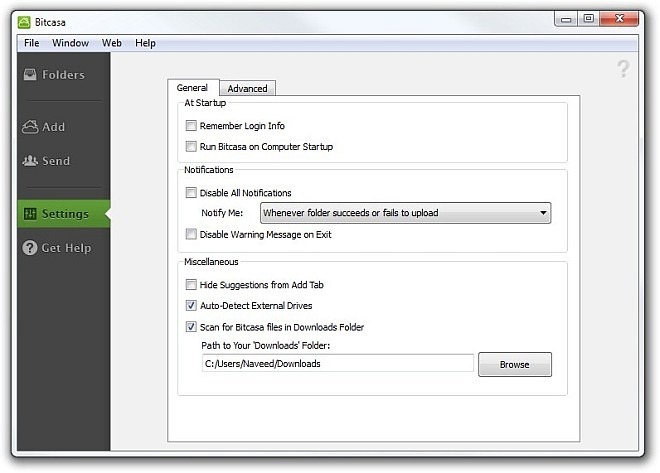
Advanced tab, on the other hand, allows you to specify Cache Size (or you can leave it to auto) from 1 GB to 80 GB. You may also disable Add Folder Options and Folder Activation parameters.
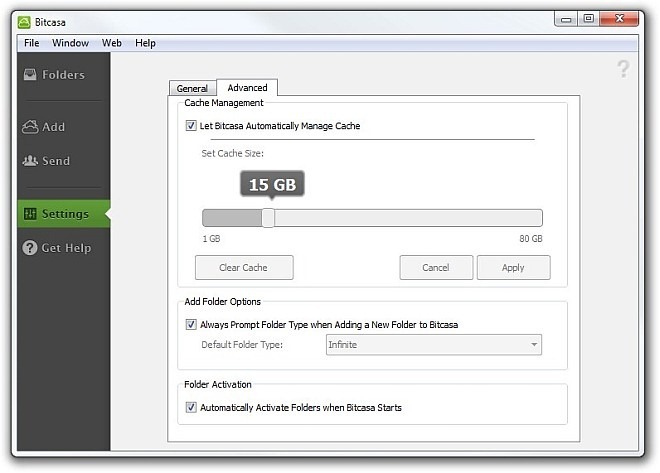
Aside from the desktop clients, you can also access your content through the web. Simply head to Bitcasa’s web portal, input your email and password and click Login.
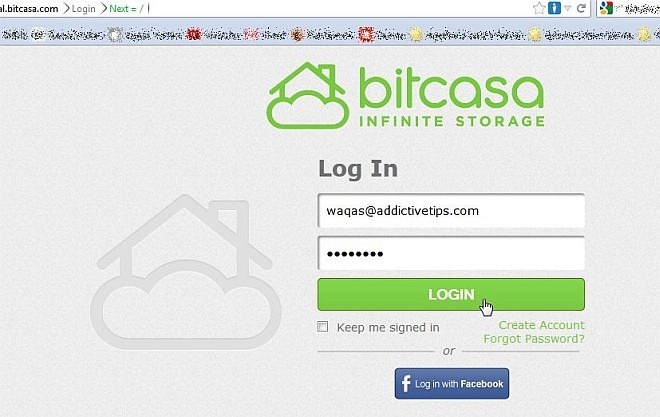
The web portal holds everything you add to the cloud. Furthermore, the files you randomly put are automatically arranged within categories according to their format, such as Photos, Videos, eBooks, Documents and Music.
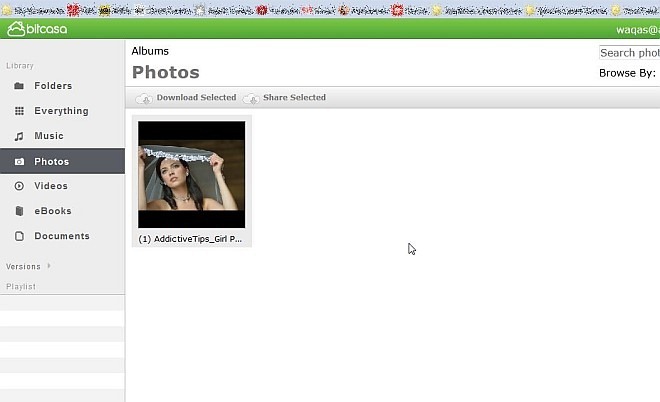
Giving a final verdict for Bitcasa isn’t that hard, as it left quite a positive impression. The infinite amount of cloud storage at a low price alone might be enough to entice budding companies looking for online storage solutions. Bitcasa is available for Windows, Mac OS X and Linux. Testing was done on Windows 7.
Article Updated: This review was updated on July 10, 2012 with the correct pricing. We apologize for the mistake earlier.

You get 5GB of storage for free account + 1 gb for everyone you invite BUT the subscription of $10/month will give you an infinite cloud drive. INFINITE!! i mean come on… 10 bucks for infinite backup? i wouldn’t bother complaining. Not to mention it streams video and music as if you had it on a folder locally. I think is pretty neat, What is ten bucks a month for all the backup you can possibly want/need? its nothing really, super excited over here.
Pricing information is on their “Legal” page under a sub-heading titled “Pricing/Refunds”. Here is a quote from that page.
Free Accounts
Bitcasa allows you to store up to 5GB free of charge and allows you
to increase your storage capacity for free by inviting your friends. For
every friend who installs and registers with Bitcasa, both you and your
friend get an extra 1GB for life. Bitcasa reserves the right to
terminate Free Accounts at any time, with or without notice. Without
limiting the generality of the foregoing, if a Free Account is inactive
for ninety (90) days, then Bitcasa may delete any or all of Your Files
without providing additional notice.
Before getting us all excited, it would have been good to get the facts right about the cost. Either this is sloppy research, or the supplier is trying to hide something in “less than unlimited”. In the latter case, what else are they trying to hide? Dropbox still rocks!
More than just an update that information deserves a rewrite of the article
Only 5GB is free. Then they charge. Or by inviting friends you can get an extra 1GB for each person that signs up.