Best SSH Clients for Windows – 5 Free PuTTY Alternatives
For many users needing to remotely connect to a computer using a secure channel, SSH is pretty much the de-facto standard. And the most common SSH client for Windows is probably PuTTY. PuTTY dates back to the turn of the century and has carved itself an amazing reputation amongst system administrators of all types. But PuTTY is not the only SSH client for Windows and, while is features list is indeed impressive, some alternatives offer even more. We’ve looked at several of these, trying to find the best SSH clients.
We’ve found at least five PuTTY alternatives that offer extended features or extra functionality. Before we dive into those services, we’ll need some background information. First, we’ll talk about the need for remote connection and the need to have it secured. Then, we’ll give you a quick historical overview of remote connections, from the early age of teletypewriters to today’s SSH. And since this article is about PuTTY alternatives, we’ll also give you a tour of PuTTY’s main features.
For Extra Security and Privacy, Use a VPN
The Internet is a jungle. And when using it, you are prone to all sorts of attacks from enemies lurking on every corner. Although SSH is, by definition, a secure protocol, your traffic could still be monitored and the IP address of any remote system you’re accessing could be discovered by malicious people. Obtaining an IP address is the first step of many hacks.
A VPN can provide the required extra protection. Not only will it add another layer of encryption, it will also completely hide the source and destination of your traffic. Someone spying on your end of the connection would only see the VPN server as a destination. Similarly, someone spying on the remote side of the connection would only see traffic coming from the VPN server. As an added bonus, using a VPN can also make the remote computer believe that you’re located in a different location, thereby bypassing geographical content restrictions.
But choosing a VPN can be a daunting task. There are so many suppliers available. Important factors to consider are a fast connection speed to avoid lag, a no-logging policy to further protect your privacy, no usage restrictions to access any resource at full speed and software that is available for your platform.
The VPN We Recommend – IPVanish
We at Addictive Tips have tested several VPNs against our criteria and the provider we recommend for general use is called IPVanish. With servers worldwide, no speed cap or throttling, unlimited bandwidth, unrestricted traffic, a strict no-logging policy and client software available for most platforms, IPVanish delivers impressive performance and great value.
EXCLUSIVE for Addictive Tips readers: Get 60% off when you sign up for a year of IPVanish, just $4.87 per month! Each plan is covered by an amazing seven-day money-back guarantee, ensuring a risk-free trial for your new, private internet connection.
Why Do I Need an SSH Client?
There are many reasons why one would need to use an SSH client. Generally speaking, we use them to either access systems in a remote location, which could be as close by as the next room and as far away as another continent. Another possibly even more common use of an SSH client is to access “headless” systems.
Headless systems include single-board computers, TV boxes of all sorts, and other systems that don’t come equipped with (or don’t support) a local terminal. By terminal, we are referring to some means of entering commands and viewing results. On a typical computer, the combination of the monitor, keyboard, and mouse constitutes a terminal.
Examples of headless systems could be devices running operating systems that provide a single-purpose user interface. OpenELEC, LibreELEC, SPMC or XBian would fall into this category. They are all operating systems dedicated to running Kodi on different devices. The only user interface they offer is the Kodi user interface. And although they all have a specific Kodi add-on to manage their parameters, you can’t locally enter operating system commands on any of these. This is where a remote connection can come in handy. It allows users to interact directly with the operating system, often giving access to functionality that is unavailable using the “standard” method.
Connecting to Remote Systems
History of Remote Connection
Most of the very first computers were headless, and accessing them remotely has been the norm for as long as they’ve existed. At the very beginning, most remote access was done using teletypewriters, abbreviated as TTY. They were nothing more than modified electric typewriters that connected to remote computers over a serial link. Whatever the user typed on the keyboard was sent to the remote computer and any response from the computer was printed on paper.
This was a bit archaic, slow, and very noisy. Imagine what a room full of computer users could sound like with all these teletypes churning away. This is actually what prompted the development of the video terminal. It used the same basic principle as the TTY but replaced the mechanical printer by a CRT screen, similar to a TV.
With the advent of the Internet, people wanted to connect computers in far remote locations. Computers were not just in the next room anymore. The Telnet protocol was created precisely for this purpose. Telnet is basically just a teletype connection over a network.
The Telnet protocol served thousand of computer users, if not millions, for many, many years. But Telnet had one major flaw: all traffic between the terminal and the computer was sent as cleartext (more commonly known as plaintext). That meant that anyone spying on the connection was able to see everything. That included sensitive information such as passwords, card numbers, account balances, even military secrets! The SSH, or Secure SHell, protocol addressed these concerns by providing end-to-end encryption.
Other Types of Remote Connection
Nowadays, SSH (or Shell access as it is often referred to) is not the only type of remote access that is in common use. FTP, the File Transfer Protocol, along with its secure variants SFTP and FTPS are popular for transferring files between computers. SCP or Secure Copy is another popular file transfer method. It is an extension of the SSH protocol.
Even more advanced are remote protocols used for specific purposes. RDP, for example, is the protocol used to establish a Windows remote desktop connection. X11 is a similar protocol from the Unix world. VNC is a platform-independent remote graphical remote connection protocol. Other less-popular protocols exist such as Citrix’s ICA protocol.
A Quick Look at PuTTY‘s Main Features
Before we start looking for alternatives to PuTTY, let’s have a look at what it has under the hood. In one sentence, PuTTY is a terminal emulator for Windows. It was mostly developed by British programmer Simon Tatham. More than a single tool, PuTTY is actually a toolkit that includes several programs. Here’s a list of the different components.
- PuTTY: The primary software that offers Telnet, rlogin, and SSH capabilities while also allowing a serial port connection
- PSCP: A command-line SCP
- PSFTP: A command-line an SFTP client that offers secure file transfers
- PuTTYtel: A scaled-down version of PuTTY that only does Telnet connections
- Plink: A command-line interface to the PuTTY back ends
- Pageant: An SSH authentication agent for PuTTY, PSCP and Plink
- PuTTYgen: a key generation utility for RSA, DSA, ECDSA and EdDSA keys
- pterm: A standalone terminal emulator
When you start PuTTY, you’re presented with its setting window. This is where you can specify all the parameters of the connection you want to establish. You can specify IP address, port, protocol; you can save the connection parameter under a name to recall them easily. The multiple pages of settings allow you to specify the look and feel of the terminal window, the size and color of the characters used. There are way too many options to discuss them all–PuTTY is truly a complete piece of software, after all.
Alternatives Derived from PuTTY
An important detail we haven’t yet mentioned about PuTTY is that it is published as open-source software. It is released under the MIT license which, while preserving the author’s copyright, allows any other developer to use the source code (which is publicly available) and derive other software from it. And this is exactly what happened with our three first alternatives.
SuperPutty
SuperPutty’s goal is to provide a better version of PuTTY. And it does so by expanding an existing installation of PuTTY, making it better. For example, SuperPutty allows tabbed sessions and can handle SCP file transfers between remote and local systems.
In a nutshell, SuperPutty wraps Putty in a nicer interface with the possibility of having multiple concurrent session. Here’s an overview of its main features:
- Docking interface allowing personalization and making managing multiple PuTTY sessions easy
- Export/Import session configuration
- Secure file uploads using SCP or SFTP
- Full supports of PuTTY session configurations including Private Keys
- Supports local shell via MinTTY or puttycyg
SuperPutty’S main drawback is that, since it’s expanding an existing PuTTY installation, you need to install PuTTY first.
PuTTY Tray
Next up on our list of the best SSH clients is PuTTY tray. Another derivative of PuTTY, this one even resembles it very closely. The main difference between PuTTY and PuTTY tray? The latter offers subtle UI improvements on the former that daily users of PuTTY are sure to appreciate.
As you can see from the screenshot, there are not many aesthetic differences between PuTTY and PuTTY tray at all. There are a few more categories on the left pane and a few more connection types. Also worth noting, PuTTY term allows users to save sessions to the registry or to a file. Here’s an overview of PuTTY term’s main features:
- Minimizable to the system tray
- Customizable Icons
- Blinks tray icon when a bell signal is received
- Configurable window transparency
- URL Hyperlinking
- Portable: PuTTY tray can optionally store session configurations in files instead of the registry
- Always on top setting (in the system menu)
- Android Debug Bridge (ADB) support
KiTTY
KiTTY is yet another expanded version of PuTTY, In fact, it is possibly the most feature-rich of the three we’re presenting. It has all the features of the original PuTTY, most of those of PuTTY tray and then some more. If you’re used to PuTTY, KiTTY’S user interface will look very familiar.
As you can see from the screenshot, there appears to be a slight glitch with KiTTY where the window seems to be too small for its content. The option buttons below “Close window on exit” are barely visible. And the window is not resizeable and does not have a scrollbar. This may or may not be the case with your installation, but we’ve never found it to be a real problem anyway, as these options are not particularly useful.
Other Putty Alternatives
Not all PuTTY alternatives are derived from it, though, Some of the best products available and some of the most clever ideas were developed on their own. Here are the best 2 we could find.
MobaXterm
MobaXterm is loaded with features to increase one’s productivity. It is way more than just an SSH client and offers a complete remote management solution. MobaXterm has one drawback, though: it is not open source. In fact, it is not even free! However, there is a free version available which, while not as feature-rich, still packs a tremendous amount of functionality. As this article is about free PuTTY alternatives, this is the version we’ll talk about here.
MobaXterm if a complete remote access solution, not only an SSH client. It can establish graphical remote desktop connections to Windows and Unix computers. In fact, it has a built-in VNC client to connect to any computer with VNC capability.
It also has a graphical SFTP browser to make transferring files to and from the remote computer extra easy. Other advanced features include a full X server and X11 forwarding and support for plugins. You may choose to download the installer version. You simply install it like any other windows application. Alternately, there’s also a portable version. You download it as a zip file containing the MobaXterm executable and you don’t need to install it. Copy it to a USB key and use it anywhere. And to make learning this task easier, the full documentation is available online.
The free version has the following limitations that you should be aware of:
- The maximum number of concurrent sessions is 12
- You can establish a maximum of 2 SSH tunnels
- It has a limit of 4 macros
- There’s a 360 seconds time limit for TFTP, NFS, and Cron
SmarTTY
SmarTTY is a free SSH client that supports copying files and directories with SCP and editing files in-place. It is one of the best SSH clients for Windows. It might not be as full-featured as MobaXterm, but it has all that’s needed to remotely manage a headless device.
With most SSH servers supporting up to 10 sub-sessions per connection, SmarTTY allows users to open them in a new tab without requiring to log in again. Also, SmarTTY has a Windows-style graphical file transfer utility that allows transferring files to and from the remote computer. Whole directories can be transferred just as easily as individual files.
Another great feature of SmarTTY, especially for performing quick administrative tasks on remote devices is the in-place editor. While browsing remote files, you have the option to edit them straight from within the software. No need to download the file, edit it locally and upload it back.
Which One Is the Best SSH Client?
As usual, answering this burning question is hard. And also as usual, it depends on what you’re looking for. For a PuTTY-derived solution, Kitty possibly offers the most features. And it’s still very PuTTY-like, an advantage if you’re used to PuTTY. But if you’re looking for a true PuTTY alternative, then you might prefer to stay away from all the PuTTY derivatives.
If this is your case, them both of our “non-PuTTY” suggestions are great. MobaXterm is possibly a bit more complete, but it also has a steeper learning curve. Furthermore, it possibly has many features that, although great, likely won’t ever be of any use to you.
SmarTTY is not open source but it is available for free. It has all the features a typical user might need and its integrated file transfers and in-place editing make it a very attractive solution.
Conclusion
Even if you’re no hard-core system administrator, an SSH client is an invaluable tool for all sorts of small tasks, and it should be part of your toolkit. There are many more than five PuTTY alternatives out there. The five we’ve just discussed is just a sample of what’s available. They are what we consider to be the five best SSH clients, though. The one you’ll choose will likely be more a matter of personal taste than anything else.
How about you? What is your favorite PuTTY alternative? Is it one of those presented here? What is it you love best about the one you’re using? Would you consider changing? Share your thoughts with us using the comments below. We love to hear from our readers.
If you need a VPN for a short while when traveling for example, you can get our top ranked VPN free of charge. NordVPN includes a 30-day money-back guarantee. You will need to pay for the subscription, that’s a fact, but it allows full access for 30 days and then you cancel for a full refund. Their no-questions-asked cancellation policy lives up to its name.
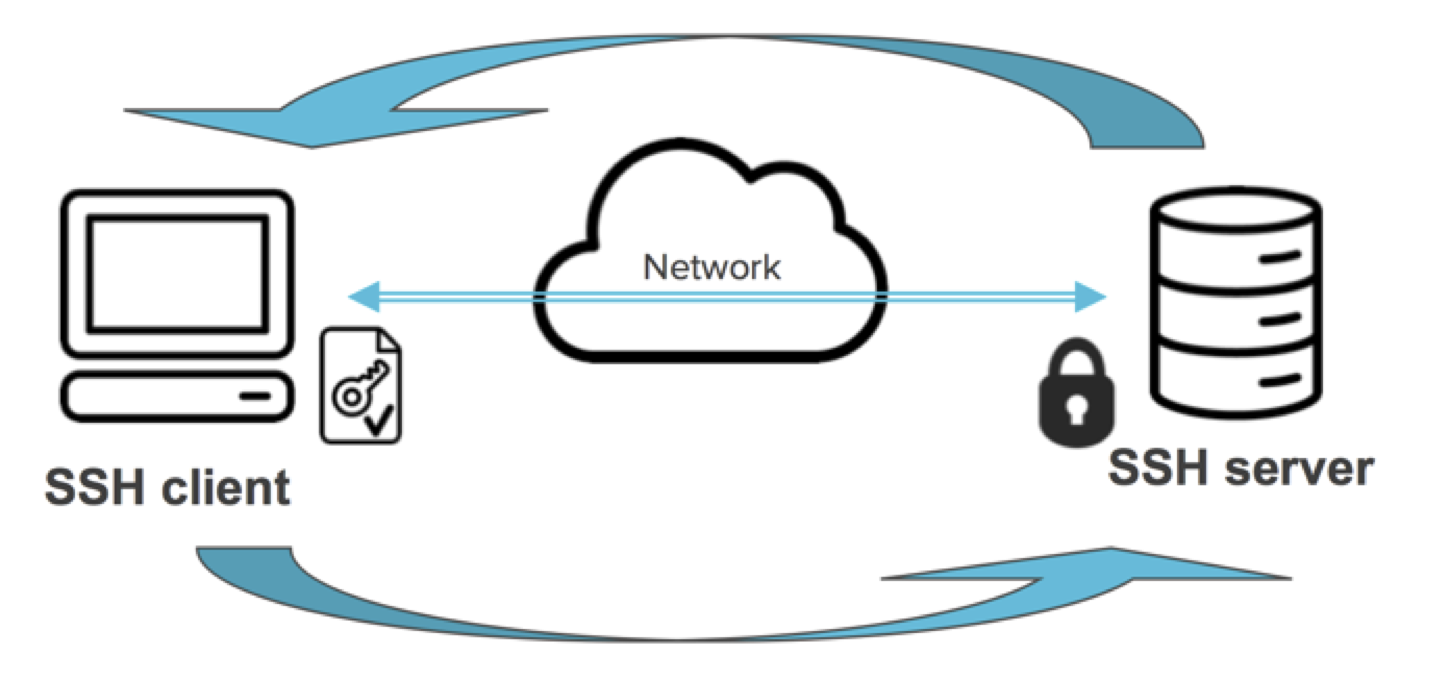
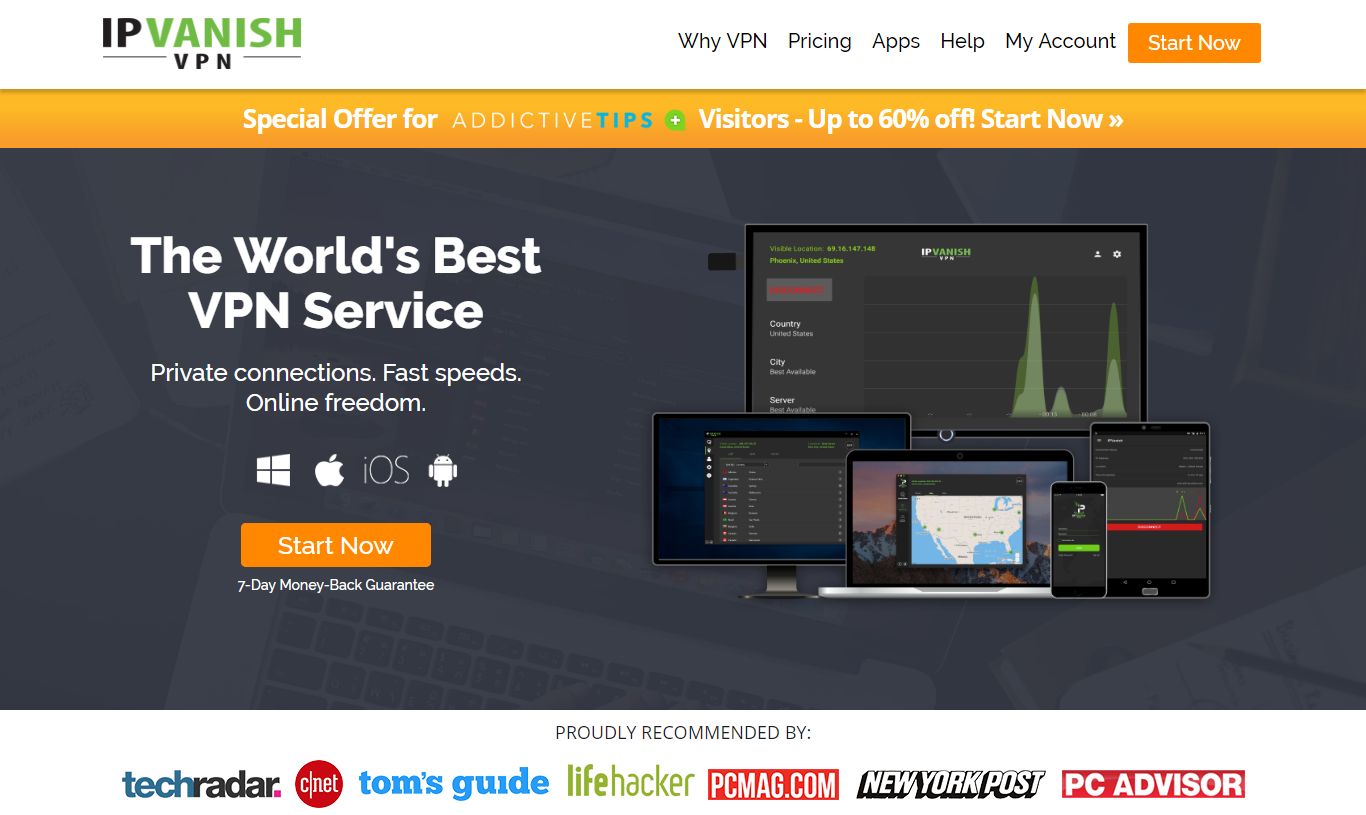
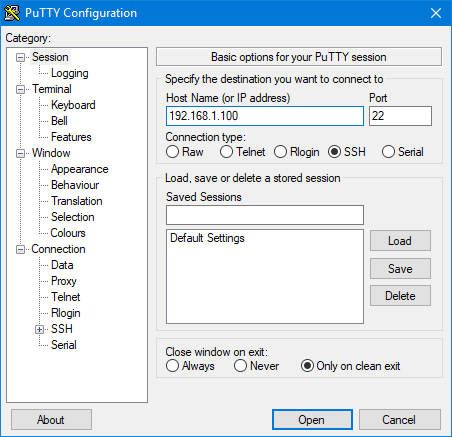
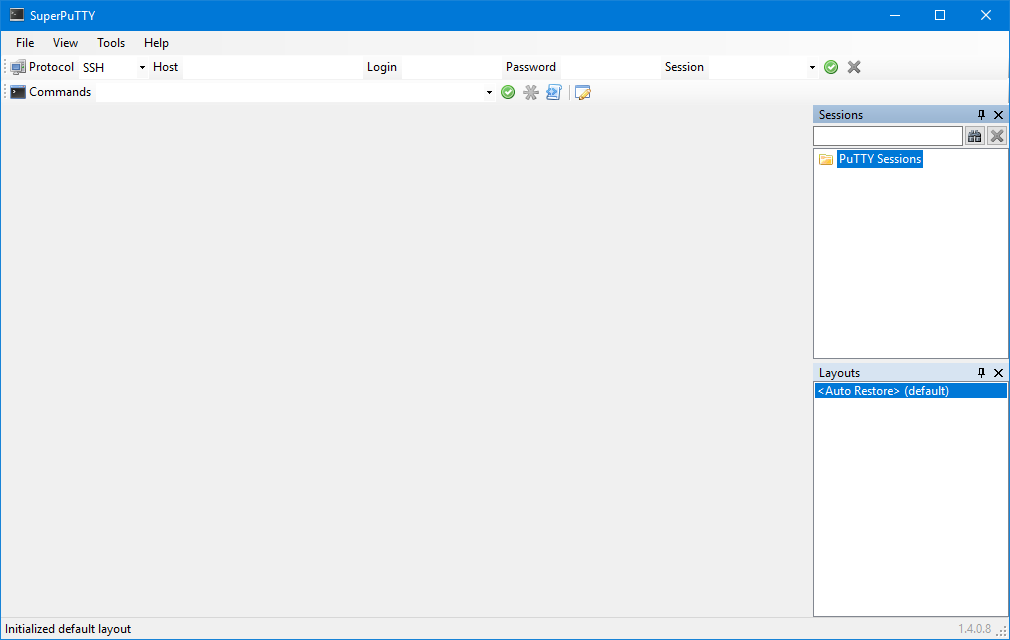
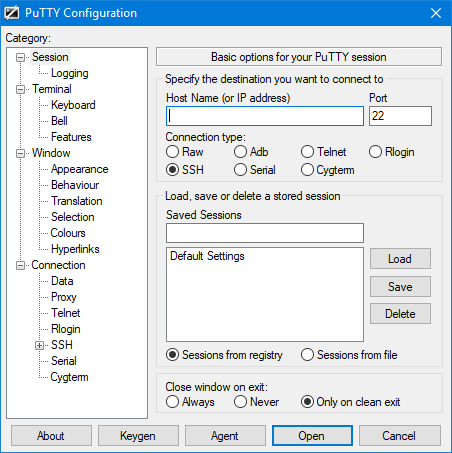
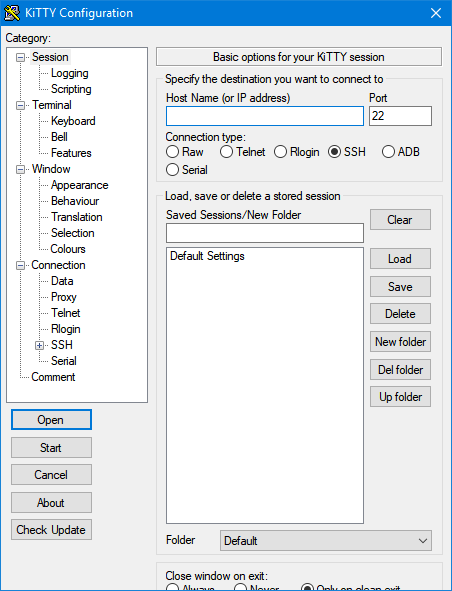
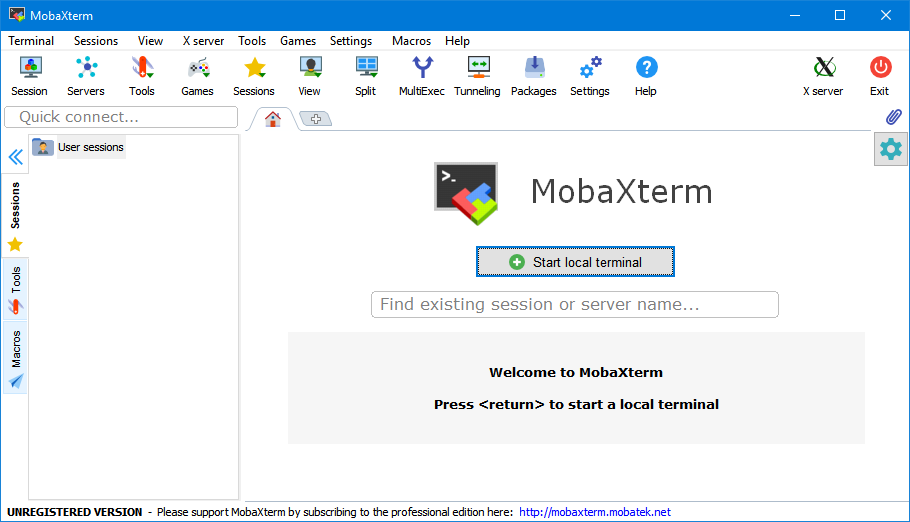
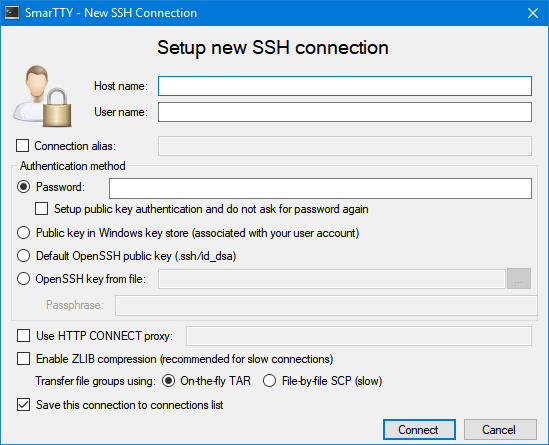

How in the world did you miss XShell? 🙂
I’ve been using KiTTY for a while now, using PuTTY previously. The main reason for using KiTTY so far was the capability to start an SSH session with a server without closing the server selection window, so I can start more than one. I often have to connect to multiple servers. But I also like what I just read about alternatives. SmarTTY is the one I want to try, and as I’m moving to a more Linux-oriented job, this can make the difference, if of course it is accepted at the office. I only use Linux at home, so this is a non-issue there………………………