What Do To When Your Battery Is Plugged In, Not Charging
When you hover the mouse cursor over the battery icon in the system tray, it shows you the current charge state of the battery. If your laptop is plugged in, a small tool tip will tell you how charged it is as a percentage. If your battery is fully charged, the tool tip will say just that. In the event that you’re not connected to a power source, the tool tip will tell you how much charge is left. It will tell you how many hours the battery will last, and what percentage of it is left. This is what happens when you have a healthy battery. If you start seeing the ‘Plugged in, not charging’ tool tip though, it’s a cause for concern.
The ‘Plugged in, not charging’ message is straight forward; your battery isn’t charging. It’s not the message that’s difficult to figure out. It’s the cause behind that’s the problem. In most cases this is a hardware problem though it can be driver related as well.
A Software Issue
Driver Limitations
You might have heard that batteries go through charge cycles. A single charge cycle is the battery fully charging and then discharging. The more charge cycles a battery goes through, the lower its life becomes. This is inevitable. Much like you can’t stop a person from aging, your battery will eventually age and die.
To slow down the process though, some drivers limit charging beyond a certain point. If you see the Plugged in, not charging message after your battery reaches 95% charge, then it might be a driver limitation. Check if the battery still charges if it’s at 50% charge. If it does, your battery is in good health.
BIOS Update
This is a somewhat obscure cause but an outdated BIOS might be what is causing the problem. Check if a new version of your BIOS is available and update it.
Microsoft ACPI-Compliant Control Method Battery
This is a driver that Windows installs on your laptop to manage your battery and power input. It works well for the most part but it can also cause problems. Try uninstalling this driver and check to see if your battery starts to charge. If not, you likely have a hardware problem on hand. Download the driver again and proceed to the next section.
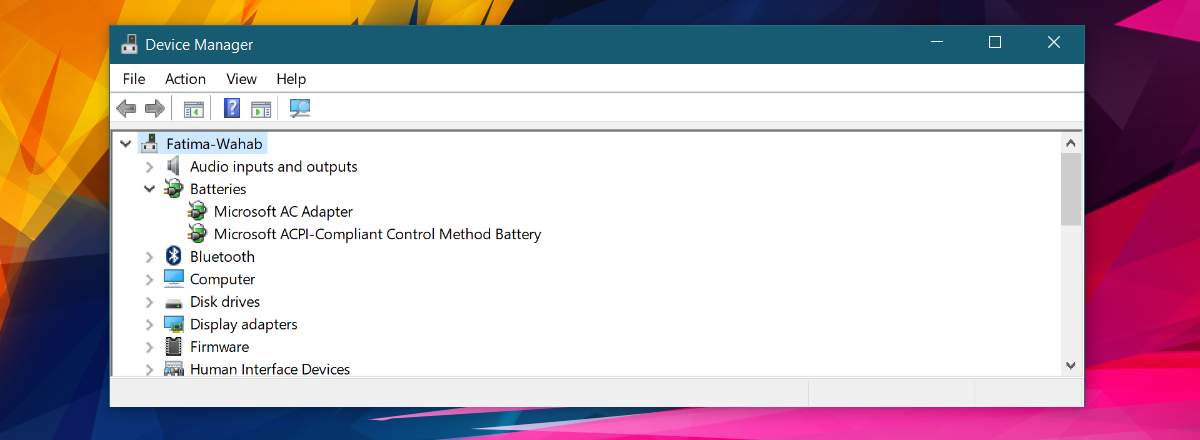
A Hardware Issue
Faulty Power Supply
A faulty power supply, or an incompatible power supply will prevent your battery from charging. Check the following;
- The power supply is properly plugged in. The power socket or extension cable you’re using is not faulty. Try to change the socket you’re laptop is plugged into. Make sure you’re using a direct current and not a battery supplied one i.e., a UPS to power your laptop.
- The power supply should be the original one that came with your laptop. Some manufacturers prevent third-party power supplies from working with their hardware. Also, all power supplies are not created equal because all laptops don’t have the same power requirements. If you use the power supply of an HP laptop that’s low end with a high end HP laptop, you are likely going to encounter problems.
- Unplug everything, plug it in again, and see if the problem goes away.
- Try a different power supply. Make sure the power supply you’re using is compatible in terms of manufacturer and output and see if it will charge your battery.

Dead Or Dying Battery
Batteries die and that is the sad and final conclusion you have to come to if the plugged in, not charging message doesn’t go away. This shouldn’t be the case if you have a new laptop but if your laptop is over 5 years old then consider replacing the battery.

Laptop batteries last for shorter amounts of time as they age. The final stage is when they stop charging. If all else fails, it’s time to replace the battery. You might want to take your laptop in for a quick check and see if there’s a problem with the hardware but again, a 5 year old battery is at the end of its life.
Batteries aren’t expensive though. Your only problem is to find the correct one for your laptop.
It Charges Sometimes
The Plugged in, not charging message goes away one its own at times. This might be indicative of a battery that’s nearing the end of its life or a faulty power supply. If you’re intermittently seeing the plugged in, not charging message then it’s time to check your battery health. Try to change the power supply unit. Proactively tackle this problem because the battery might die suddenly and you could lose data if you aren’t connected to a power source.

My new Lenovo Ideapad Flex 5 15ITL05 was plugged-in but not charging. Initially when I received it after fully charging it to 100%, I had an occasion to unplug it for awhile and the ‘Lenovo Vantage’ settings showed it at 96% but not charging. It stayed that way for a couple of days without going up. I called Lenovo cust. svc and they had me unplugging the power cable and doing hard shut-downs, etc. but with no results. It continued to drop and my cust. svc. call was dropped, then with the battery down to about 93% it started to climb showing plugged-in and charging. It got back up to 100% and fully charged. Then a couple of days ago I had to unplug for a little while and it started to drop again and got down to 95% but again showing plugged-in not charging. Called cust. svc again and set up for a callback from a technician. No callback after two days. battery was holding at 85% but still showing not charging. I pulled cable and watched battery fall to 94% and then plugged in again. NOW it shows ‘plugged-in and CHARGING’. Went to 100% fully charged.
I guess the trick is to get it below 95% (i.e. 94 or lower) and that will trigger it to start charging again. Just my guess, but because of the language barrier with Lenovo cust. svc. they couldn’t explain that to me.
“What do to”?!