PDFN Batch File Rename Utility Provides 8 Different Presets For Renaming Of Files
Renaming a single file is easy but the real caveat is, what to do when you’ve got to rename multiple files? That’s where file renamers jump in, facilitating the users to rename multiple files at once. In the past, we have covered a number of third-party file renaming tools, such as DnD Renamer (reviewed here), Renamed Master (reviewed here) and FAR – Find And Replace (reviewed here) that let you easily rename multiple files in one go. Today, we discovered PDFN Batch File Rename Utility, which is designed to do exactly the very same thing but comes with a twist. The application actually contains different file renaming patterns (called as Presets), supporting a total of eight presets, like prefix, suffix, file count, last modified, web friendly etc., to quickly rename files according to a user’s requirements. Moreover, you can restore the original file names without having to specify the original source folders. Not only does it detect hidden files from the specified folder(s), it also lets you rename files from all sub-directories. More details after the break.
The application offers a very simple and user-friendly interface. As we stated earlier in the post, it includes a total of eight varying Presets (file renaming patterns) that are File Count, Add Prefix, Add Suffix, Web Friendly, Last Modified, Unique Random, All Lowercase and All Uppercase. You can choose either from the available presets or enter/modify a custom rename pattern of your own. The Renaming process is quite easy, first off, choose your source folder and then, under Initial Directory section, you can enable certain parameters such as Rename all files in subdirectories, Log all renamed files and Skip hidden files. Now, select a preset from the Presets section. For instance, if you want to rename the files while keeping the original name intact, select Add Prefix option and enter the prefix. When you have successfully defined your file renaming pattern, click the Rename button to begin the process. Once renamed, you can still revert back your changes by clicking Undo Previous button, in case you made a mistake.
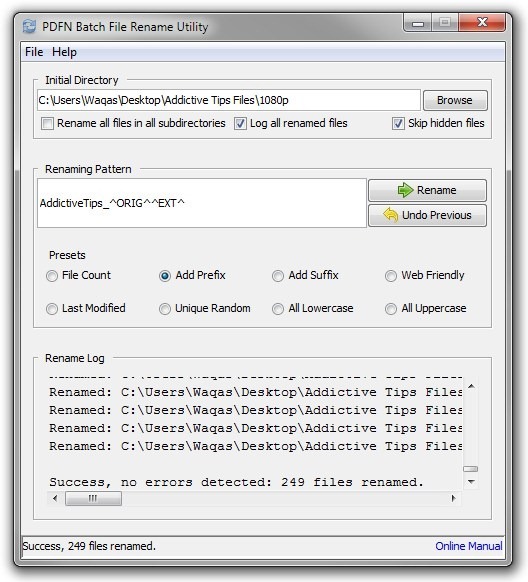
During testing, we renamed a group of a few image files too see the result. The application worked without any issues as we hoped.
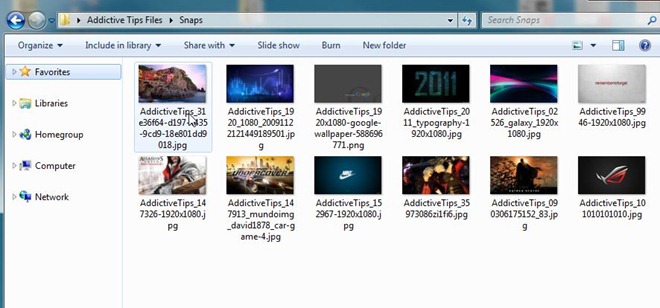
PDFN Batch File Rename Utility is available for free and works on Windows XP, Windows Vista, Windows 7 and Windows 8. Testing was carried out on Windows 7, 64-bit OS editions.
Download PDFN Batch File Rename Utility
