Batch Delete Folders/Files From Different Locations With Deletist
Deletist offers a simple way to delete files/folder in bulk. The main idea behind it is to perform deletion of hundreds or thousands of files in one-go. Whilst supporting drag & drop behavior, it let user specify a text file carrying all the file/folder paths which are to be removed.
To begin with deleting files, create a text document carrying folders/files path. Once you’ve entered all the paths, just drag the text file over its main interface. It will immediately list down all the paths of applications, files, and folders that are specified in text file. Now click Delete files button at the bottom right of the window to remove the files/folders instantly.
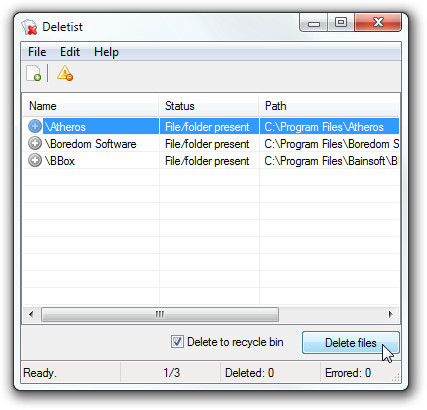
The triangular imaged button is for deleting all the empty rows in the text document. Before deleting files, you can remove all the empty rows in the text document to keep the process smooth. Another noteworthy feature is of making use of clipboard items, you can also copy the file/folder path and paste into the application (Ctrl + V) to populate the list. If you want to delete the file/folder permanently, enable Delete to recycle bin option.
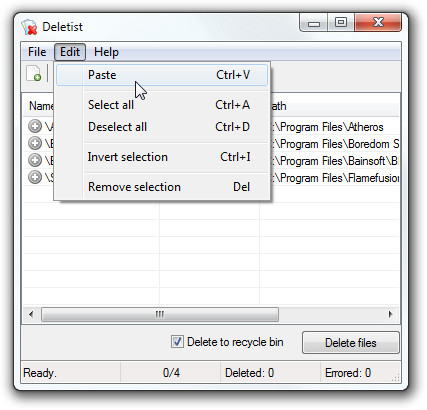
The application provides a handy way of removing files and folders. Usability can be measured when deleting multitude of files/folders from different locations is required. The application is portable and runs on all Windows based OS, testing was done on Windows 7 x86 system.
For more, check out RightDelete

your software is infected with a TRojan!!!!!