Pepper – Backup & Sync Visual Studio 2010 Settings File (vssettings)
Visual Studio Settings file (.vssettings) contains a whole lot of configurations and details regarding the current setup and layout of Visual Studio. Unlike other software IDEs, Visual Studio is flexible enough to let users easily modify and replace default settings files with custom one to quickly apply required configurations. Many users share vssettings file with other team members before starting a new project to ensure that everything from setup, layout to projects and debug configurations will remain same across all the systems throughout the software development phases. Although Visual Studio 2010 lets user change vssettings default path and specify team settings file, it doesn’t have an option to directly backup current vssettings file to import it on other Visual Studio 2010 configured systems. Pepper is a small yet powerful add-in for Visual Studio 2010 which provides a simple solution for this very problem.
It is a Microsoft Azure powered plug-in for Visual Studio 2010 which makes use of Azure storage space to backup, download and import vssettings files, effortlessly. All you need is to install the add-in, enter account credentials and hit upload to backup your current vssettings files.
Before installing the plugin, make sure that Visual Studio is not running in background. Once installed, bring it up from Tools menu.
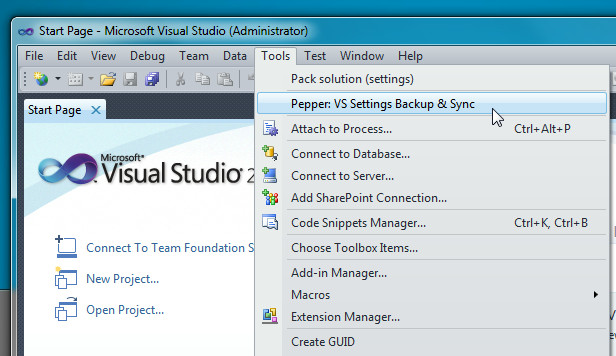
Using it for the first time requires you to upload the settings. The Download Settings option starts downloading previously saved vssettings file.
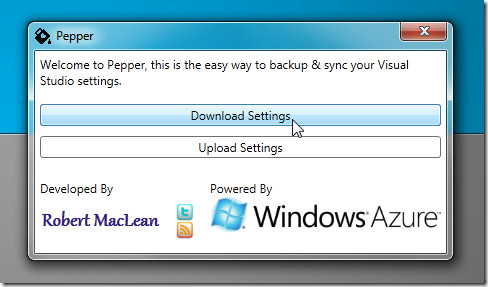
When you click upload, it will ask you to enter the username and password. You don’t have to create an account, as it can automatically create one with your username and password if you don’t have one. After entering the login details, click OK to upload your Visual Studio settings file.
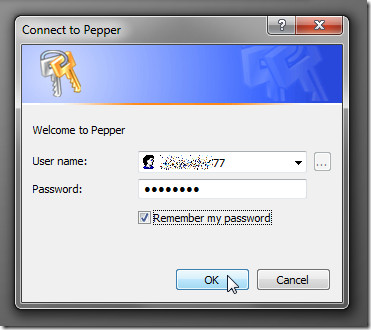
The downloading and syncing process is easy. When you need to use previously saved vssettings file on other system, launch it from Tools menu and hit Download followed by specifying login details. Once verified, it will start downloading Visual Studio Settings file. Once the download process is finished, it will ask you to save it on disk or directly import it to Visual Studio.
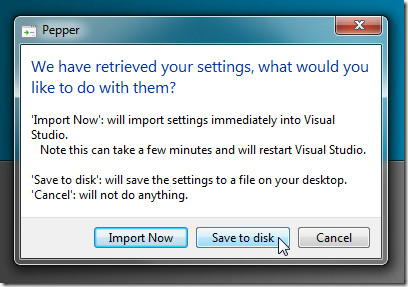
Peeper is a must-have add-in for those who regularly export and import vssettings file between different systems. Since it provides a far better way to sync Visual Studio settings file, you wont need to manually copy it from Documents\Visual Studio 2010\Settings folder and import to same location on other systems. It only works on Visual Studio 2010.
