Automatically Turn Off The Monitor/Display When You Lock Windows
Windows lets you set a time limit on how long your display should stay ‘On’ even if you’ve been inactive. This setting can be accessed from the power plan options under ‘Turn off display’. The display, along with other power conserving options like dimming the display or putting Windows into Sleep mode are bound by a time trigger and dependant on the user being inactive. MpowerSaver is a little Windows utility that will turn off your display or external monitor immediately if you lock your screen. It also lets you set a schedule for when you system should shut down, restart, go to standby, or hibernate.
MpowerSaver is a portable i.e., no installation needed, utility. Simply download and run it. It will appear in the taskbar and work silently in the background. Lock your screen and the display will turn off immediately. To turn the display or the monitor back on, jiggle your mouse or cursor via the touchpad.

MpowerSaver can be set to run automatically when your Start Windows. It can also be used to schedule a system sleep via its settings. To access the app’s settings, right-click the app’s icon and select ‘Restore’ from the context-menu.
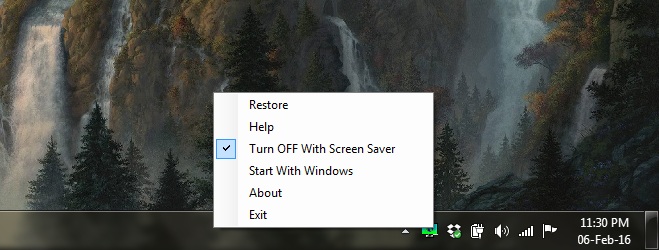
The settings are split into two tabs; General and Advance. The General settings let you set a timer on when Windows should lock and the display should go to sleep as well as a timer on when the monitor should be turned off after inactivity.
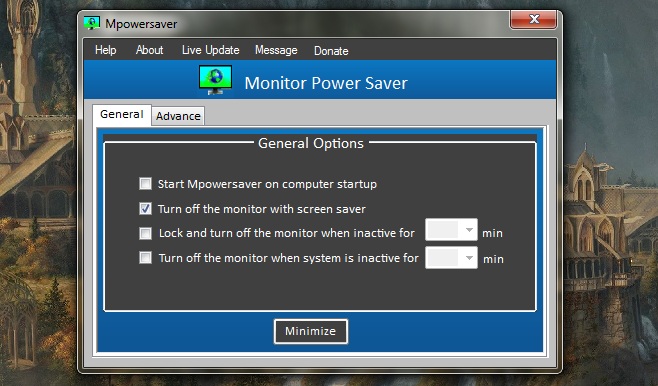
The Advance settings allow you to set a time and date for when the system should be put to sleep, put on standby, restarted, or shut down. It’s quite useful if you’re in the habit of leaving your system running or extended periods of time and would like to restart or shut it down if it’s been running too long.
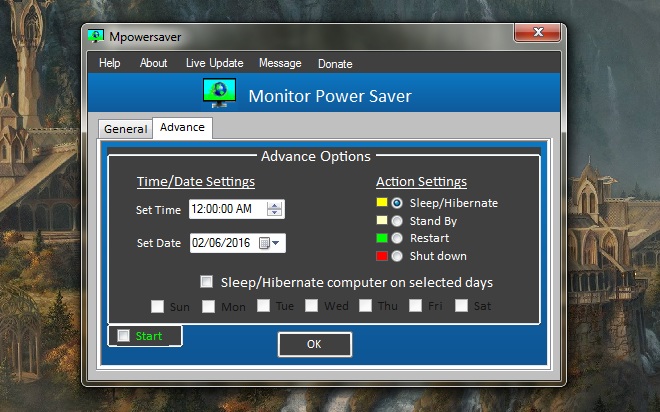
MpowerSaver is a simple utility but it has quite a number of useful power management features that tie in well with your system’s display.
Downlaod MpowerSaver For Windows
