How To Automatically Save Windows Spotlight Images In Windows 10
The Windows Spotlight image refreshes frequently. You get a new Windows Spotlight image for your lock screen almost every day. The images are great and you can fine-tune what you get by providing feedback. It takes a little while for it to lock down your preferences but once it does, you get great images. You can set the Windows Spotlight image as wallpaper. They’re high resolution images that will always fit your screen perfectly. The only problem is that no one really changes their desktop wallpaper that often. If you don’t want to lose an Windows Spotlight image, but aren’t ready to set it as your wallpaper you can just save them to your disk. Dynamic Theme is a free Windows app, available in the Windows Store that will automatically save Windows Spotlight images for you.
Download Dynamic Theme. This app does a lot of things including customizing your desktop wallpaper if you allow it to. Windows 10 just handles it better so that’s not the app’s strong suite. Dynamic Theme can automatically save the Windows spotlight images and the daily Bing images to your drive.
Open the app and go to the Daily Windows Spotlight Image tab. You can ignore all the options in this tab and scroll down to the ‘Autosave’ option. Enable it, and select where you want the app to save Windows Spotlight images to. If you want to save the daily Bing images as well, go to the ‘Daily Bing Image’ tab and enable the ‘Autosave’ option there.
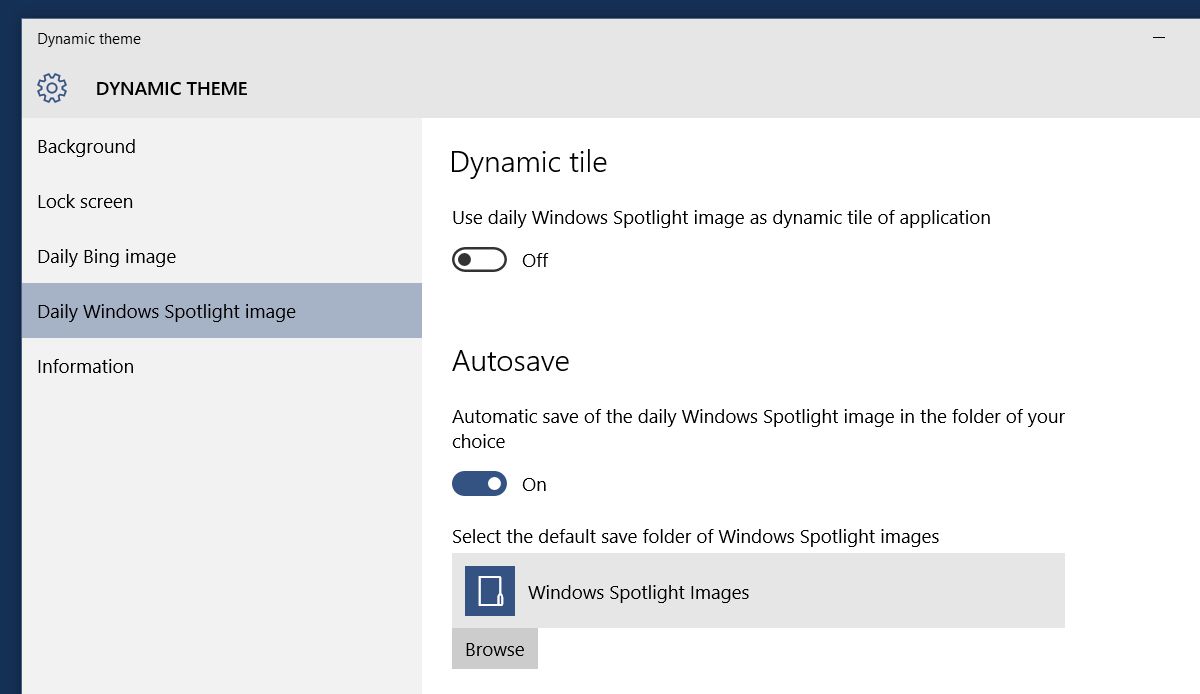
Dynamic Theme is a little slow to start but when you come back to it after a few days, it will have saved all the images that appeared on your lock screen.
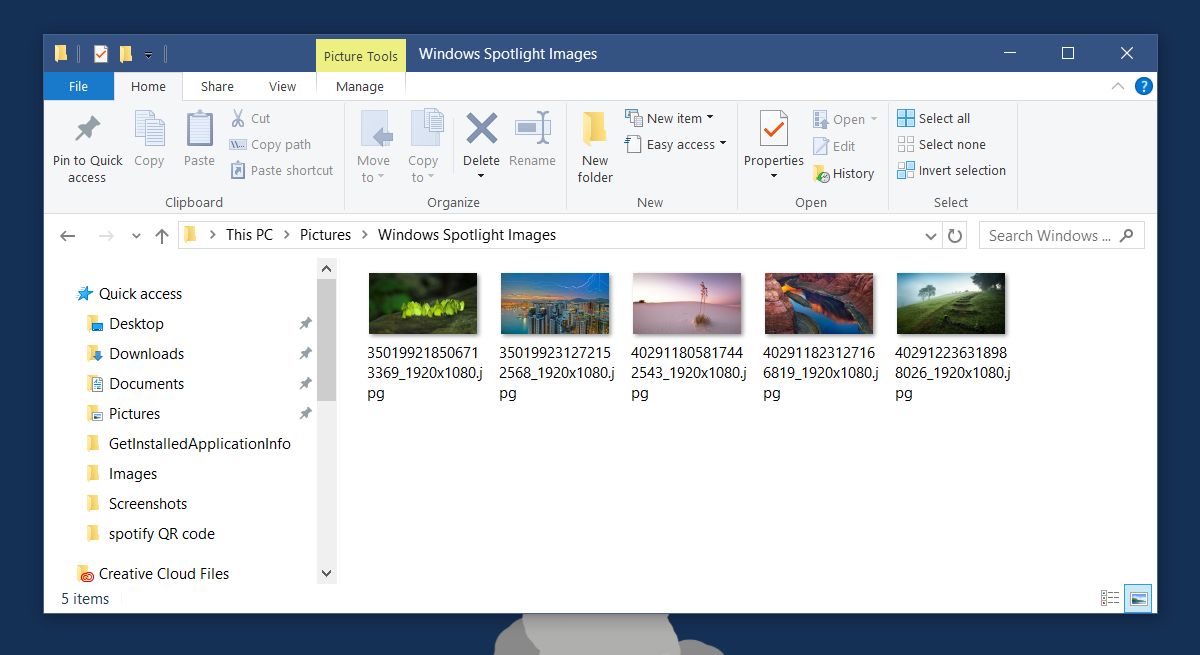
For Dynamic Theme to work, you must enable Windows Spotlight image for the lock screen. Open the Settings app and go to the Personalization group of settings. Go to the Lock Screen tab and open the dropdown under ‘Background’ and select ‘Windows spotlight’ from the options.
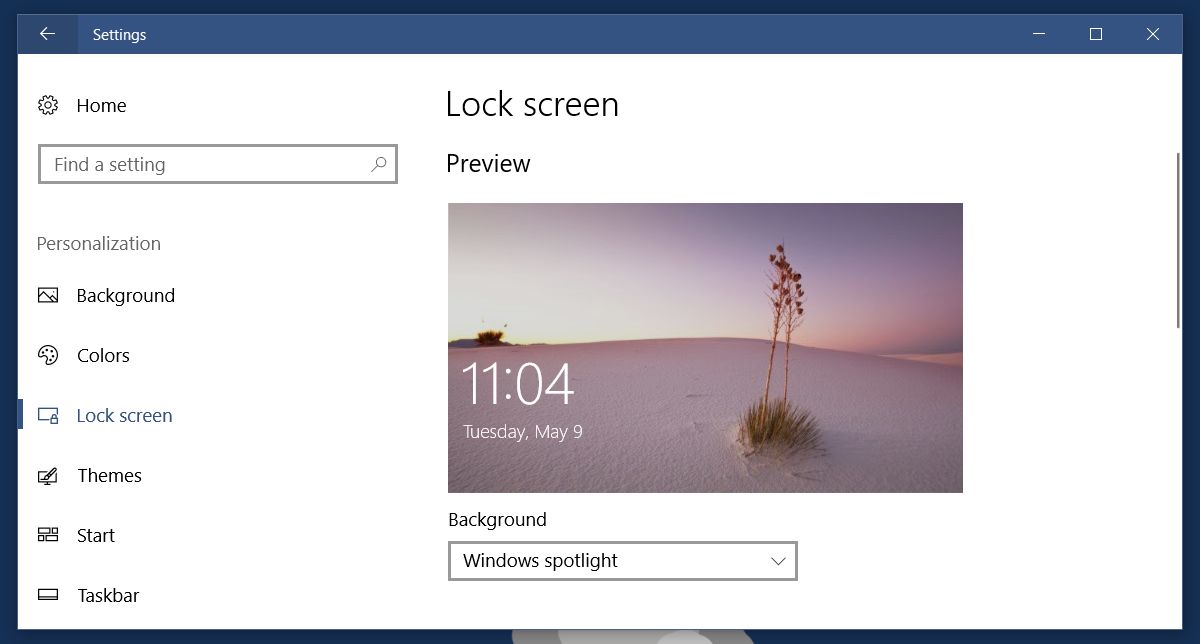
Dynamic Theme works pretty well. It won’t save Windows Spotlight images that you don’t like. If you give feedback on your lock screen that you don’t like an image, it seems Dynamic Theme won’t save it. Dynamic Theme pulls the daily Bing image automatically.
The images can pile up over time so be sure to check the folder regularly and purge the images you don’t need. You can set these images as your desktop background by selecting the folder they are saved to as a wallpaper source in Windows 10. To do so, open the Settings app and go to the Personalization group of settings. In the ‘Background’ tab, select the dropdown under ‘Background’. Choose ‘Slideshow’ from the options and add the folder the Spotlight images are saved to as the source.
Download Dynamic Theme From The Windows Store

how to find this theme setting? I can’t find on personalization…