Automatically Remove Error Messages And Nag Screens [Windows]
Have you occasionally encountered nag screens and error messages that needs to be dismissed? Do you want to automate an action when a certain error message or verification dialog appears? ClickOff lets you do that and is one of the most awesome tool we have discovered in a long time.
Lets suppose a situation where you want to remove the nag screen that appears after you open or close a certain application. Launch ClickOff and it will run it in the background, now point your mouse over the nag screen’s title bar and hit the ClickOff hotkey, which is Ctrl+Alt+D. Doing this will immediately close the nag screen and will automatically close it the next time it appears.
Suppose another situation where a certain error message or confirmation dialog box appears and you click a button every time it shows up. With ClickOff running in the background, point your mouse on the button (that performs a certain action) and hit Ctrl+Alt+D. Now the next time this confirmation dialog box will appear and vanish almost immediately, this is because ClickOff will automatically click the desired button (perform action) and get rid of it.
Sounds awesome, right? It can however do a lot more than what is mentioned in the examples above, such as, fill the form (which can sometime be a part of nag screen), close browser pop-up, minimize or maximum a window, set delay time, avoid false clicks, wildcards support, and much more.
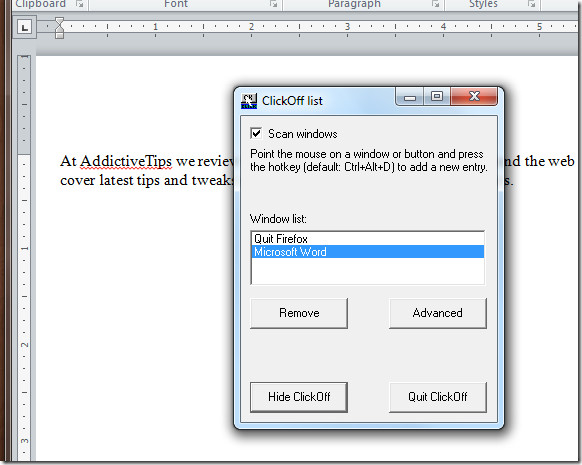
After making some changes to a Word document and hitting close, you get a confirmation dialog asking to save the changes or continue without saving. Clicking the Save button all the time can be tiresome, so I let ClickOff handle it (as you can see from the screenshot above).
All actions are saved in ClickOff List dialog window where you can remove the action or go to Advanced settings to tweak it further. There are two other options, Hide ClickOff and Quit ClickOff.
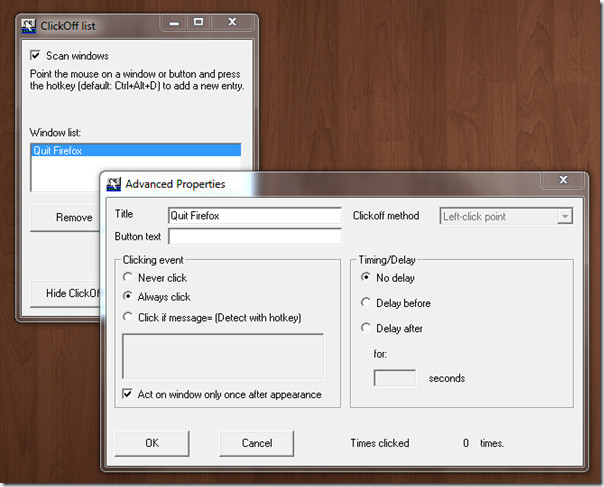
Users who spend a large portion of their time on Windows system will find this nifty little application immensely useful. It runs in the background taking around 1Mb of memory and the best part is that it does not effect the system in any way. The hotkey can also be changed from Settings which can be accessed via the system tray icon’s context menu.
It works on all versions of Windows and was tested successfully on Windows 7 32-bit OS as well.
