Automatically Make The Last Used Printer The Default One In Windows 10
Windows has long had the ability to support multiple printers at once. You can have several printers configured to print from your system but you can have only one default printer. The default printer is the one all print jobs are sent to automatically even if it’s offline. If you want to print from a different printer you have to select it first in the print dialogue and you need to do this repeatedly for every print job. MS Office offers a little relief in that it remembers the last printer you used and doesn’t force you to make the selection over and over again. Windows 10 comes with a feature that allows you to retroactively set the last printer you used as your default printer. Here’s how to enable it.
Open the Settings app and go to the Devices group of settings and select the Printers & Scanners tab. Scroll down and enable the ‘let Windows manage my default printer’ option.
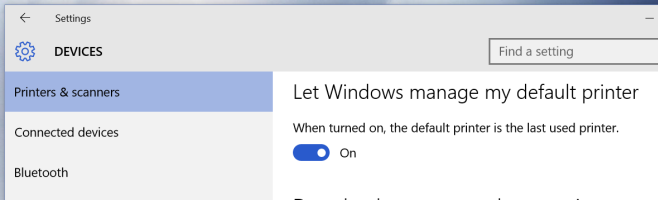
With Windows managing your default printer, it will automatically set the one you used last as the default printer. This means if you printed something at home and later have to print something at work, you need only select which printer to print from once.
You don’t need to have multiple printers connected to your system to enable this option. It can be enabled even if no printers are connected or configured. Granted this isn’t completely automatic because if it were Windows would only print from whichever printer is connected and online, it is still useful and removes the redundant task of repeatedly selecting a printer. Think how much time you save that you can now spend begging your printer to actually work.
