Automate And Remotely Execute Tasks With PrettyFlow
Sometimes we’re not around our computer but still want some magical way to execute or automate tasks, so they don’t always require an utmost attention. PrettyFlow is Windows application which is designed to allow users to automate and remotely execute tasks. With PrettyFlow, you can do anything from remotely starting a database backup to updating applications, building projects, copying files, performing FTP actions and much more. PrettyFlow can either be used as a standalone application or as a client-server model to perform tasks remotely.
To get started, start a new project from the File menu and use Save option to save the created project on your hard drive after assigning a name.
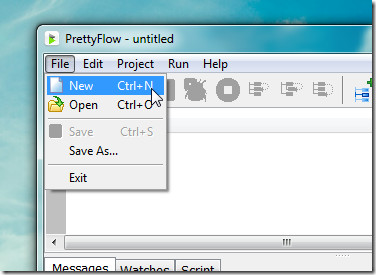
Once done, go to Edit -> New Action and select a task to perform. The available options are quite detailed and may take some time to completely understand all the available tasks which can be performed. If you would like to easily find a desired category, you can check out the numerous categories to find an appropriate task to perform. The available categories include Archive (to backup, burn and zip data), Build (to perform development related tasks), Database (for executing database related tasks), as well as categories for managing clipboard, error handling, flow control, GUI automation and so on. In this example we will select a file deletion task.

Once you have selected a task, a window will pop-up in which you can add file name and description from the General tab and enable runtime and error ignoring options from the Runtime tab
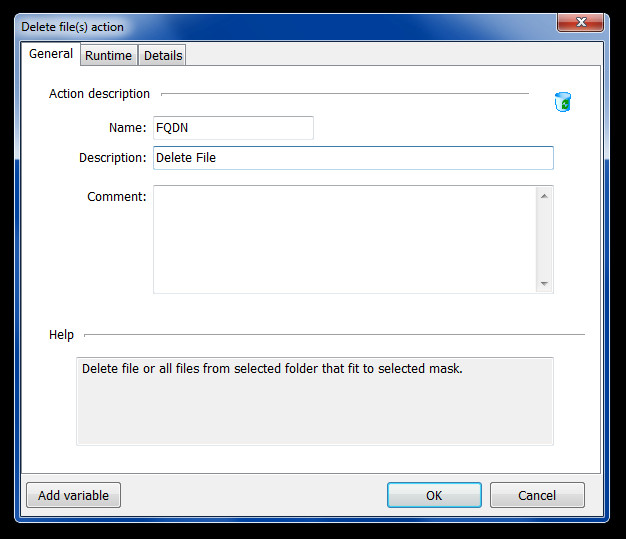
Finally, select your execution file or folder from the Details tab and click OK to add the task to the project.
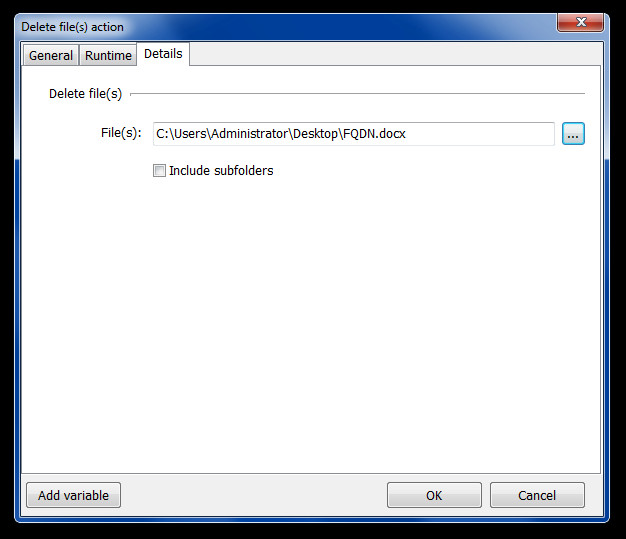
Once a task has been selected, you can execute and manage it from the various options on the top toolbar or via right-click context menu. This can be helpful in automating tasks such as the deletion of files in batch or shutting down multiple servers by running a batch file.
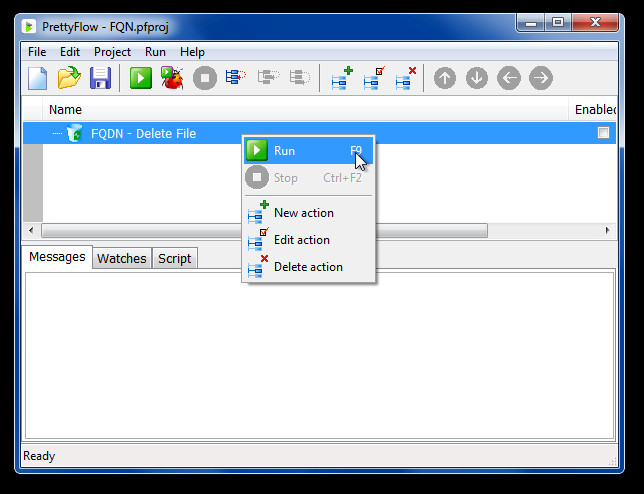
To remotely execute tasks, you can specify server credentials by running the Server version of PrettyFlow on a machine. By default, the setup for both the server and client version of pretty flow is provided. You can specify server port and password to acces it for performing remote tasks.
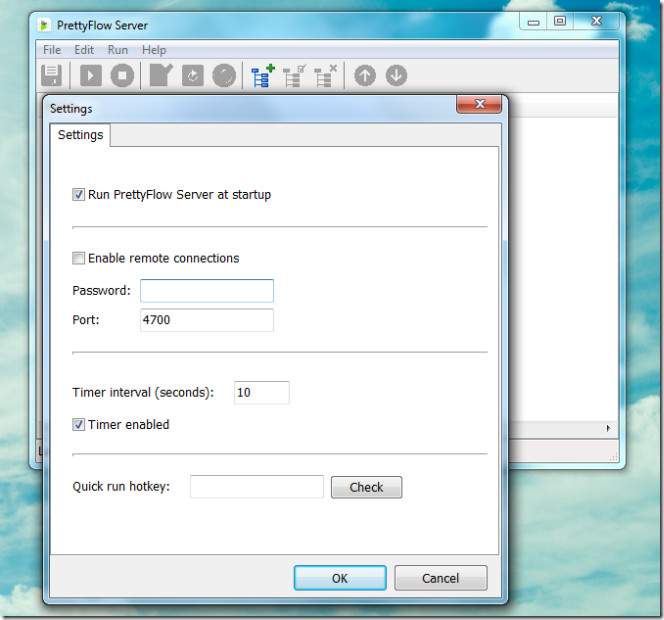
Once you have setup server credentials, you can use the client version to perform remote tasks by specifying server credentials when initiating new tasks.
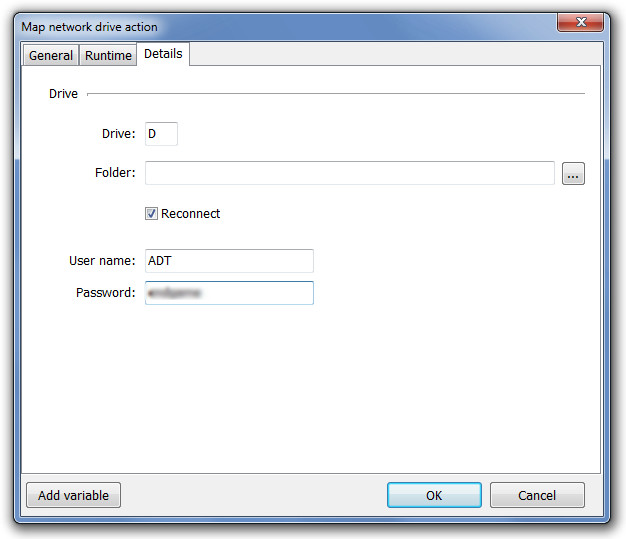
PrettyFlow works on Windows XP, Windows Vista and Windows 7.
