Document Monitor: Auto-Update All Opened Notepad++ Documents To View Changes
Log file analyzers come with a built-in auto-update feature to let users view latest changes made to log files and most recent events reported by deployed solution. If you want to bring the auto-update feature to Notepad++, add Document Monitor to Notepad++ plugin list. This plugin comes useful in instances where you need to check shared documents for changes, and also to analyze long log files. Since Notepad++ requires you to re-open the document to view the changes and latest modifications, Document Monitor saves you not only the time, but also the effort, involved in finding the file and scrolling down the document to view the latest changes.
Document Monitor doesn’t only work for active document; it monitors all opened documents and updates them after every 3 seconds. You can install the plugin from Plugin Manager or download the DLL file (link given at the bottom of the post), and copy it to Notepad++/Plugins folder to install the plugin. When installed, you can enable and disable document monitoring from Document Monitor menu.
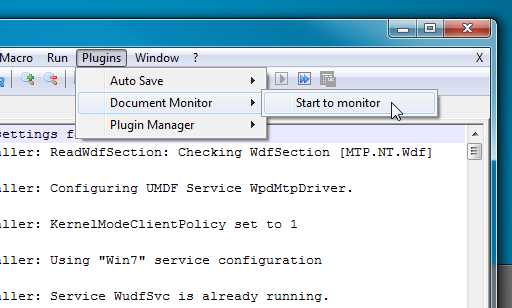
Once the monitoring process starts, open all those documents that are to be consistently checked for changes and updates. As mentioned earlier, it updates the document after every 3 seconds. Sadly, it doesn’t allow you to customize the document monitoring time intervals. Hopefully, developer will design a configuration console to tweak the default time interval and select documents that users want to monitor.

Doesn’t work for me, too. Using NPP7.4.1 (32Bit) and Document Monitor 2.2.
My Workstation is a Windows 10 (64Bit).
Nor the built in NPP function is working, neither the Document Monitor. What a pity.
Hello all,
Both of the above commands are not working properly.
There is a command in the File menu, ‘Reload from disk’ which works perfectly.
I have made a shortcut ‘Alt + R’ which makes it very handy. Yet, not automatic though.
Come on guys, refreshing files if timestamp has changed, this is cutting edge technology!! how to do expect it to really work ?
Tested the Document Manager now, and it worked as I wanted it:
– Auto-update WITHOUT having to give Notepad++ focus (built-in requires that).
– Update silently.
Remember to start the monitoring.
Another case of this just not working for a tomcat log here. PowerShell tailing similarly didn’t work for the same log file. What did work was baretail.exe from bare metal software.
not working for a tomcat-log configured within eclipse-servers-tab
it worked for me on NPP 6.1.5
thanks
build in Netepad++ feature not working
Document monitor doesn’t work.
Document monitor doesn’t work.
Notepad++ already has inbuilt change detection – you just have to enable it in preferences/settings.