How To Auto-Recover Files In Photoshop
Have you ever wondered how an app as big as Photoshop doesn’t have an auto-save feature? Turns out, it does have an auto-save feature and you can use it to auto-recover files in Photoshop. The feature is different from the MS Word auto-save feature but it is there. When the app crashes, you lose power, or anything else goes wrong, Photoshop saves a backup of the file you were working on. In Photoshop CC 2017, the files are opened automatically when you next launch the app. Auto-recover has been a part of Photoshop for a long time but only in Photoshop CC 2017 does it work like you’d expect it to.
Set Auto-Save Interval In Photoshop
By default, auto-save should be enabled in Photoshop when you install it. If it isn’t, an app crash will lead to lots of lost work. Open Photoshop and go to File>Preferences>File Handling.
In the ‘File Saving Options’ section, make sure ‘Automatically Save Recovery Information Every’ is enabled. Open the dropdown under this option and set it to 5 minutes. Unfortunately, you can’t set it any lower than that. Photoshop has presets for how often it auto-saves and 5 minutes is the lowest it lets you go. You can have the app save a copy every 5, 10, 15, 30 minutes, or every hour.
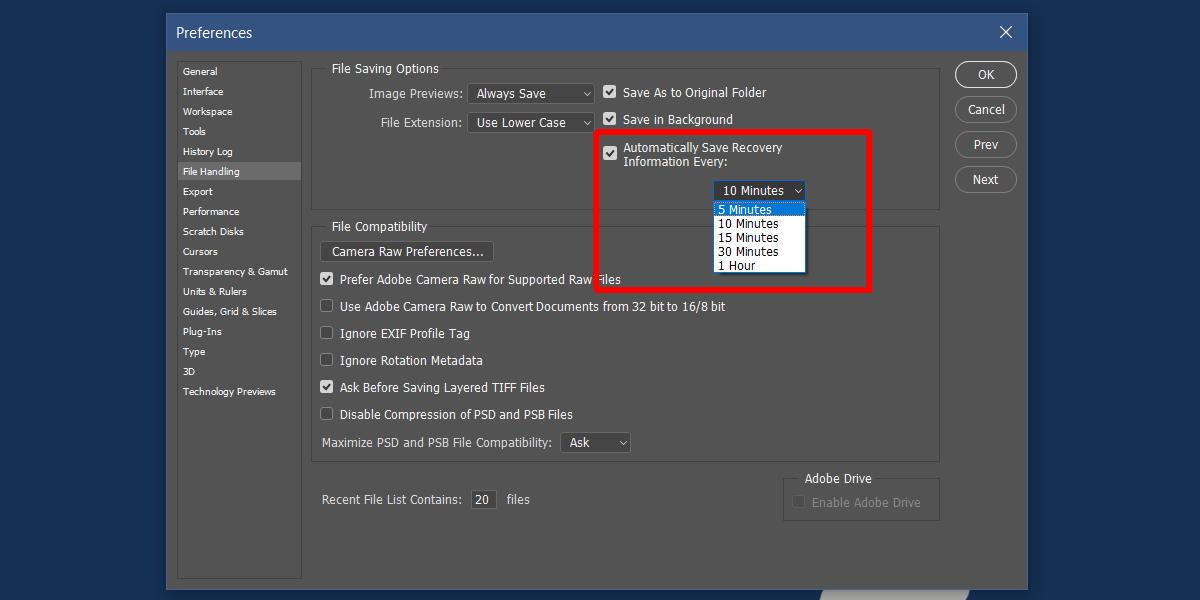
Auto-Recover Files In Photoshop
Ideally, if Photoshop has an auto-saved version of your files, it will open them the next time you launch the app. If that doesn’t work, don’t panic just yet. The auto-recovery files might still be there.
On Windows, navigate to the following location. The auto-saved version of the files you had open will be here. The files you didn’t save even once will be listed as Untitled files but they will be here nevertheless.
C:\Users\YourUserName\AppData\Roaming\Adobe\Adobe Photoshop CC 2017\AutoRecover
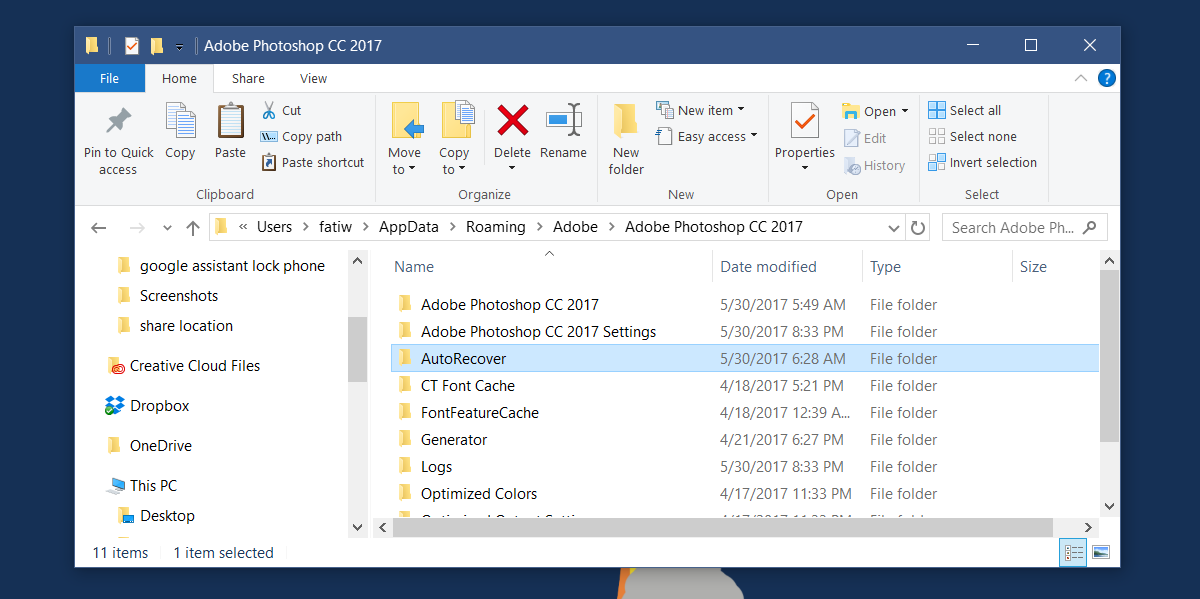
On macOS, the auto-save files are saved to the following location;
~/Library/Application Support/Adobe/Adobe Photoshop CC 2017/AutoRecover
Once you open Photoshop after a crash or unexpected shut down, and close it again, the files are removed. You can’t expect to be able to recover them indefinitely. MS Word gives lets you get back to an auto-recovered file later but Photoshop handles things differently. It goes without saying that the version of the file that’s recovered depends when Photoshop last backed it up.
Work progresses slowly in Photoshop which is why the 5 minute auto-save interval makes sense but it can result in some lost work too. If Photoshop crashed or your system lost power just before the app saved a backup of your files you’re going to lose some work.
