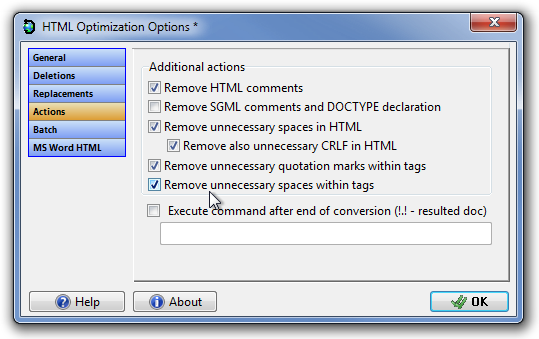HTML Cleaner: Auto Optimize HTML Files By Removing Junk Characters & Tags
If you are a web designer, then you might know that one thing people hate to see on a web page is junk items, such as extra spaces, quotation marks, optional end tags etc. Manually editing HTML files can become a tedious task, especially if you are dealing with a lot of web pages. Wouldn’t it be great if an application could automatically optimize your HTML documents by removing all the unwanted characters? HTML Cleaner is a software for Windows that allows you to remove unnecessary characters from your HTML documents including spaces, commas, and other symbols as well as, reduce the file size. This reduction in number of elements and file size is helpful in reducing the download time and bandwidth usage of both the server and users. More on HTML Cleaner after the jump.
Apart from reducing file size, it includes a number of features, such as optimize multiple XHTML and HTML files in one go, optimize web page design projects using customized settings, built-in cleaning and optimization templates, backup and restore HTML and supported file versions, built-in browser to get preview of changes and more. The main interface has toolbar containing Open, Save, Add Files, Add Folder, Convert Selected, Convert All etc buttons at the top, while the files appear in main window. The Conversion Log Item Info, Source Code and HTML Browser tabs are present at the bottom of the window.
To clean a HTML file, first add it to the application by dragging it over the main interface, and then, select the files you want to convert. Once done, click Convert Selected, or choose Convert All if you want to run a batch operation for optimizing all the added files. After the process is completed, all the unnecessary, junk elements will be removed. At the bottom, you can see the conversion log and view the details about the cleaning process in Item Info tab.
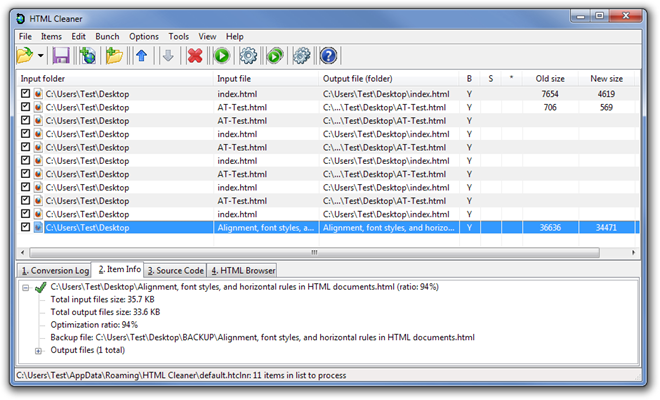
This is a sample HTML page that we used during testing. The image below is of the document without processing it through HTML Cleaner.

After conversion, all the extra spaces were removed from the HTML page, while the code remained intact in its original form.
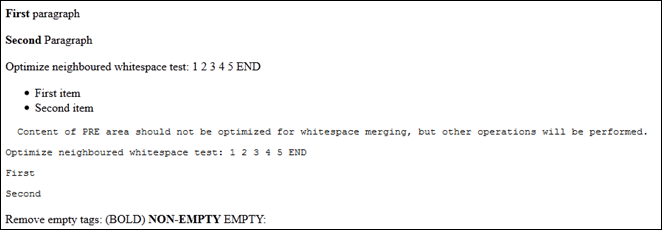
The Settings window (accessible from toolbar) lets you change the HTML optimization-related options including character deletion, character replacements and batch cleaning, and set actions that are to be taken while optimizing the document. Under Actions window, you can enable/disable remove HTML and SGML commands, remove unnecessary spaces, remove quotation marks and delete unnecessary spaces within tags etc., options. The Deletions window allows you to specify the opening and closing tags that you want to remove while performing the cleaning operation. It also lets you list down all outer HTML elements and empty tags that you may want to delete.
HTML Cleaner works on both 32-bit and 64-bit versions of Windows XP, Windows Vista, Windows 7 and Windows 8.