Auto-Arrange Movies & Subtitles Into Respective Folders With A Click
No one ever said cleaning up is fun, but it doesn’t have to be mind-numbing, either. If you’ve got a folder where you dump a lot of files, many of which belong to the same group and have different extensions but the same names (such as a video file and its corresponding subtitles file), arranging them into their own folders manually can be something one puts off for later till the pile becomes too large, and then one simply doesn’t wanna bother going through it. Though what if there was a way to sort them all into individual folders at the click of a button, faster than you can say “LeoMoon Files2Folders”? That’s what the tool does – organizing files into folders by filenames, not by extension. Folders are created automatically for each file or group of files with the same name, and you don’t have to do anything other than point where to clean up and hit the ‘Start’ button.
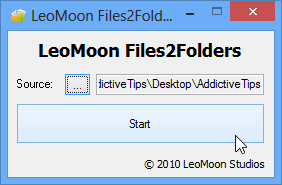
LeoMoon Files2Folders is a portable tool, and is available for download as a compressed zip file. Extract it, and run its EXE file to launch the tool. Upon launch, you will be presented with the following spartan interface.
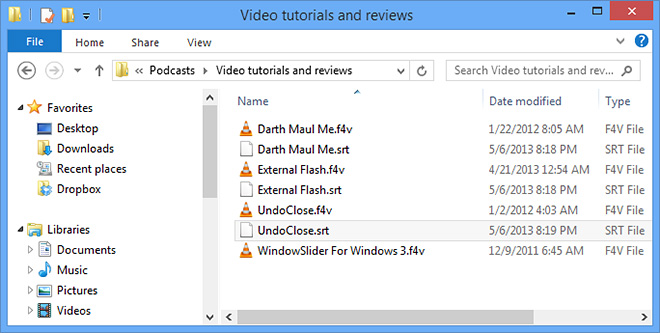
It’s all quite self-evident; browse for the ‘Source’ folder that you want to organize using the ‘…’ button. In our testing, I’ve created a folder labelled ‘Addictive Tips’ on my desktop, containing a short video clip named ‘Big Buck Bunn3y.avi’ and its corresponding subtitles fileby the name of ‘Big Buck Bunn3y.srt’. I wanted to sort these files into a subfolder without having to manually create it for them. So, I simply browsed for the folder they’re in i.e. ‘Addictive Tips’, and clicked ‘Start.’ LeoMoon automatically generated the required subfolder named ‘Big Buck Bunn3y’ right inside the ‘Addictive Tips’ folder, and upon opening it, I found both of the video’s files (the AVI as well as the SRT) right inside it.
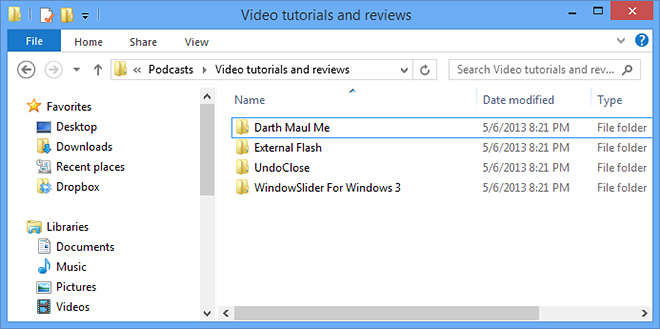
The tool works equally well when you have any other groups of files with the same names, and you want to sort them into different folders. This is especially effective for large piles of such file groups in the same folder, and can prove to be a real time saver in such situations. It’s also useful in situations where you have files with unique names and extensions, and you simply want each individual file to go into a folder with the same name as that of the file, sans the extension. Though this latter use case will probably be useful only for some very specific scenario.
LeoMoon Files2Folders works on Windows 7, XP, Vista, 7 and 8. Testing was carried out in Windows 8 Pro, 64-bit.
Download LeoMoon Files2Folders
