Apply Beautiful Wallpapers With Dynamic Clocks To Windows Desktop With Dexclock
Nobody likes a cookie-cutter desktop with unorganized icons and the same boring wallpaper that ships with Windows. Just like we are keen to personalize our office, kitchen, dorm or wardrobe to make ourselves feel more comfortable with the environment, desktop customization also serves the same purpose in our day-to-day computer work, if done nicely. In addition, it can also boosts our productivity and since productivity is closely intertwined with managing your time, keeping a clock at hand seems a really nice idea. Dexclock is a small wallpaper customization utility for Windows that allows you to put a virtual wallpaper clocks as background. It houses four elegantly designed wallpaper clocks, along with an option to download many additional ones from its web portal.
The core idea behind Dexclock is to blend a fully dynamic clock into artistically designed wallpapers without compromising on aesthetics. To serve the needs of a vast range of users, the wallpaper clocks are available for different screen resolutions and sizes.
Once launched, the application places its icon in the system tray, right-clicking which allows you to access its main window from the context menu. You can also open the Clock Folder from here, which is basically the directory where all your dexclocks are stored, and access the web portal to download additional wallpapers.
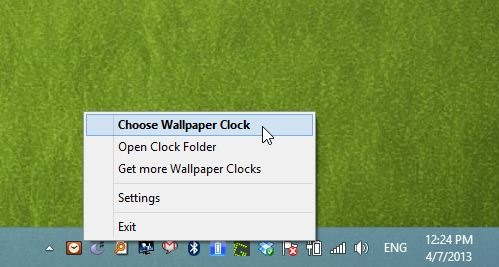
Dexclock only comes with four wallpapers out of the box, but all them look pretty impressive! To apply a wallpaper clock of your choice simply select it from the list to the left and hit Apply. You can also select wallpaper position between a handful of options including Fill, Stretch, Fit, Tile and Center, as well as toggle 24-hour time format. The current resolution of the wallpaper is also displayed along with its preview. Lastly, you can easily specify a different Clock Folder of your choice from here if you wish.

Unlike Rainmeter, which is undoubtedly a much more feature-rich desktop customization tool, the purpose of Dexclock is to display time and date only as a background. So if you’re looking for something with more flexibility and control, the former is simply a much better option but for those who don’t need all of that and want to keep things simple yet beautiful, Dexclock is definitely the right choice.
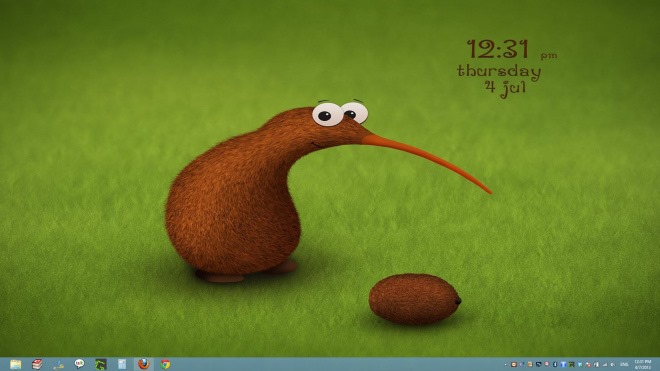
What makes Dexclock really shine is its ability to let you download additional wallpaper clocks for free, especially when there are a plethora of beautifully curated options to choose from. All you have to do is download the desired wallpaper clock from the web portal and place it in your Clock Folder.
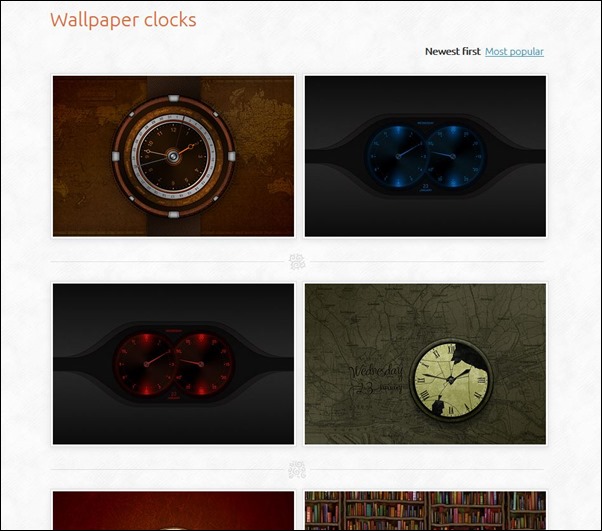
Overall, it’s an excellent tool for giving your desktop a quick makeover. Dexclock works on all Windows versions; testing of the application was carried out on Windows 8 Pro.

Bitdefender is blocking this software download for malware reason !
I guess it does not like OpenCandy.