Anvi Smart Defender: Powerful Anti-Malware & Performance Optimization Software For Windows
Protecting your system from malware is a daunting task, which should be given utmost priority. In order to prevent systems from getting infected with malware lurking around the internet, the folks over at Anvisoft have developed a smart anti-malware solution called Anvi Smart Defender. This powerful anti-malware utility has the ability to pin a lot of malware types to the ground. Coupled with a stylish-looking interface, the application protects your PC from viruses, tojans, adware, spyware, profiling bots etc. It includes 3 scan modes including Quick Scan, Full Scan, Custom Scan, as well as, a Cloud Scan feature to analyze any suspicious file by uploading it to its online cloud server. Other major features include, real-time protection and system optimization, where the latter provides various tools to optimize your computer’s performance.
Upon launch, the application might win some immediate plaudits from your side due to its beautiful design. It contains five different buttons that define its functionality – Scan, Cloud Scan, Guard, Optimize and Update. Quick Scan is used to perform a fast scan over your system files, while Full Scan can be used for thorough scanning of your computer. It also has an option for Custom Scan to manually scan a particular directory. To use any of the aforementioned scan types, click the respective button to start the scanning process.
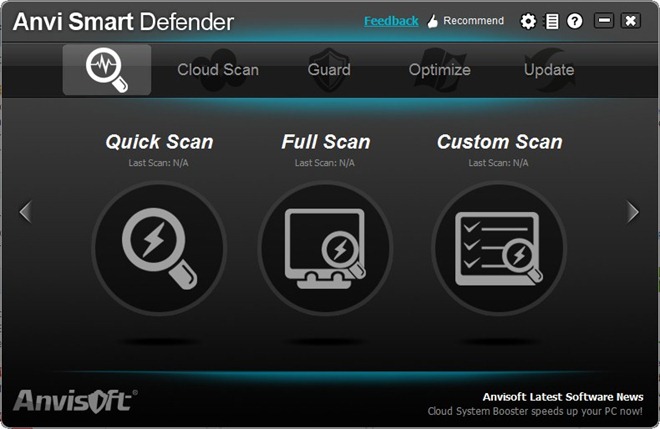
During testing, it quickly found two malicious threats, whereas Microsoft Security Essentials failed to identify any malicious files from the disk. The Quick Scan feature takes up to 10 minutes to scan the files, however, Full or Custom scan might take several minutes depending on the amount of data stored on the disk. During the scan, you can pause or stop the process anytime by using their corresponding buttons. Likewise, you can mark Repair after scan or Shut down the computer after scan to let the application perform the defined task after scanning.
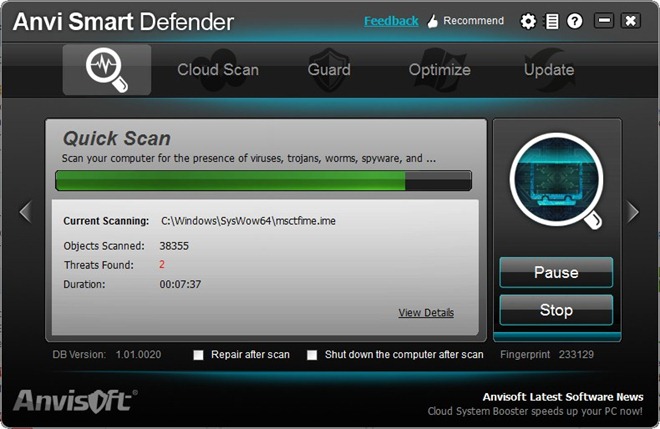
Clicking View Details in scanning window opens detail panel, which shows all the files that have been quarantined. It shows Name, Type and Path of all malicious files in the list.
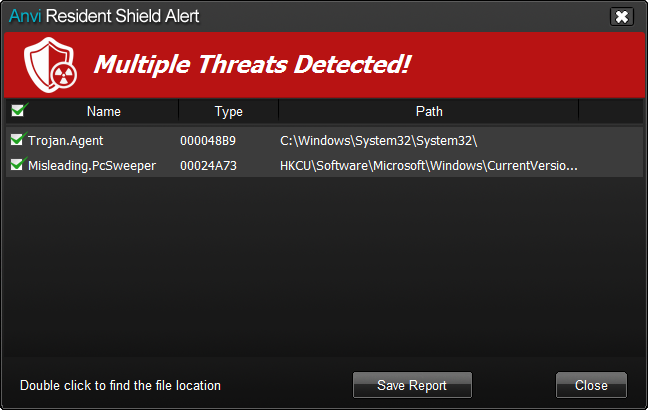
As stated earlier, Cloud Scan lets you scan a file by uploading it the cloud server. Just select the Cloud Security from main window, drag the file(s) over the window,and then click Upload. After the file is uploaded, it will provide you with file scan results.
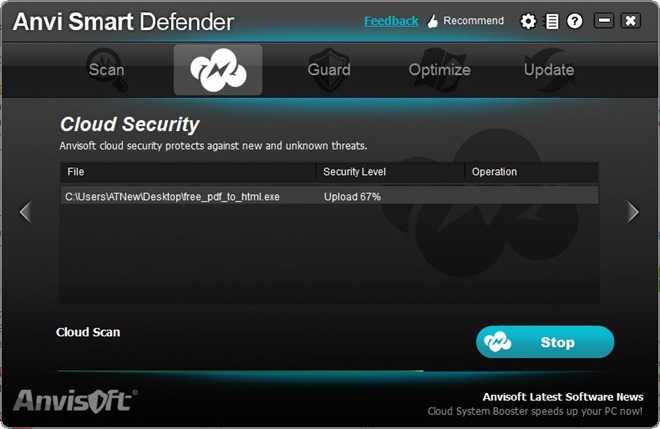
You can click Guard to enable/disable Real-time Protection preferences, which contain Privacy Guard, Startup Guard, Process Guard, Behavior Guard and Files Guard.
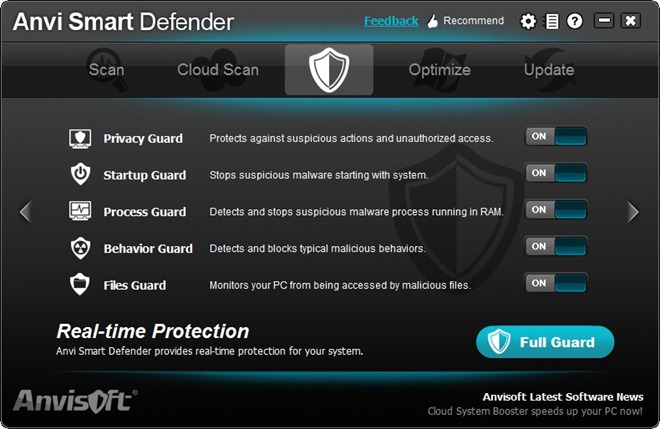
The Optimize feature enables you to fix or remove various junk files from the computer to boost overall performance. You can mark any of the five included options to optimize the PC, such as System Optimize, Registry Fix, Privacy Cleaner, Memory Sweep and Disk Defragment.
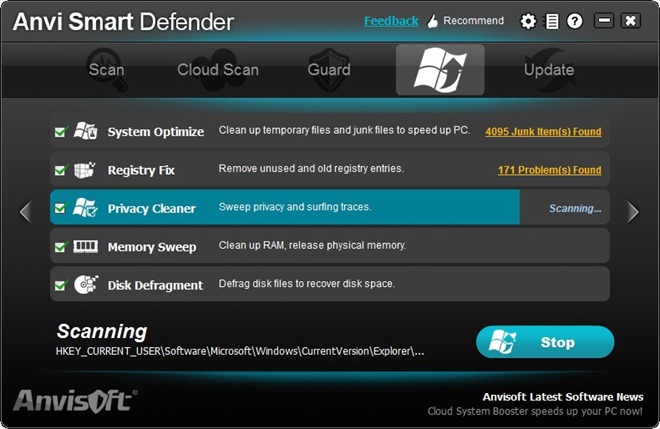
Clicking Settings button brings up program’s configuration console, which lets you alter various application specific settings such as Scan, Optimize, Schedule, Update, Ignore, Quarantine and User Interface.
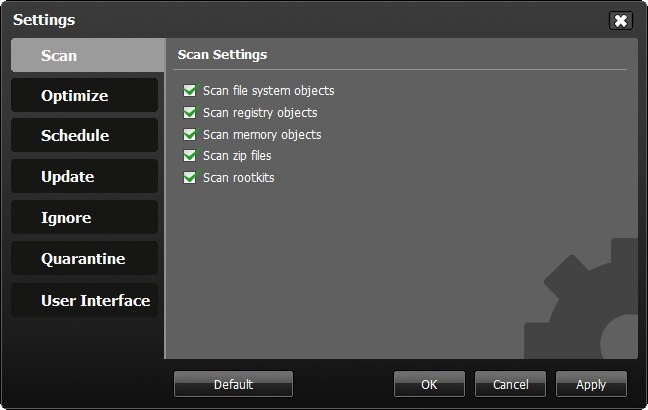
The software performed reasonably well throughout our testing, although the internet community reports some issues with false positives. This can be due to a hyperactive Heuristics engine – we can’t say for sure – but Anvisoft should look into that at their earliest. Anvi Smart Defender is available for free and works on Windows XP, Windows Vista, Windows 7 and Windows 8. Testing was carried out on Windows 7 64-bit OS edition.

Anvi Smart Defender works fine on my computer.
Thanks for sharing.
I go to anvisoft official site.
I find that another program called cloud system booster is more nice.
It is also free.
Maybe you can update that program on this site to let more people know about it.
Thank you for providing this good software. I found that their Cloud System Booster is also a nice program and it attracts me much 🙂
I have no trust in this software — the company has been spamming forums like crazy over the past weeks with malware removal “help” posts that all lead to their download. It is Microsoft Security Essentials, not Windows Security Essentials and of the two “threats” presented, the 2nd is simply a registry key and is not harmful. Without more details, the first entry listed is probably a leftover bit from a prior infection as it is part of a fake antivirus infection, typically.
Thanks for pointing out the mistake and leaving a comment. We’ve fixed that. As to the software itself, our responsibility as a tech portal extends to promoting all the new entrants in the market, as long as they’re not containing malware themselves, and leave it up to the user to decide what’s best for them. While Anvisoft may have gone overboard on the marketing/advertisement side, their offering worked pretty well for us. Still, to each their own opinion 🙂
Thanks again, for your insight