Analyze Your Chrome History Trends Over All Time With This Extension
Google Chrome comes packed with its very own history manager that allows you to view all of the websites that you’ve previously accessed, and reopen links you didn’t get the chance to bookmark. Though have you ever wanted to analyze that data to help you determine what sites you visit the most on your weekdays, or how many times did you search for a particular keyword? Well, there’s a really neat extension for that purpose called History Trends, which is designed to analyze your entire browsing history and display a variety of charts and statistics. The only caveat with that tool is that it doesn’t allow you to analyze data beyond 3 months period due to limitations in Google Chrome itself. If you find History Trends useful and want to overcome this limitation, History Trends Unlimited takes care of it for you.
History Trends Unlimited offers all the interactive charts and statistics features of original History Trends extension, sans the 3-month time constraint, meaning you can use this extension to analyze your browsing patterns across all recorded time. To overcome the three months limitation, the extension lets you sync your history information to a local database using SQLiteStudio, and the developer has provided straightforward instructions about how to set it up.
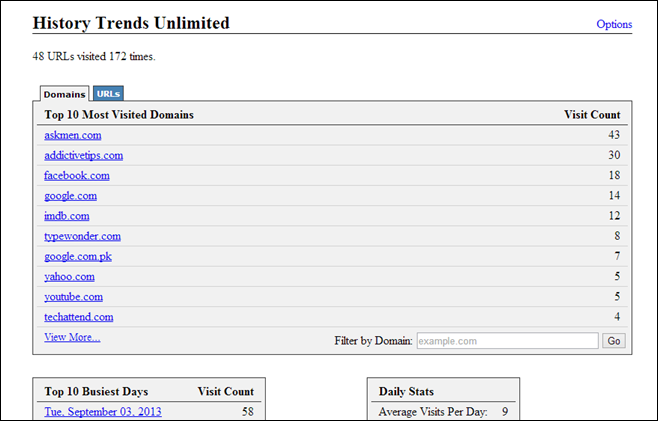
The main interface of the extension carries a bevy of information about your browsing history, which includes Top 10 most visited domains, top business days and other such stats. It also breaks down the data to day, week, and month in its time series graphs. Everything is plotted on pie and bar charts for further analysis. Another very handy feature is the transition type that plots how the browser navigated to a particular URL on a particular visit. All this information can be helpful in learning more about your own browsing behavior and also finding out if you have spent too much time on Facebook or Twitter, listening to online music, or streaming YouTube.
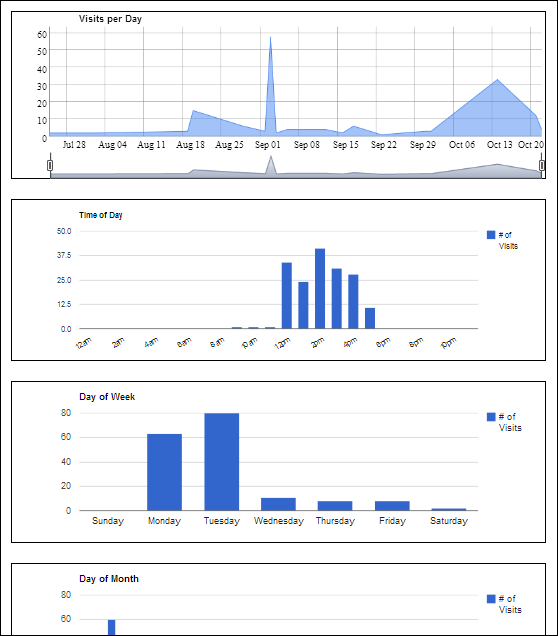
When it comes to synchronization, you will find the required import and export instructions regarding how to set it up under the options screen. The developer has included separate instructions for Windows, Mac and Linux. In a nutshell, you will need to download SQLite and export a query to the required path, as mentioned in the step-by-step guide. Likewise, you can import the required files into the extension in a similar fashion. For further reference, simply see the screenshot below.
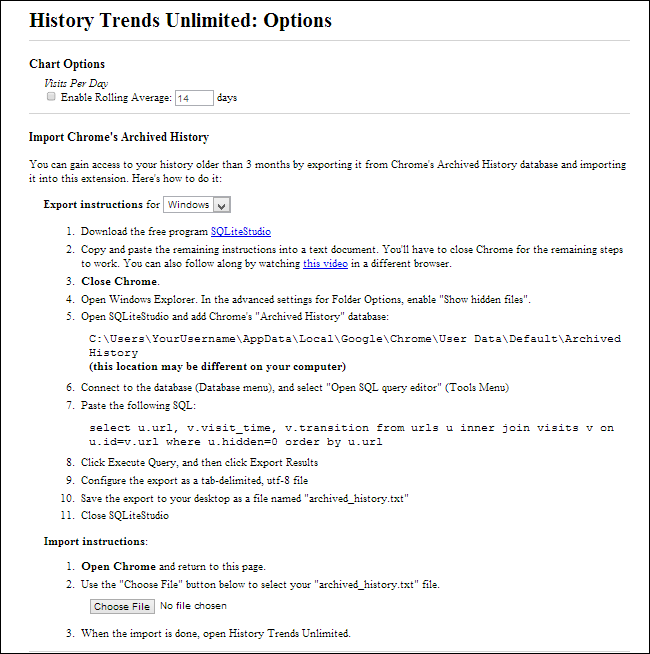
You can grab the extension via the link provided below.
Install History Trends Unlimited from Chrome Web Store
