Create Exceptions in Windows 7/Vista Firewall for Programs & Ports
The Windows 7 and Vista firewall blocks most of the ports and software from getting into your computer. There are a number of new features which make it a much more reliable solution which offers a decent protection level but sometimes you need to allow access to a port or program. While some exceptions are set up automatically by Windows 7 and Vista, others have to be configured manually, this guide will show you how to open a port or let a certain program through the firewall.
Allow A Program
First, click Start and enter the Control Panel

In the Control Panel window, click on Allow a program through Windows Firewall. This will take you to the Windows Firewall Settings window.
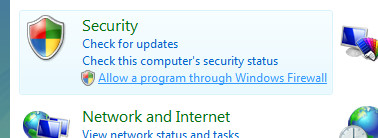
Now from here, go to the Exceptions tab.
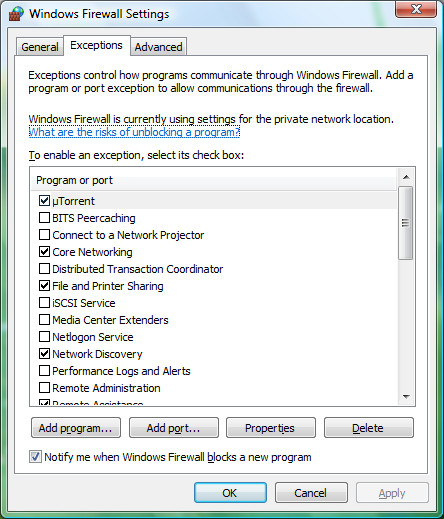
As you can see in the above screenshot, here you will have a long list with all the defined exceptions. The ones which are checked are active exceptions. If you want to know more about a defined exception, select the particular exception and then click on Properties.
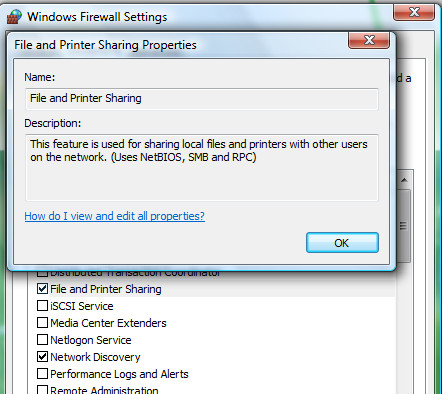
To add an exception, locate the program from the list, highlight it and click OK.
Allow A Port
Many times a port is not listed under Program or Port in the Windows Firewall Settings box. To open a Port, Click on the Add port option in Exception tab of Windows Firewall.
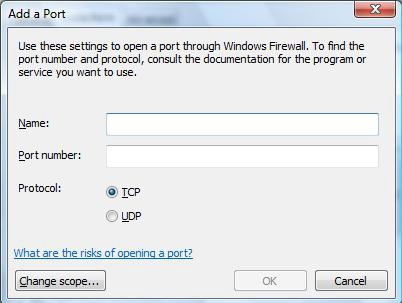
Now type a name for the port that will be easily understood later and then type the port number. Afterwards, select the appropriate protocol and click on OK.

Need to open a port, rather than allow a program, in Windows 7, and don’t see a way to do it…this post appears to be Vista-specific and should not be titled “Windows 7/Vista”
didn’t work
Tried with Windows 7 professional to run exe with above settings but no joy
Windows 7 Home premium is allowing to run exe with above settings.
Not shure if that's Vista those pictures are from but in my version of Windows 7 Ultimate you go to control pannel then system and security then click on Windows frirewall . Or if you go to Start then in the search box type in either “allow” or “security” even if you type in “program” you will find allow a “program through windows firewall”
I can say that it’s not precise but if you spend some time and use HELP to find appropriate tabs, finally everything starts working. I would say THANKS for the idea how to fix the problem, though it is not 100% precise.
This information is NOT correct for Win7.